HELP CENTER
Find answers to your most pressing questions about Fairplay Mobile
services.
Account Information
At Fairplay, we understand the importance of safeguarding your personal data and information, and we take it just as seriously as you do.
For comprehensive details, please review our privacy policy
You will be prompted to create a FairPlay account when purchasing one of our products. Within your FairPlay account, you can manage your plans, bundles, and your payment method. It is also where you will find the QR code to install your new FairPlay eSIM after your purchase.
Creating your FairPlay account is simple!
- Start by visiting the FairPlay Mobile website fairplay-mobile.com.
- On the homepage, navigate to the "Shop" button to browse our available products.
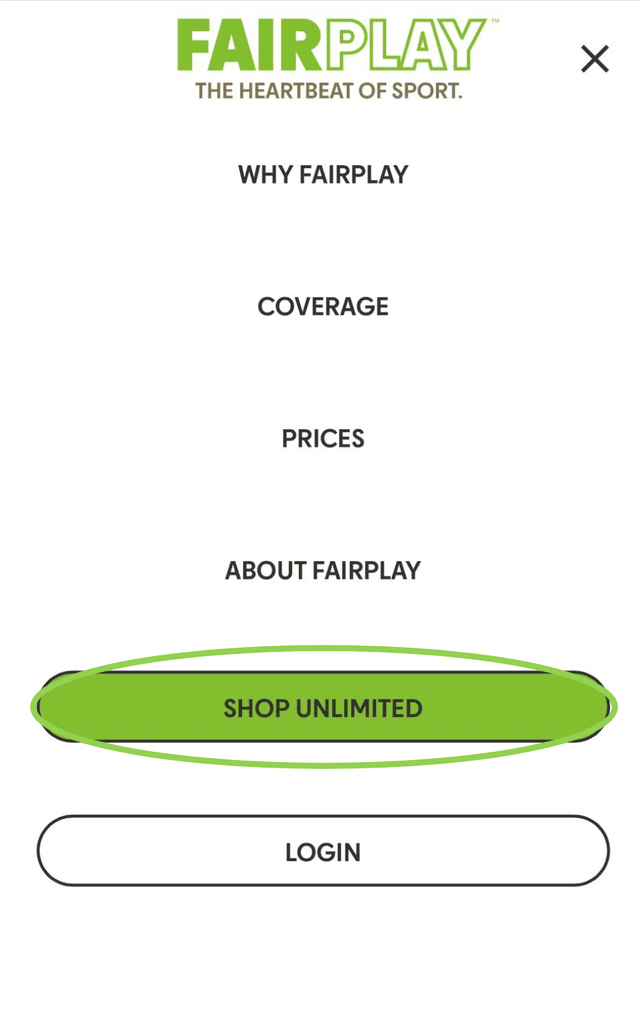
- Select the desired product and select it by tapping the "Next" button.
- Fill in the registration form.
- After clicking "Next", a verification link will be sent to your provided email address (please check your spam or junk folder if you cannot find it in your inbox).
- Click the button "Activate account" in your email to complete verification.
- After verifying your email - your account will be created and you will be redirected to the payment page. Enter your card details to complete the purchase of your FairPlay product!
- If the payment is successful, you can start using our services. If the payment fails (e.g., due to incorrect card details or insufficient funds), your account will still be created. You can log in with the credentials you provided during registration and complete the payment later.
Like this, you can start enjoying the benefits of FairPlay today!
We're sorry to hear that you're experiencing issues with logging into your FairPlay account.
Please double-check that you are entering your email address and password correctly. Use option “Forgot password” to change your password.
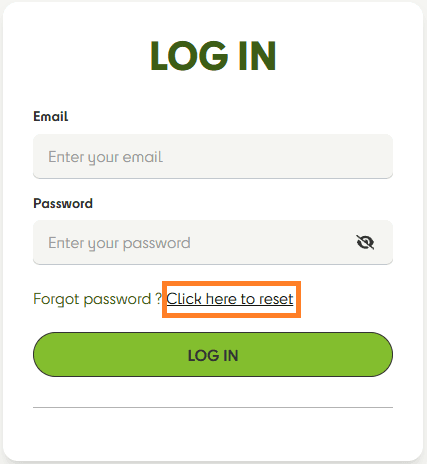
If you are still unable to log in despite entering the correct information, please contact us via our contact form.
To change your FairPlay password, simply follow these steps:
- Visit the FairPlay Website.
- Click LOGIN. You'll find this button in the top right corner of the webpage. (If you are on your mobile, tap on the three bars to access the menu, and select LOGIN.)
- Locate the button “Click here to reset”. You will be prompted to enter your email address. This allows us to send you a temporary password reset link.
- Check your email. Be sure to also check your junk or spam folders if you cannot see it in your inbox.
- Reset your password by clicking the link in the email. If your new password isn’t strong enough, the system will prompt you to create a stronger one.
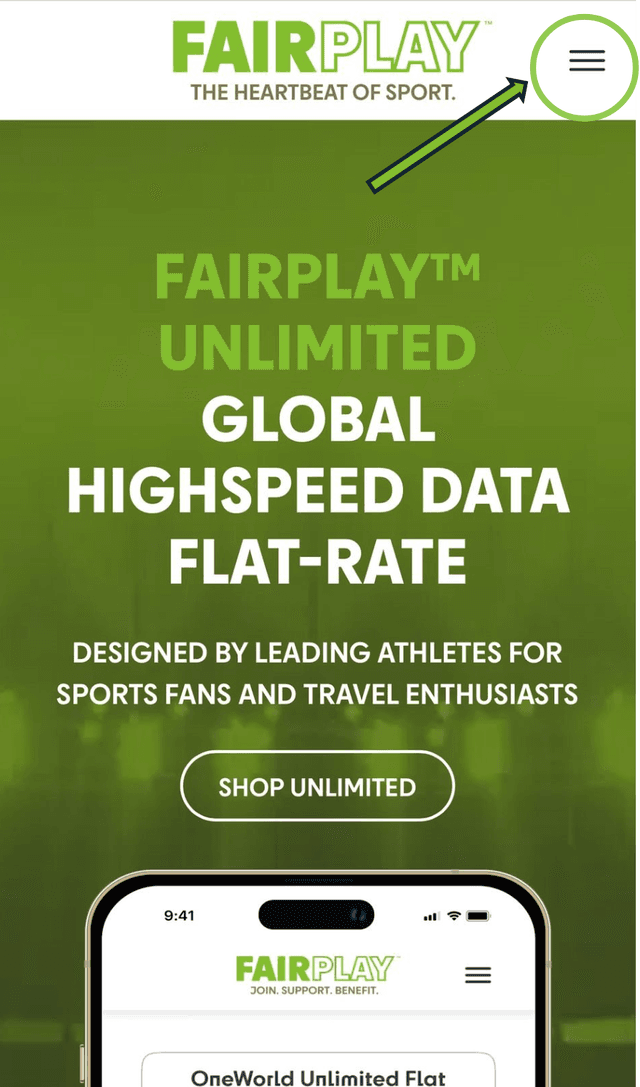
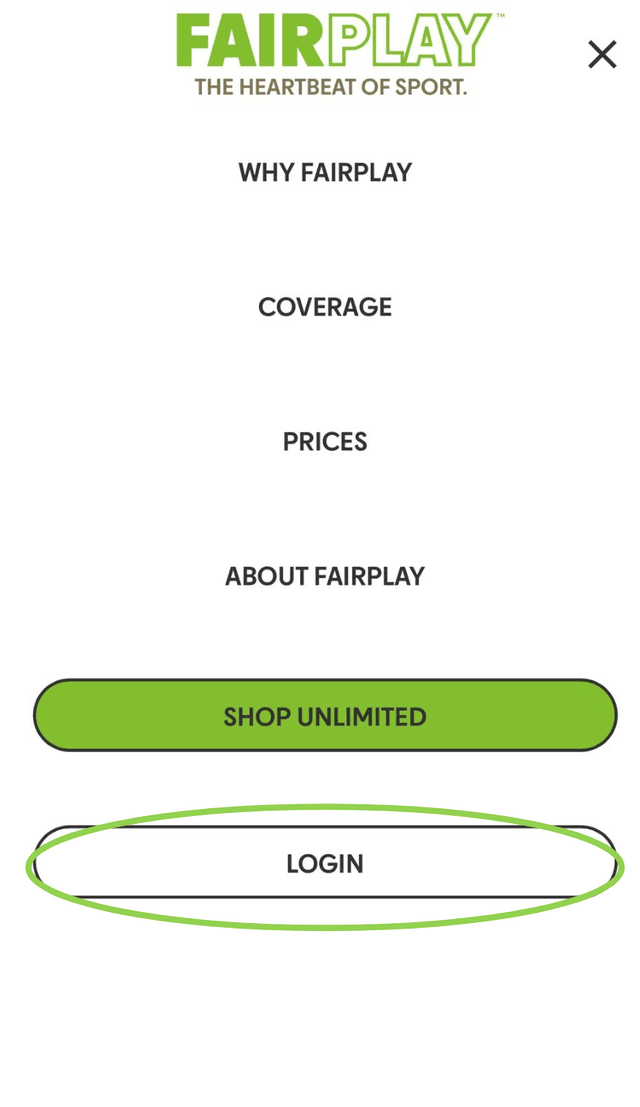
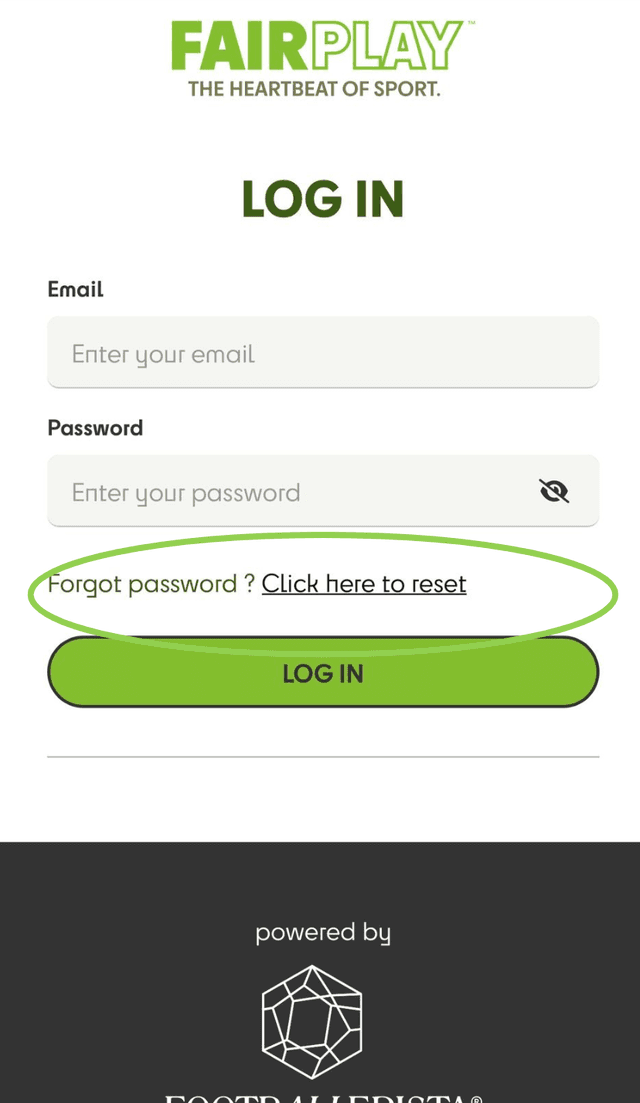
If you encounter any issues during the process, please reach out to us via our contact form.
Yes, you can absolutely buy an eSIM without using an app! Simply visit our website to browse and purchase your desired eSIM data package. Once you complete the purchase, the QR code to install your eSIM profile will be sent to you.
If you've forgotten your FairPlay password, don't worry—it's easy to regain access to your account. Follow these steps to reset your password:
- Visit the FairPlay Website.
- Click LOGIN. You'll find this button in the top right corner of the webpage
- Locate the button “Click here to reset”. You will be prompted to enter your email address. This allows us to send you a temporary password reset link. (If you are on your mobile, tap on the three bars to access the menu, and select LOGIN.)
- Check your email. Be sure to also check your junk or spam folders if you cannot see it in your inbox.
- Reset your password by clicking the link in the email. If your new password isn’t strong enough, the system will prompt you to create a stronger one.
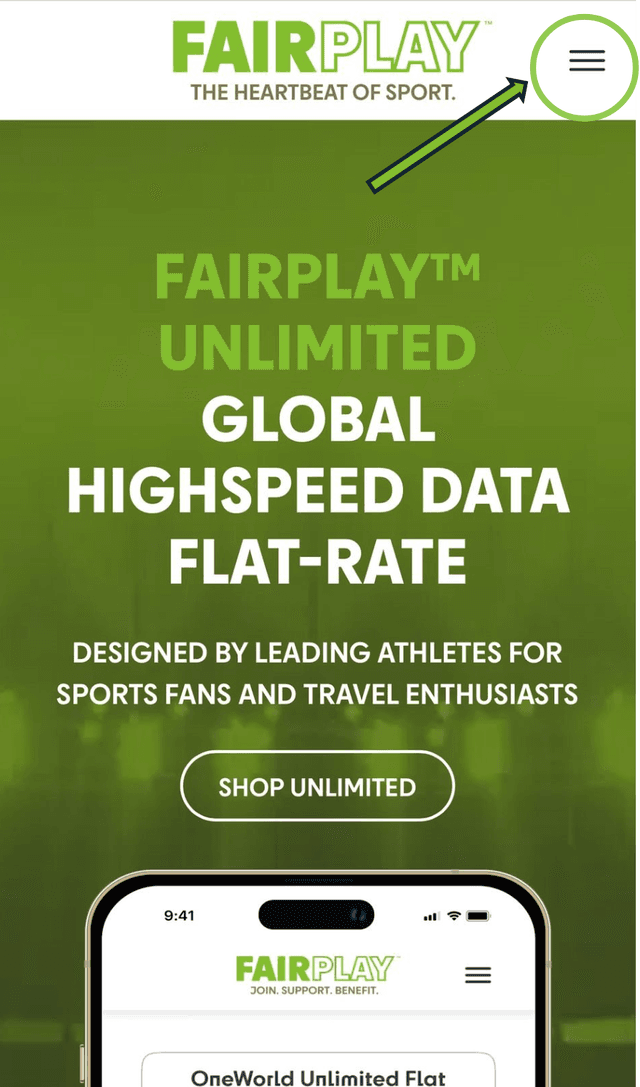
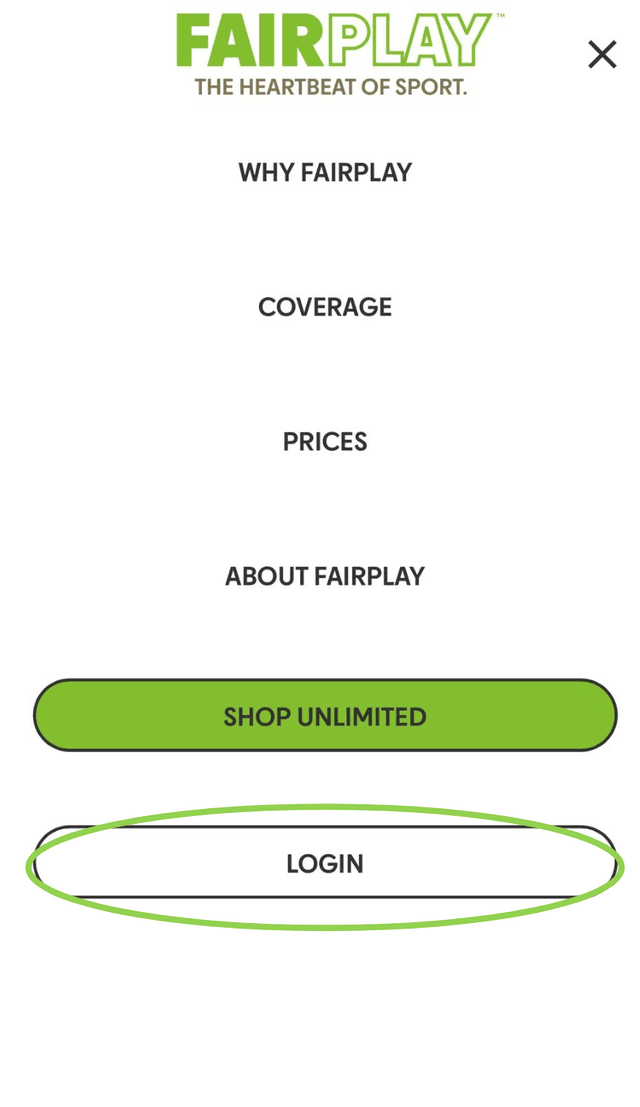
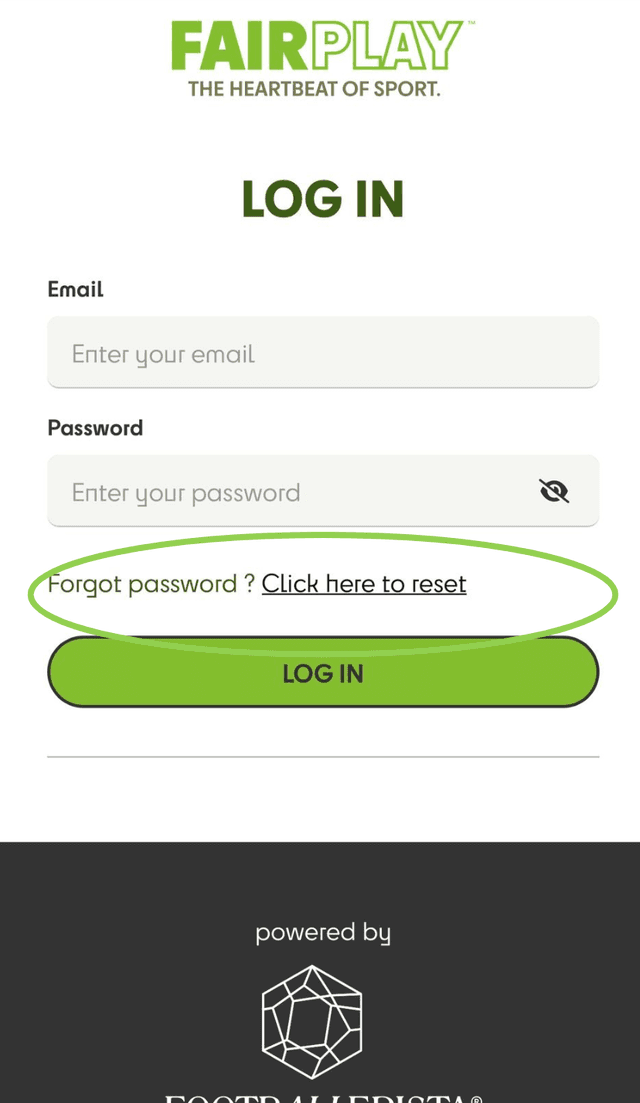
If you encounter any issues during the process, please reach out to us via our contact form. We're here to help!
When purchasing one of our eSIMs, you will be asked to create a FairPlay profile. You can access this profile at any time on the FairPlay webpage by tapping on Login at the top right corner on our webpage. On mobile, access the menu by tapping the three bars in the top right corner and select Login. You will be prompted to log in with your credentials.
Once you log in, you'll see a list of your active products. Scroll to the bottom of the screen and tap the “eSIM Details” button.
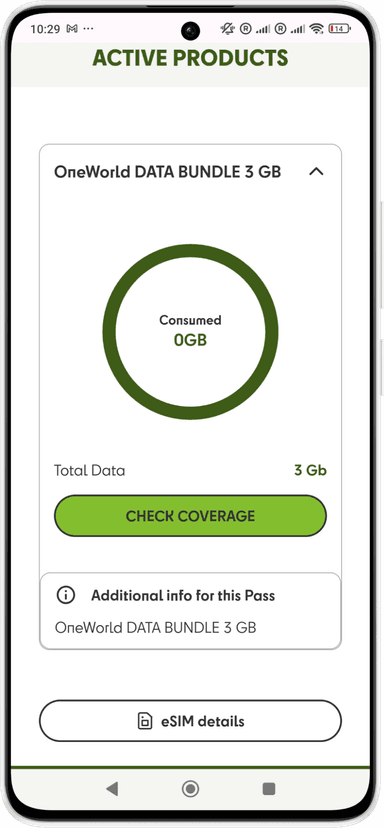
You’ll be taken to a page with two sections:
- iOS Device Installation
- Android Device Installation
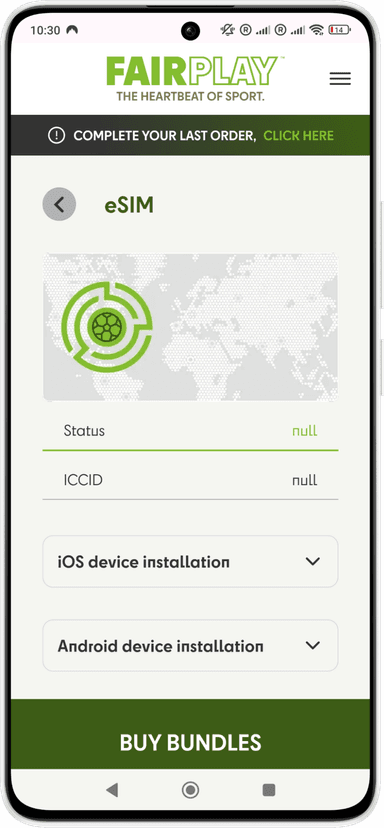
Expand the section that matches your device iPhone or Android Your QR code will be displayed there
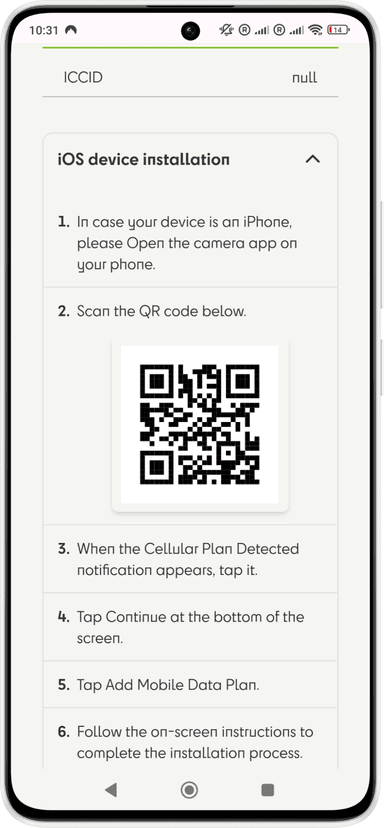
Additional Information & Support
An IMSI (International Mobile Subscriber Identity) is a unique number used to identify a mobile device user on a cellular network. It is stored on the SIM card and is typically 15 digits long. The IMSI is made up of three parts: the first 3 digits represent the country (Mobile Country Code or MCC), the next 2 or 3 digits identify the specific mobile network (Mobile Network Code or MNC), and the remaining digits uniquely identify the subscriber within that network (Mobile Subscriber Identification Number or MSIN). The IMSI is crucial for network authentication and ensures that calls and data are correctly routed to the user.
Here's how you can find it on different devices:
On your Android:
- Go to the "Settings" App.
- Scroll down and select "About Phone".
- Look for "SIM Status" or "Status" and tap on it.
- Your ICCID will be listed as "ICCID" or "SIM Card Number".
On your iPhone:
- Go to the "Settings" App.
- Select "General".
- Tap "About".
- Scroll down, and you'll see your ICCID listed under "ICCID".
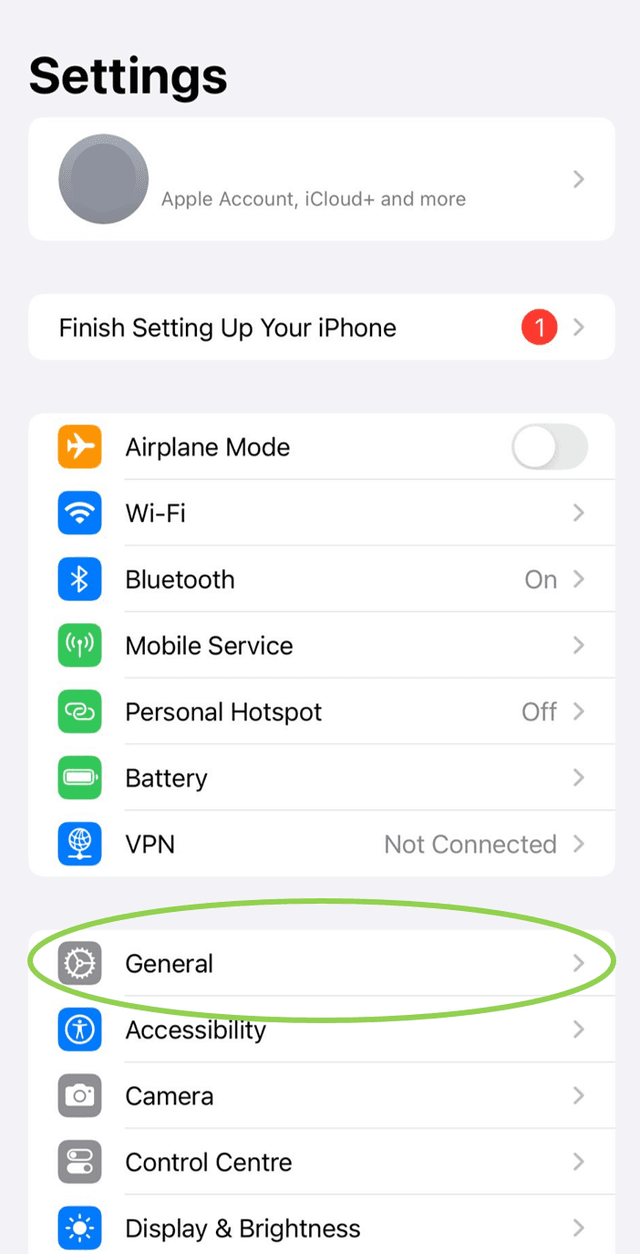
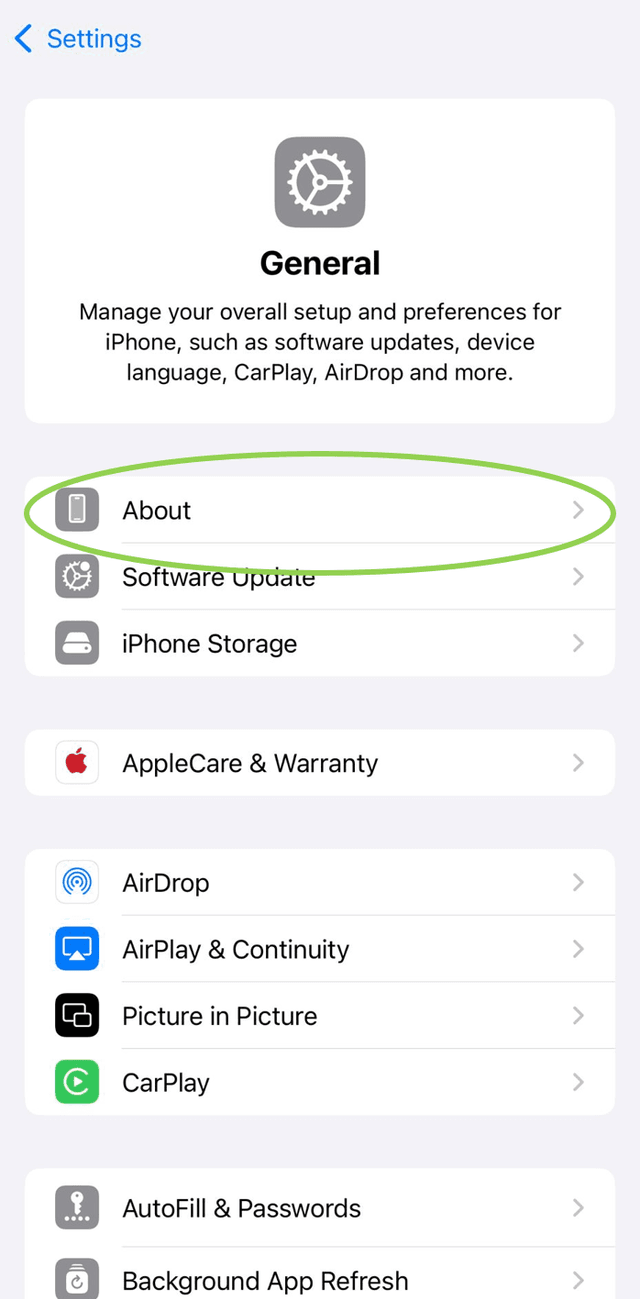

On your Xiaomi:
- Go to the "Settings" App.
- Scroll down and tap on "About Phone".
- Select "All Specs" or "Status".
- Look for "SIM Status" or "ICCID" to find your number.
To find the ICCID in the FairPlay Mobile App:
- Select your subscription
- Tap View All
- Scroll down to the Resource section
In the app, the ICCID is referred to as the eSIM ID.
To find the ICCID in your Web SelfCare account:
- Select your subscription
- Scroll down to the Resource section
Here too, the ICCID is labeled as the eSIM ID.
An ICCID (Integrated Circuit Card Identifier) is a unique 19- or 20-digit number that identifies a SIM card. It's usually printed on the SIM card itself and can also be found in your phone's settings. The ICCID is made up of three parts: the first few digits identify the country and network provider, the middle section is unique to your SIM card, and the last digit is used to check for errors. This number is important because it helps manage and activate your SIM card on a mobile network.
To find the ICCID in the FairPlay Mobile App:
- Select your subscription
- Tap View All
- Scroll down to the Resource section
In the app, the ICCID is referred to as the eSIM ID.
To find the ICCID in your Web SelfCare account:
- Select your subscription
- Scroll down to the Resource section
Here too, the ICCID is labeled as the eSIM ID.
Texting (SMS/MMS) uses your carrier's network and works on any phone while iMessage uses the internet and is available only on Apple devices, offering additional features (eg: read receipts and message effects) and end-to-end encryption.
eSIM auto-activation is a feature that automatically switches to your next data package when the current one runs out. This means you don't have to manually activate a new package each time. However, this only happens if you have more than one package. If you only have one, your data will simply stop when your package runs out, and you'll need to buy a new package manually.
FairPlay will never make any purchases for you automatically without your permission.
If you see a tiny airplane symbol at the very top of your screen, it means that "Airplane mode" is activated. Having your device on "Airplane mode" prevents it from transmitting or receiving signals, be that via bluetooth, Wi-Fi or mobile data.
On planes, you are asked to put your phone on "Airplane mode" to prevent your device from interfering with air traffic control signals.
However, if you want to use our FairPlay eSIM to connect to mobile networks, or when you are trying to connect to a Wi-Fi signal, it is important that "Airplane mode" is toggled OFF. You can tell that it is toggled OFF if there is no tiny airplane at the top of your screen.
Dual SIM refers to the mobile phone feature that allows you to hold and operate two different SIMs at the same time. This means a phone with Dual SIM capability can use two different phone numbers or connect to two different mobile networks at the same time. This means that you can use our FairPlay eSIM in addition to your regular provider and benefit from our OneWorld data coverage when you are outside your data home country.
An eSIM, or an embedded SIM, is a small chip embedded in your device. Unlike a physical, plastic SIM card that you insert into your device manually, an eSIM cannot be transferred from one phone to another. Instead, an eSIM lets you rewrite the information on it. It is therefore possible to change your network without physically changing the SIM card. eSIMs offer an ecological advantage by eliminating the need for plastic and packaging, while also being simple to use.
On one hand eSIM Data is the technology and information stored on your eSIM that enables connectivity, on the other hand, a Cell Plan is the service agreement with your carrier that determines your usage and billing.
An eSIM, or an embedded SIM, is a small chip embedded in your device. Unlike a physical, plastic SIM card that you insert into your device manually, an eSIM cannot be transferred from one phone to another. Instead, an eSIM lets you rewrite the information on it. It is therefore possible to change your network without physically changing the SIM card. eSIMs offer an ecological advantage by eliminating the need for plastic and packaging, while also being simple to use.
iPhone:
IPhones are easily identified by the apple logo on their back, however, that does not tell you the exact model you have. That information can be found in your device settings:
- After opening your device settings, tap on "General".
- Tap on "About": This opens an informative page that lists your device model under "Model name".
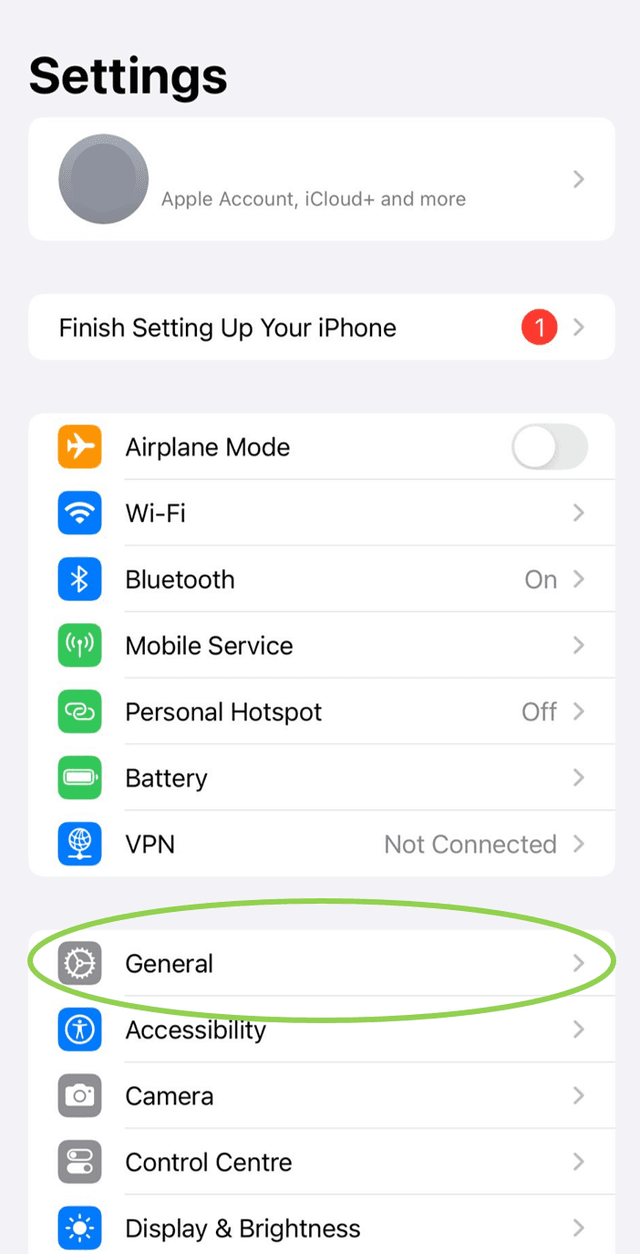
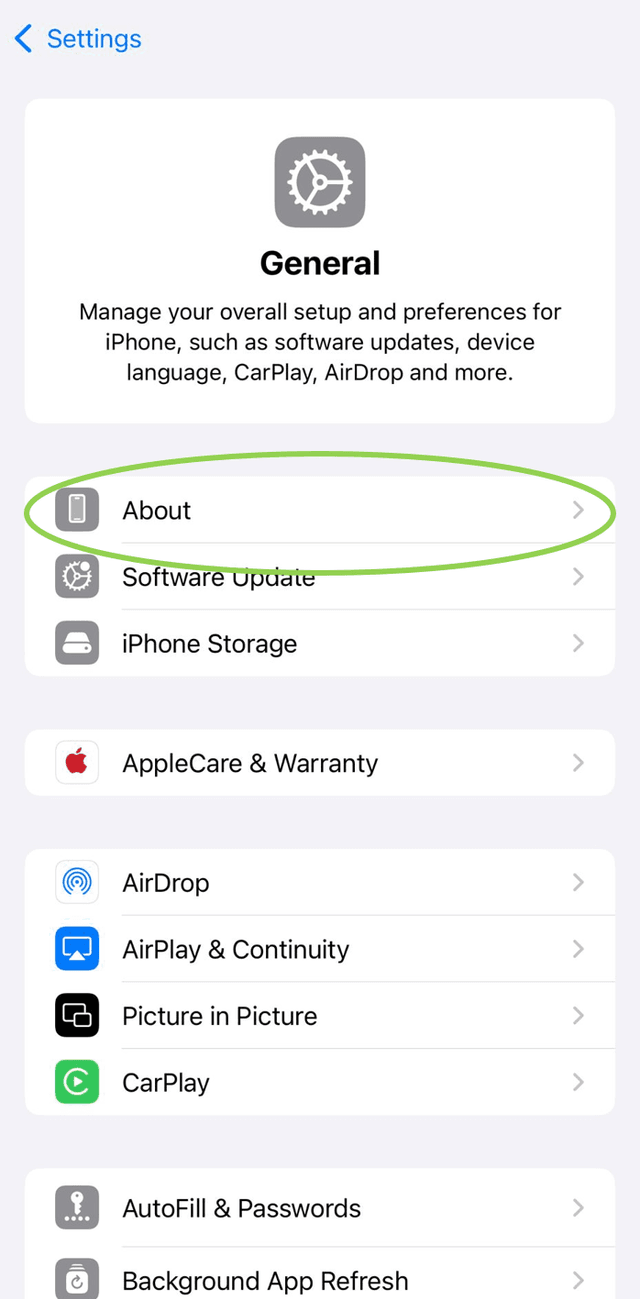
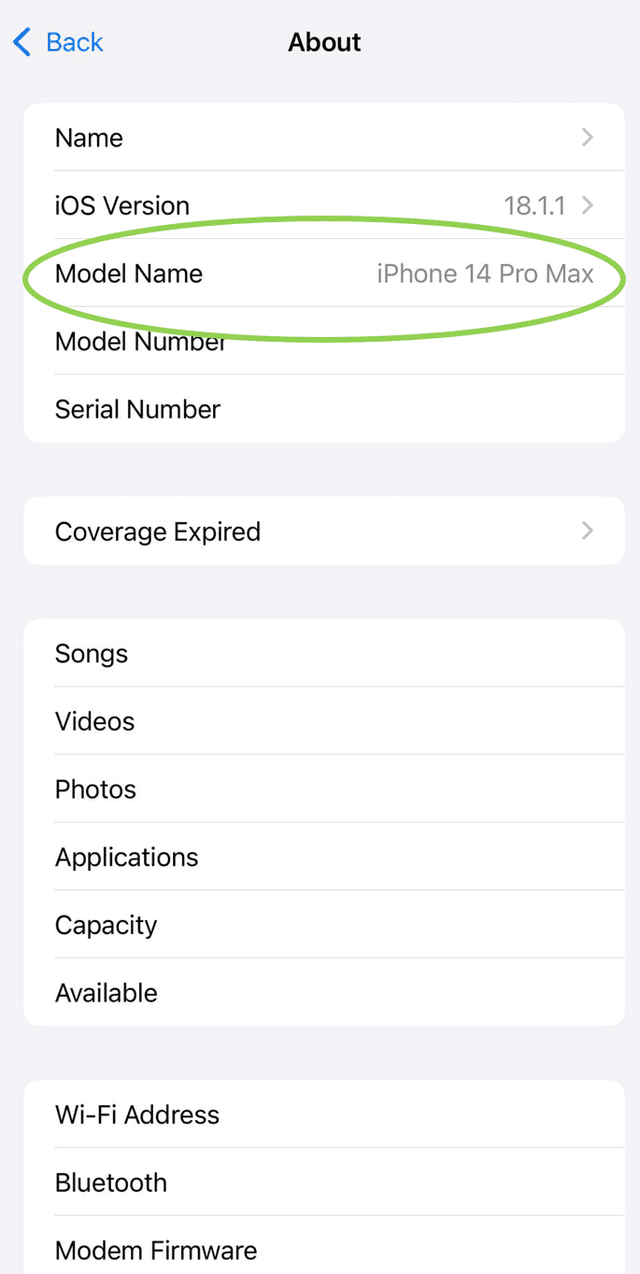
Android:
Being the most commonly used operating system, a lot of phones run on android. As there are many different phone types, the steps are not quite as uniform, however, most of the times you will find the model of your device following these steps:
- Open your device settings.
- Find "About Phone". You might find it under "System or About device" on some models.
- This opens an informative page about your phone, including the model.
eSIMs are great for travelling for multiple reasons:
- No Need for Physical SIMs: You can easily switch between carriers or add a local plan without needing to buy or carry physical SIM cards.
- Instant Activation: You can activate a new data plan instantly, even before you arrive at your destination.
- Stay Connected: With an eSIM, you can stay connected from the moment you land, without searching for a SIM card vendor.
Product Information
FairPlay strives toward providing you with global data coverage under fair conditions, and we are continuously working to expand our coverage area. Please check back in with us soon!
Worrying about high roaming costs can certainly put a damper on your travel experience and keep you from staying connected.
Our FairPlay eSIM offers the perfect solution! With our eSIM, you can travel the world without the hassle of changing SIM cards or phone numbers and enjoy fair prices for the data you want to use.
If you choose to purchase our FairPlay eSIM, make sure to disable Roaming on your primary eSIM to avoid accidental Roaming charges by your regular provider.
Definitely! Most newer smartphone models have the capacity to create a hotspot. This is useful when you need to use the internet on a device without data access, like a laptop, and you are not in an area with Wi-fi. With a hotspot, your device can use your phone's data to access the internet.
To set up a hotspot with your iPhone, follow these steps:
- Go into your device settings and tap on Personal Hotspot.
- Toggle Allow others to join to on.
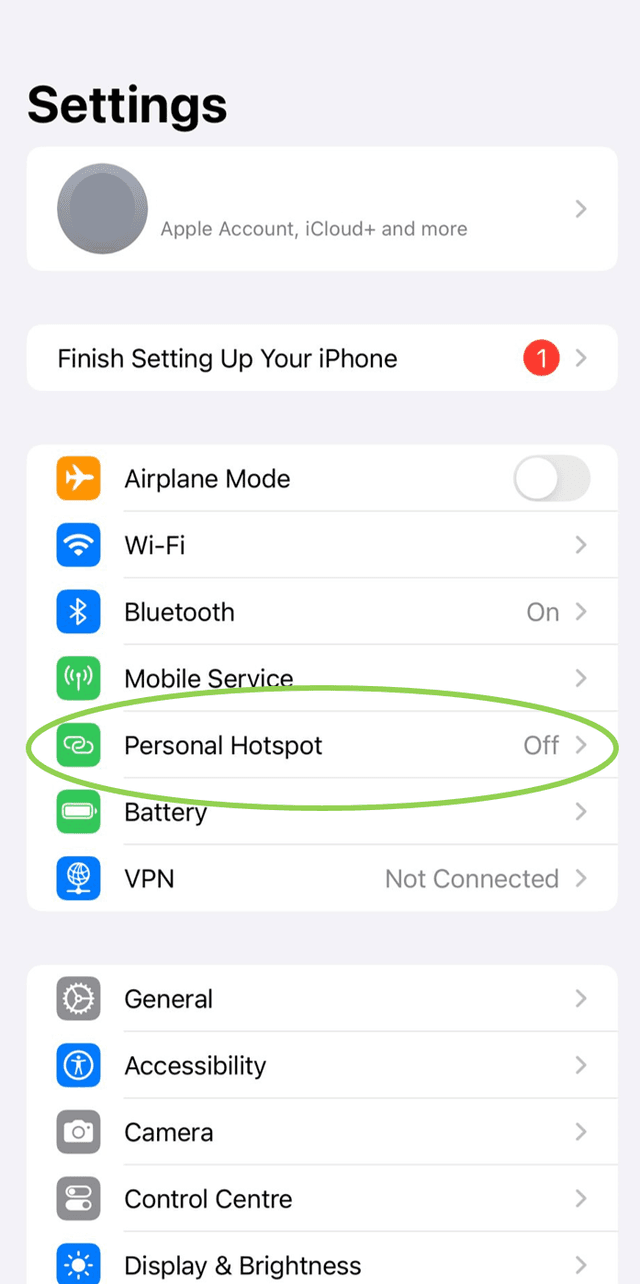
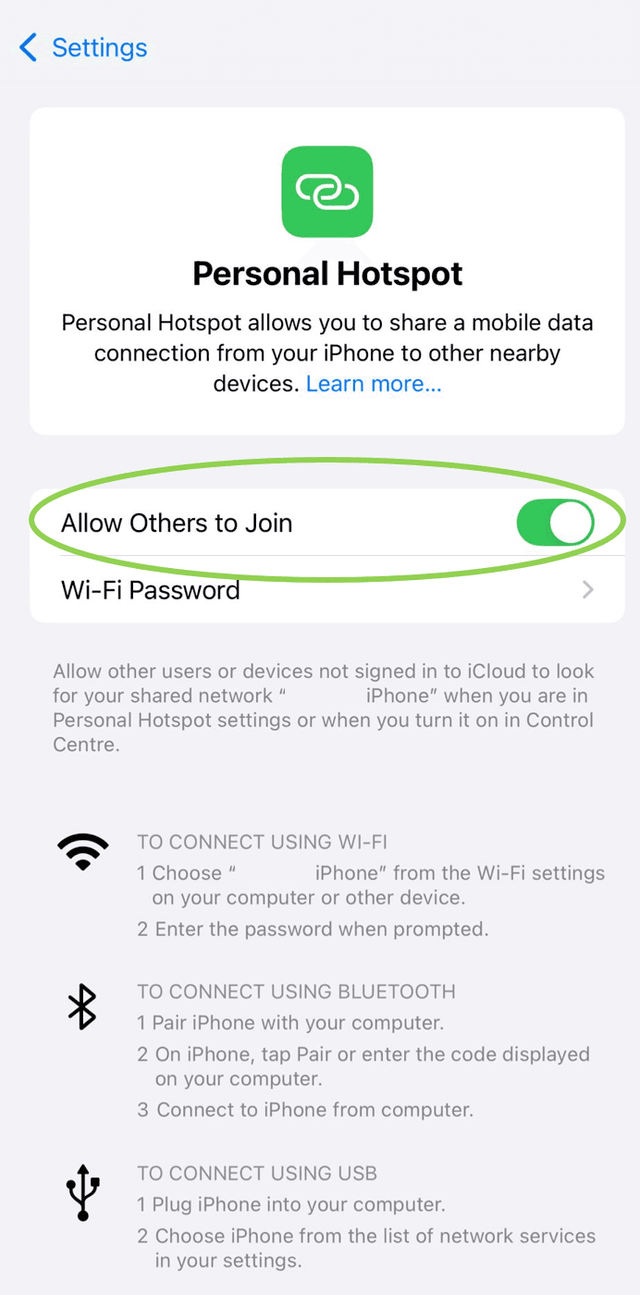
To set up a hotspot with your Android device, follow these steps:
- Go into your device settings and tap on Network & Internet.
- From there, tap Hotspot & Tethering.
- Tap WiFi Hotspot and turn on WiFi Hotspot.
Absolutely! Worrying about high roaming costs can certainly put a damper on your travel experience and keep you from staying connected, so our FairPlay OneWorld plan is designed to help you with exactly that! By purchasing our eSIM, you can stay connected globally without the high costs associated with traditional roaming. You can travel freely across 135 countries and destinations without worrying about changing SIM cards or receiving a hefty bill at the end of the month!
If you choose to purchase our FairPlay eSIM, make sure to disable Roaming on your primary eSIM to avoid accidental roaming charges by your regular provider.
FairPlay eSIMs are designed to be active on one device at a time.
However, you have the flexibility to reinstall your eSIM profile twice after the initial download. This allows you to migrate your eSIM to new devices if needed. Keep in mind, if you reinstall your eSIM profile on a new device, the old one will not work anymore.
Absolutely! Our FairPlay eSIM provides a secure connection and is a great alternative to public WiFi-networks, as they are notoriously lacking in security, especially in busy areas like hotels or airports.
eSIM data is typically reliable, but there can be occasional exceptions. For example, some streaming services may have location-based restrictions, certain banking apps might block access from unfamiliar networks, and some websites could have proxy settings that conflict with eSIM usage. Additionally, apps with strict security protocols might not function as expected. While these issues are rare, they can occasionally prevent access to specific sites or apps when using eSIM data.
Depending on your location, we strive to always connect you to 5G or LTE equivalent network, so that you can stream, call and text with ease.
No, you don't need to! The great thing about our FairPlay eSIM is that it seamlessly covers 135 countries and destinations, so you can use the same eSIM and also the same data plan while you travel. You only need to switch if you want to return to your regular national plan after your trip is over.
FairPlay provides eSIM plans in 135 countries and destinations worldwide, all of which are covered under each and every one of our plans and passes to ensure that you can stay connected in almost every corner of the world. The best way to check if your location is covered, is by browsing our coverage map.
If no results are found, please check back soon as we are continuously working on extending our coverage under fair conditions and prices.
Unfortunately, our eSIM data packages currently do not include a phone number. FairPlay is designed to provide you with affordable internet while you roam, ensuring you stay connected without high costs. Our primary goal is to offer cost-effective data solutions for your travels. You can still call your contacts via various messaging apps like WhatsApp, ensuring you stay in touch while on the go.
However, we are excited to announce that we will soon introduce OTT VoIP calls and text passes using +316 numbers. This upcoming feature will allow you to make calls and send texts over the internet, providing even more flexibility and convenience.
Absolutely! You can purchase our eSIM comfortably online in our Webshop. Once you complete the purchase, a QR code will be sent to you. You can scan this QR code with your device to download and install the eSIM profile instantly.
Yes, you can use an eSIM for data packages in roaming while staying connected to your primary operator for calls and messages.
Most modern smartphones support Dual SIM functionality, allowing you to use a combination of a physical SIM and an eSIM simultaneously. Here's how it works:
- Your primary operator's physical SIM can remain active for calls, messages, and other services.
- The eSIM can be activated separately for your FairPlay data package, ensuring you stay connected while roaming.
Important: To avoid unexpected charges from your primary operator, make sure to configure your phone settings to use the FairPlay eSIM for data consumption while roaming. If you don't, your data usage may default to your primary operator's SIM, which could result in higher charges.
Our FairPlay data passes are called “OneWorld” because they embody our mission to provide seamless connectivity across the globe. Unlike traditional data packages that are sold on a per-country basis, our vision is to cover the entire world with one eSIM. With OneWorld, you don’t need to worry about changing profiles or managing different plans when moving from one country to another. Simply buy one pass, and use your data wherever you go; hassle-free and uncomplicated.
With coverage in 135 countries and territories – and more on the way – our data passes offer a truly borderless experience. One eSIM allows you to stay connected, not just in one country, but around the world.
We at FAIRPLAY want to make travelling while staying connected more convenient for you! So all of our offers have one thing in common: They work seamlessly in 135 countries and destinations. So no matter which of our offers you choose, you will not have to worry about changing SIM cards between countries and even continents, or hefty roaming bills at the end of your travels.
Please visit our shop to find all of our options so you can choose which one fits your needs the best!
FairPlay is the “FairPlayer” of the telecommunications industry. If you want to know more about our philosophy and our reasons for creating our OneWorld mobile tariffs and our FairPlay ecosystem, please click here.
Managing your eSIM
It could be a good idea to keep your current eSIM on your phone for three reasons:
- Easier Reactivation: If you renew your plan with the same carrier, it's quicker and easier to reactivate your existing eSIM.
- Future Use: You might decide to use that eSIM again later, especially if you want to travel anywhere in the world again and benefit from our OneWorld offer.
- Backup: Having it on your phone means you won't have to go through the setup process again if you ever need it.
You may need to remove an eSIM from your device when switching to a new eSIM plan, adding a temporary eSIM for travel, or preparing your device for sale or transfer. Removal is also necessary if all eSIM slots are occupied, and you need space for a new one.
Good news! FairPlay allows you to reinstall your eSIM profile up to two times after the initial installation. However, please note that once the eSIM profile is removed three times, it cannot be recovered.
Unfortunately, we cannot provide information about the number of installations performed. It’s important to keep track of how many times you’ve reinstalled the eSIM to avoid reaching the limit.
To remove your eSIM profile follow the instructions:
For iPhone Devices:
- Open “Settings”.
- Tap “Cellular” or “Mobile Data”: Depending on your iOS version, the menu might be labelled differently.
- Scroll down and select the eSIM you want to remove.
- Tap “Remove Cellular Plan” or “Delete eSIM”. Confirm your choice, and the eSIM will be removed from your device.
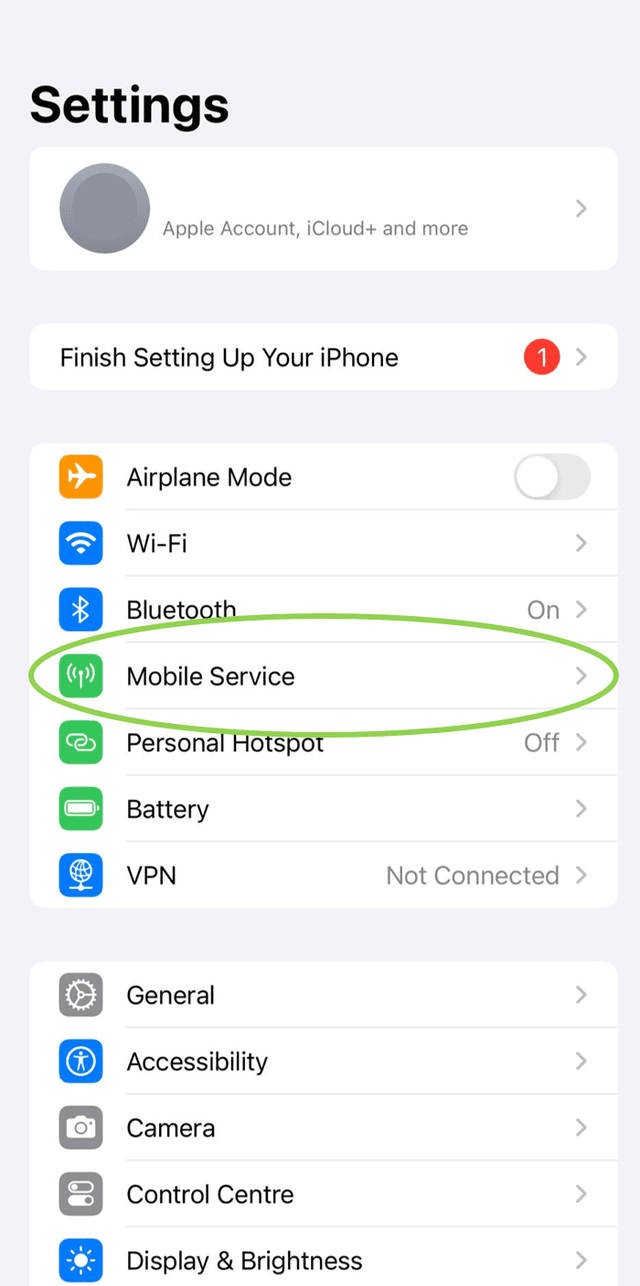
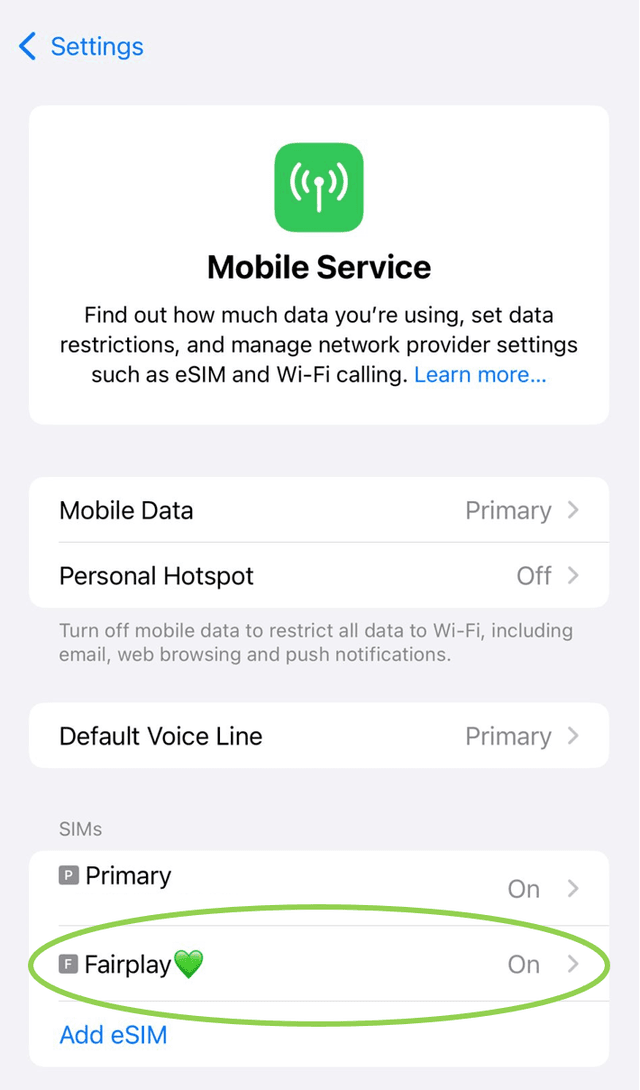
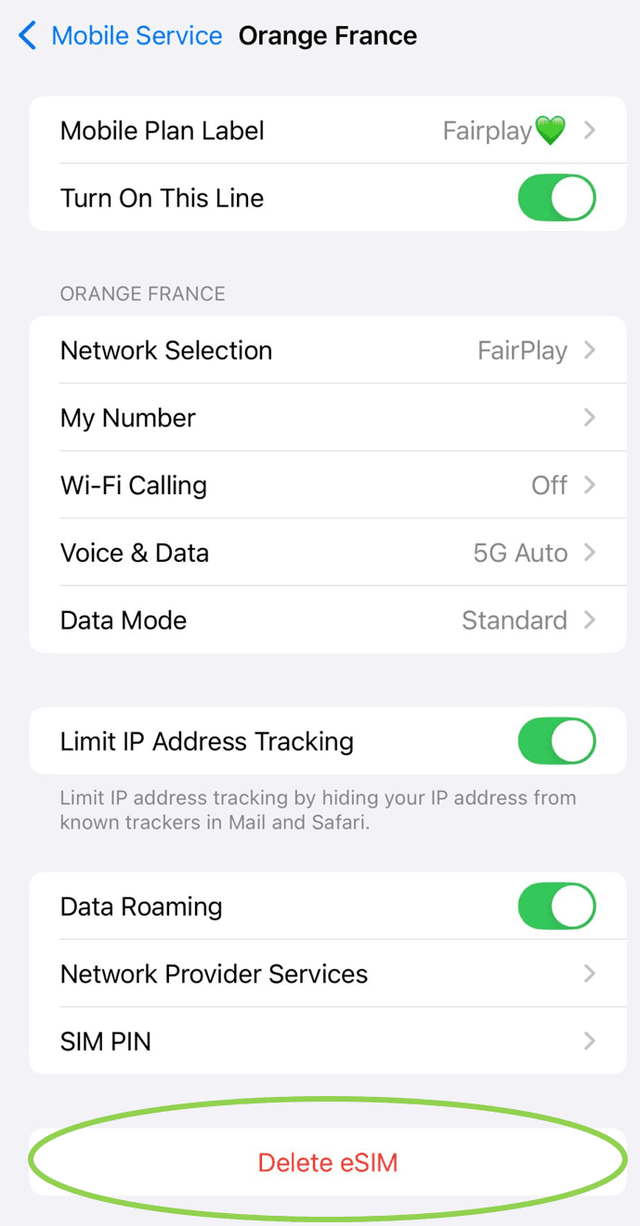
For Android Phones (General):
- Open “Settings”.
- Tap “Connections”: This may vary slightly depending on your device manufacturer.
- Select “SIM Card Manager” or “Mobile Networks”: Look for the section that handles SIM card management.
- Choose the eSIM to Remove.
- Tap “Remove” or “Delete”: Confirm the action to remove the eSIM from your device.
For Xiaomi Phones:
- Open “Settings”.
- Tap on “SIM cards” or “Mobile networks”: This option manages both physical and eSIMs.
- Tap “Manage eSIM”.
- Select the eSIM to Remove: Under the SIM management section, find the eSIM profile you want to delete.
- Tap "Delete SIM": Confirm your selection to remove the eSIM from your Xiaomi device.
- Restart Your Device (if prompted): Some Xiaomi models may require a restart to complete the removal process.
Need Assistance?
If you encounter any difficulties or have questions, please reach out to us via the contact form!
Don’t worry! In case you accidentally delete your eSIM, you can reinstall it two more times!
However, it's advisable not to delete your eSIM until you have fully utilised the package and are certain that you won't need to top it up again in the future.
Instead, you can switch it OFF:
For iOS:
- Open your device “Settings”.
- Tap on “Cellular” or “Mobile Service”.
- Tap the SIM card that you wish to disable.
- Toggle the Switch “Turn On This Line” to OFF
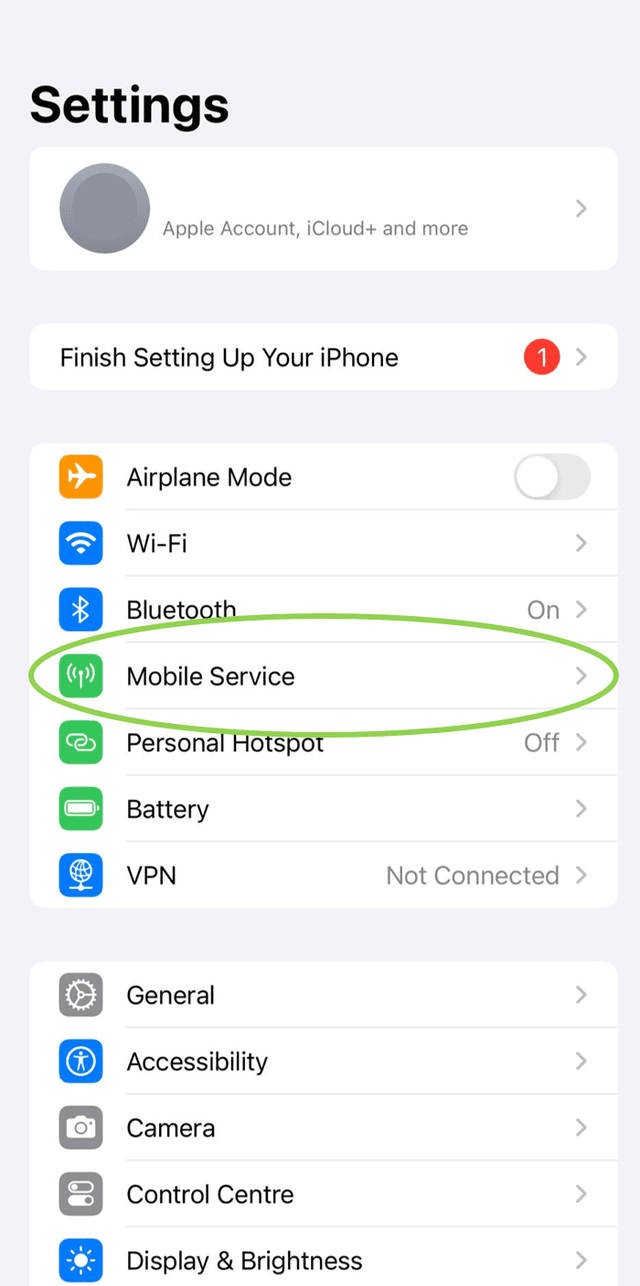
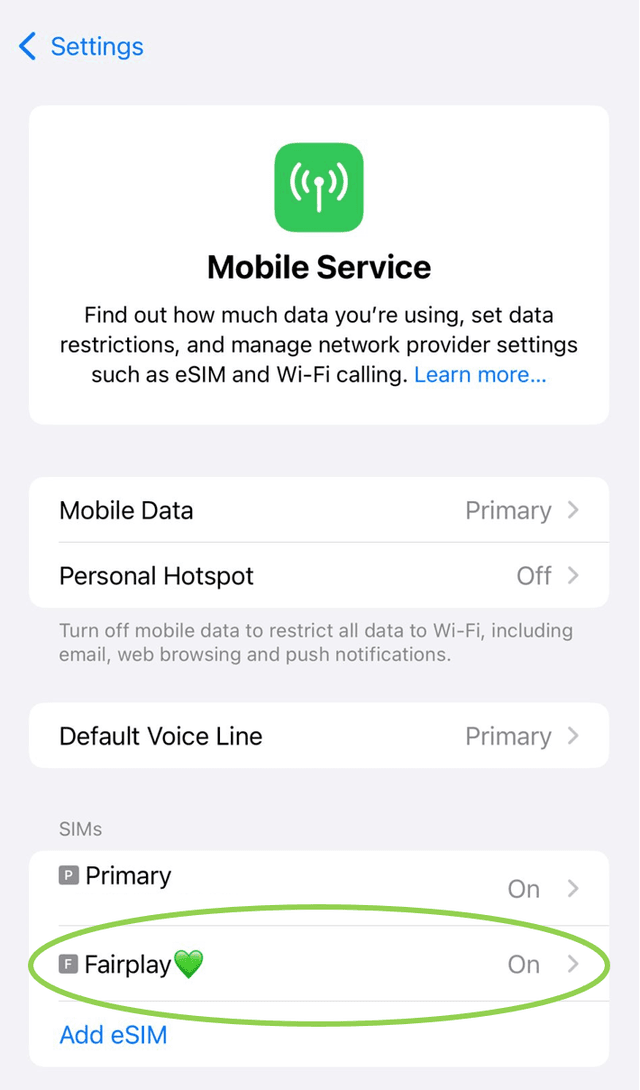
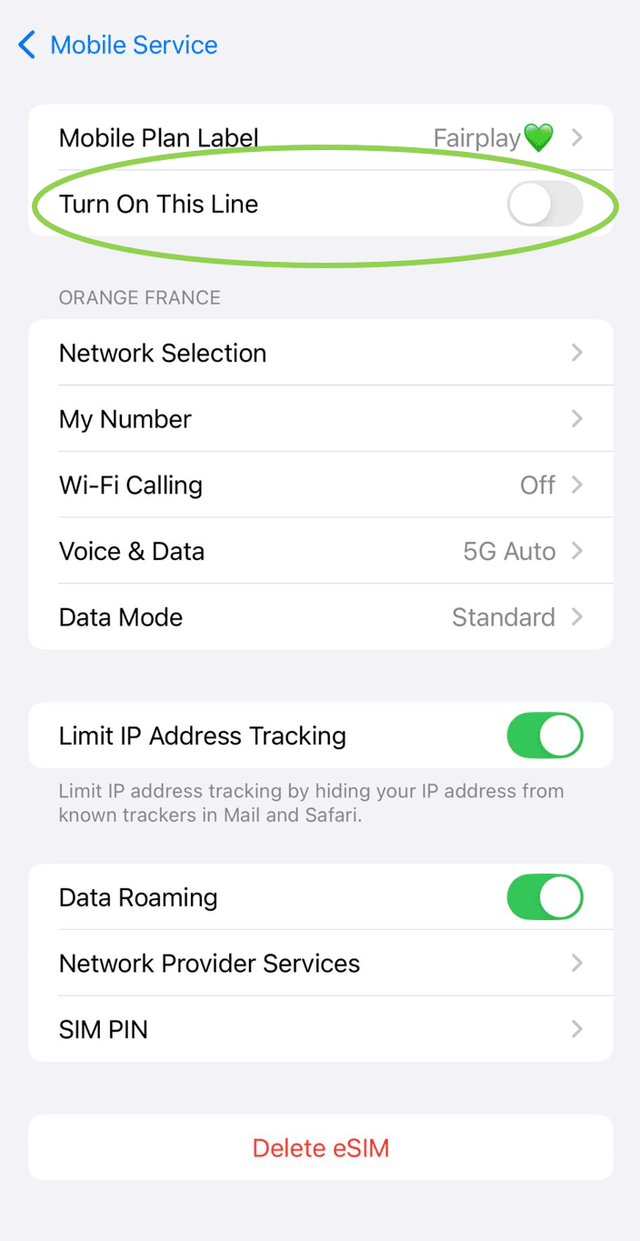
For Android:
- Open your device “Settings”.
- Go “Connections” and then “SIM card manager”.
- There, you'll see a list of your SIM cards and eSIMs. Find the eSIM you wish to disable and toggle the switch next to it to the OFF.
Here's how you can give your eSIM a custom label or name on your iPhone device:
- Open the "Settings" App.
- Tap on "Cellular" or "Mobile Data".
- Select the eSIM plan you want to rename.
- Tap "Cellular Plan Label" or "Label".
- Give your eSIM a custom name, e.g. "FairPlay 💚" (You can also use emojis) and tap "Save".
You can rename your eSIM anytime!
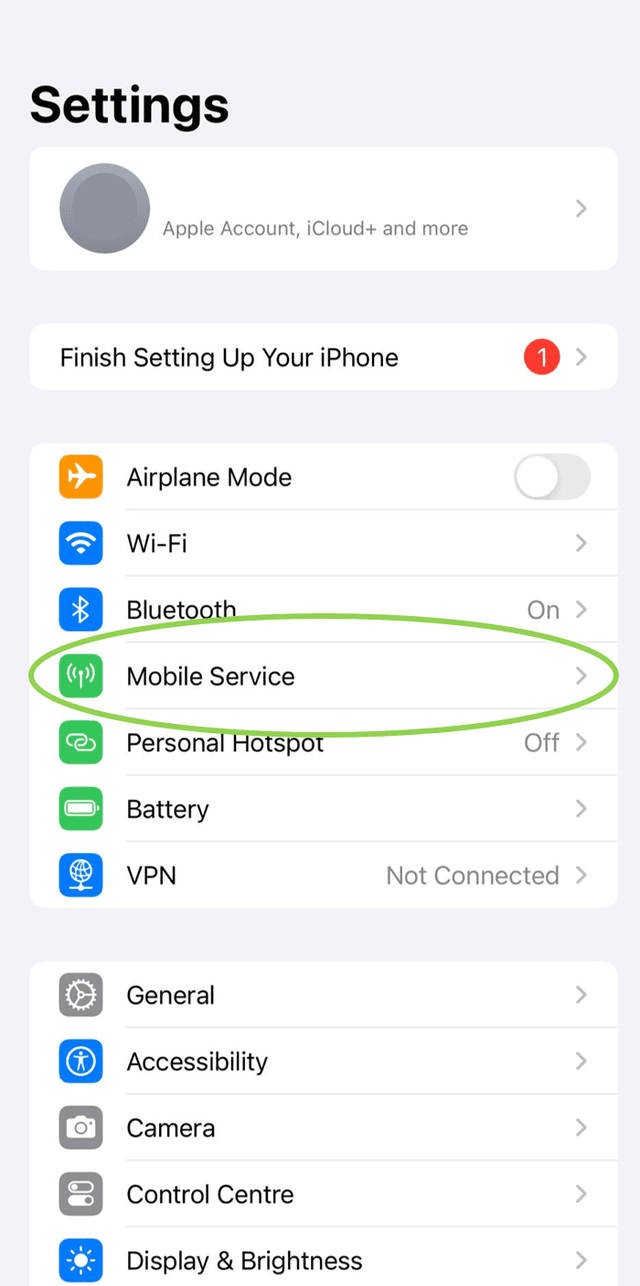
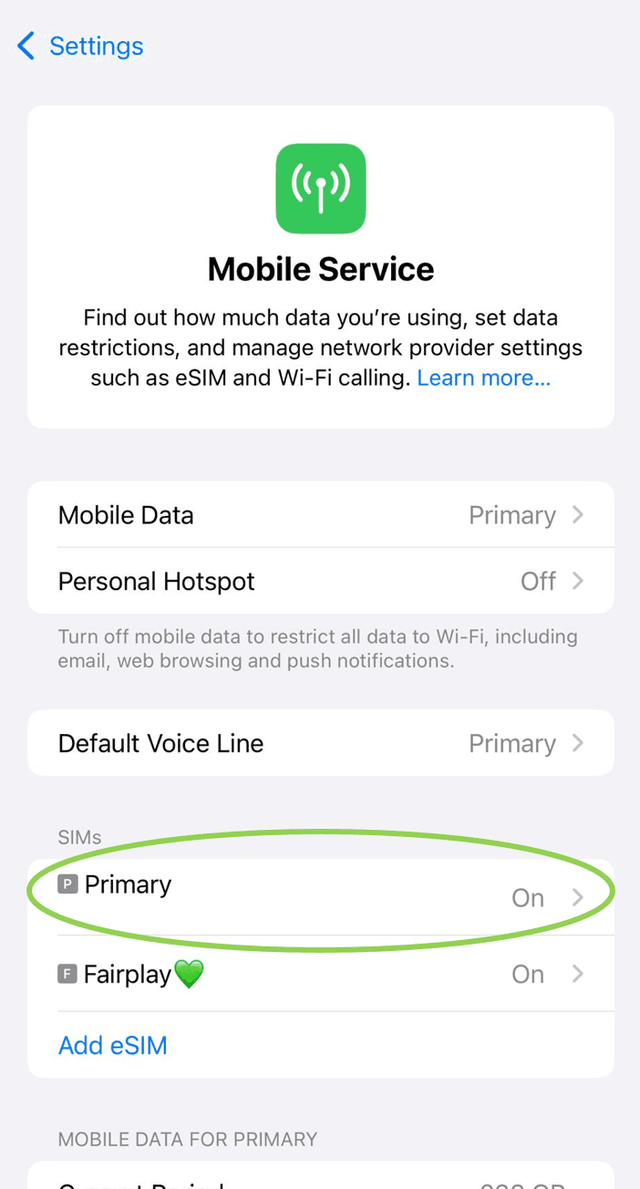
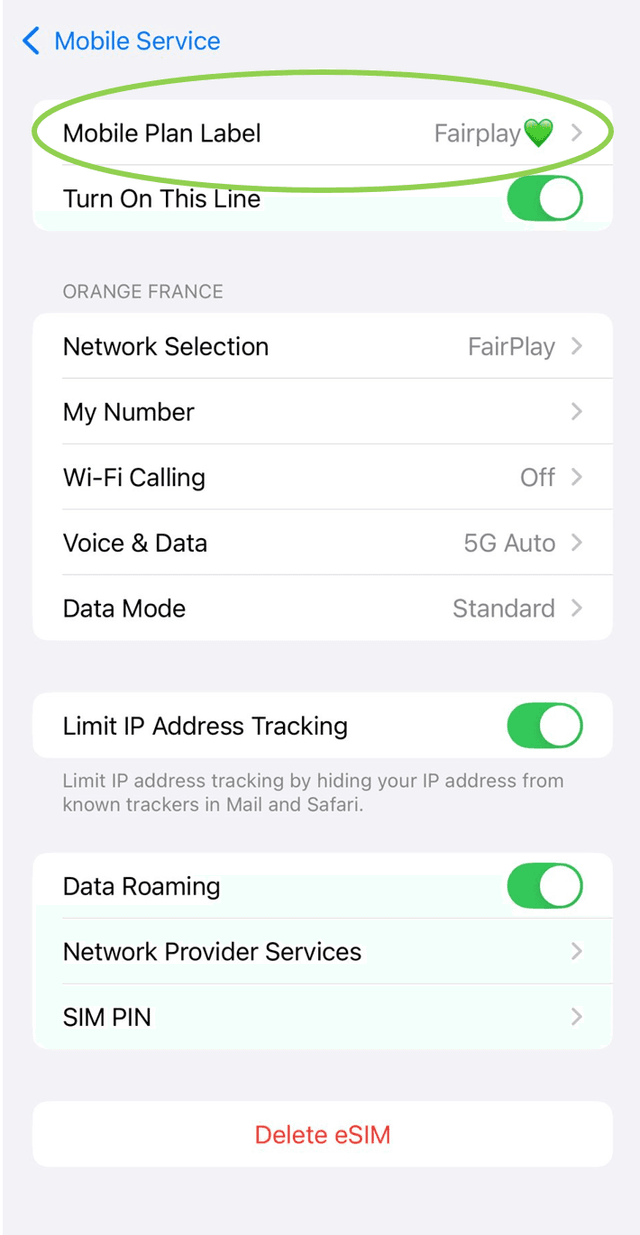
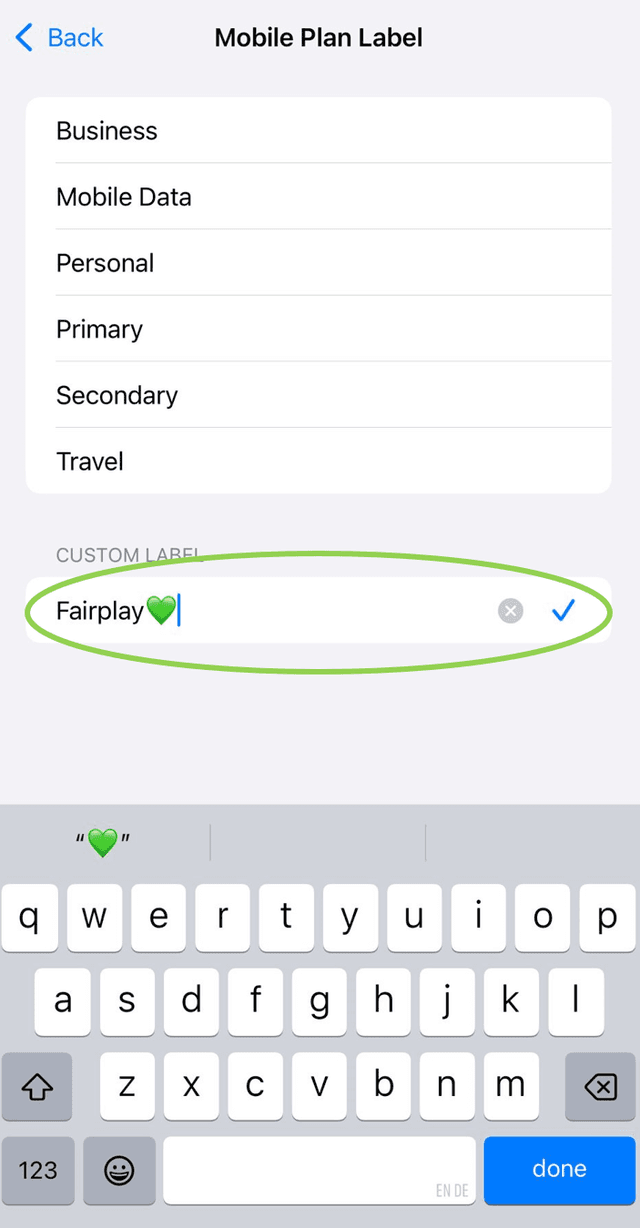
Some products in FairPlay offer an Auto-Renewal mechanism, meaning they automatically renew after a predefined period (e.g. 1 month) and charge your payment account.
1. Change Your Product
If you don’t want the product to renew automatically, you can disable this by using the Auto-Renewal toggle — available only within recurring products.
You’ll find this toggle in the product details screen.
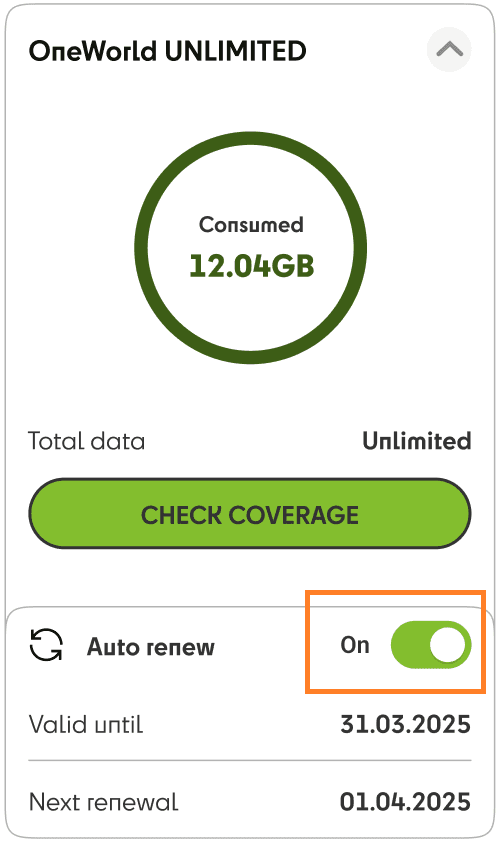
If you switch the toggle OFF - the product will be active until the end of the current billing cycle. Until the end date of the billing cycle you can change your mind and switch Auto-Renew ON without any consequences.
Disabling your eSIM is the better alternative to deleting it once you are done using your data package, as eSIMs cannot be recovered once they have been deleted. Instead, you can simply add more data to it should you need it again. In the meantime, follow these instructions to temporarily disable your eSIM:
- For iPhone or iPad: Go into your settings and select "Cellular" or "Mobile Service". Then, select the eSIM you choose to disable/turn off. There, you can toggle the switch "Turn on this Line" to OFF, and your eSIM is turned off.
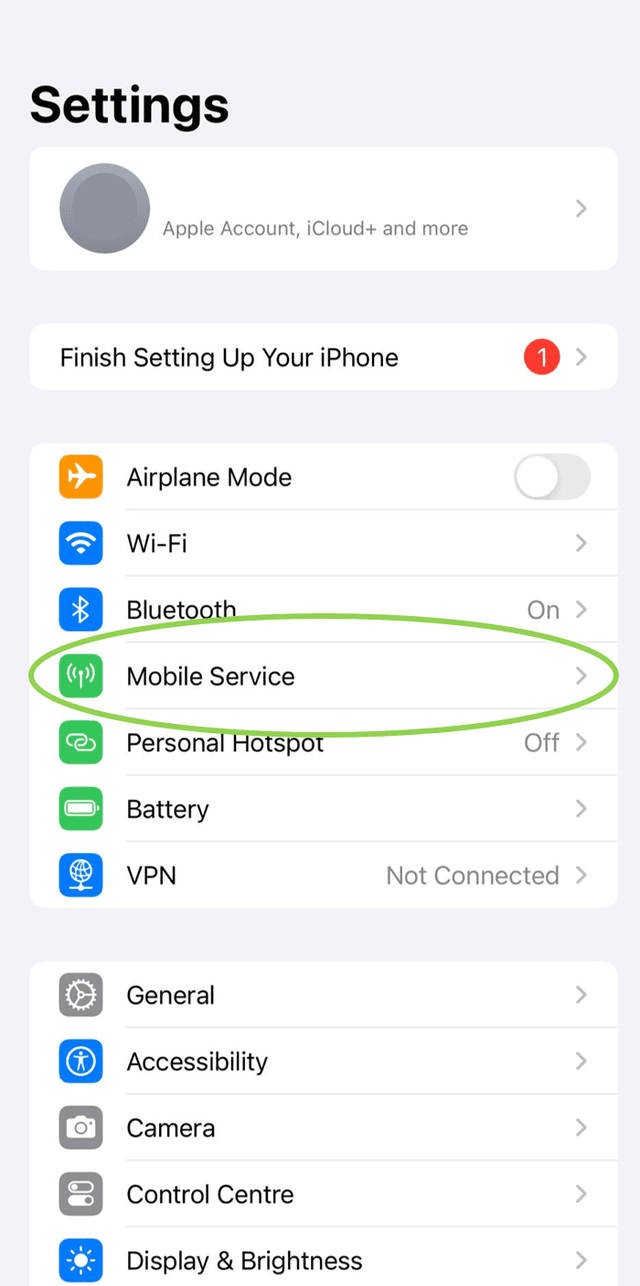
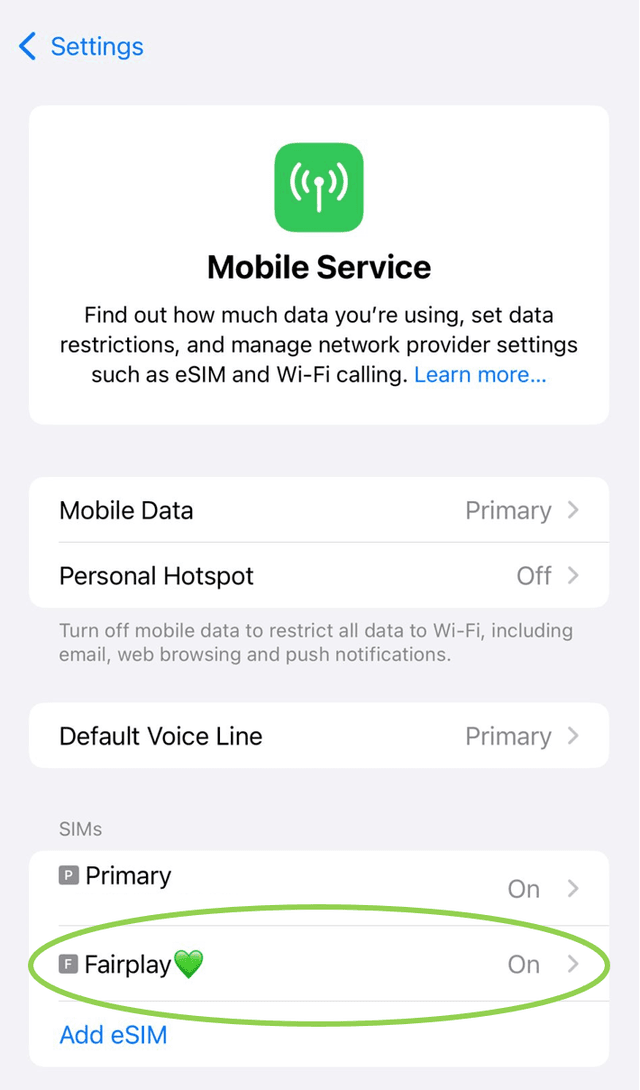
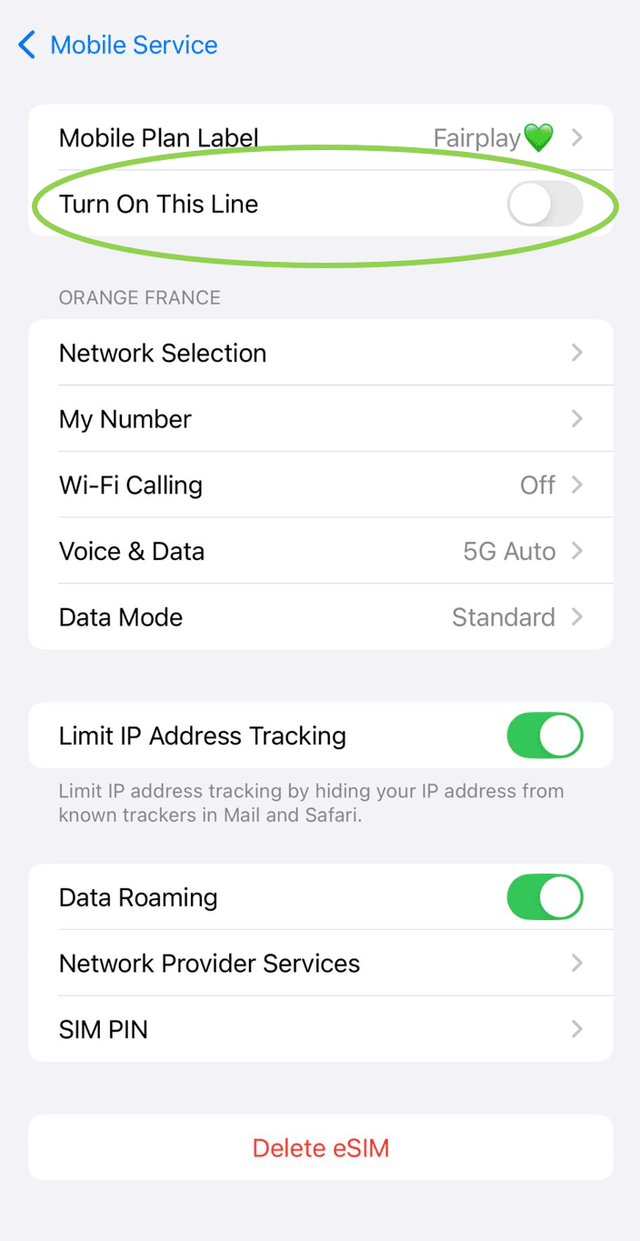
- For Samsung: Go into your settings and choose "Connections". There, select "SIM card manager". From there, you can toggle the switch OFF for the plan you chose to turn off.
- For Google Pixel: Go into your settings and choose "Network & Internet". Then, tap on "Mobile Network". From there, you can select the eSIM that you want to turn off and toggle the switch "Use eSIM" to OFF.
We currently do not offer the option to archive an eSIM. Instead, your eSIM profile enters a "Standby Mode". This comes into effect if there are no active products linked to it for six months after the last active product's validity period ends. For example, if your active product expires in 7 days, the six-month period will start after those 7 days.
If no products are activated during this six-month period, the eSIM profile will expire, and you will need to purchase a new one to access additional products.
When you're finished using your eSIM, it's easy to switch between different eSIMs or switch back to using your Primary SIM as your device's main source of data.
How to Switch Back to Your Primary SIM on an iPhone or iPad:
Make sure your Primary SIM is turned on:
- Open "Settings" on your iPhone or iPad.
- Go to "Cellular" or "Mobile Service"
- Under "Cellular Plans" or "SIMs" select your Primary SIM.
- Make sure "Turn On This Line" is toggled to ON.
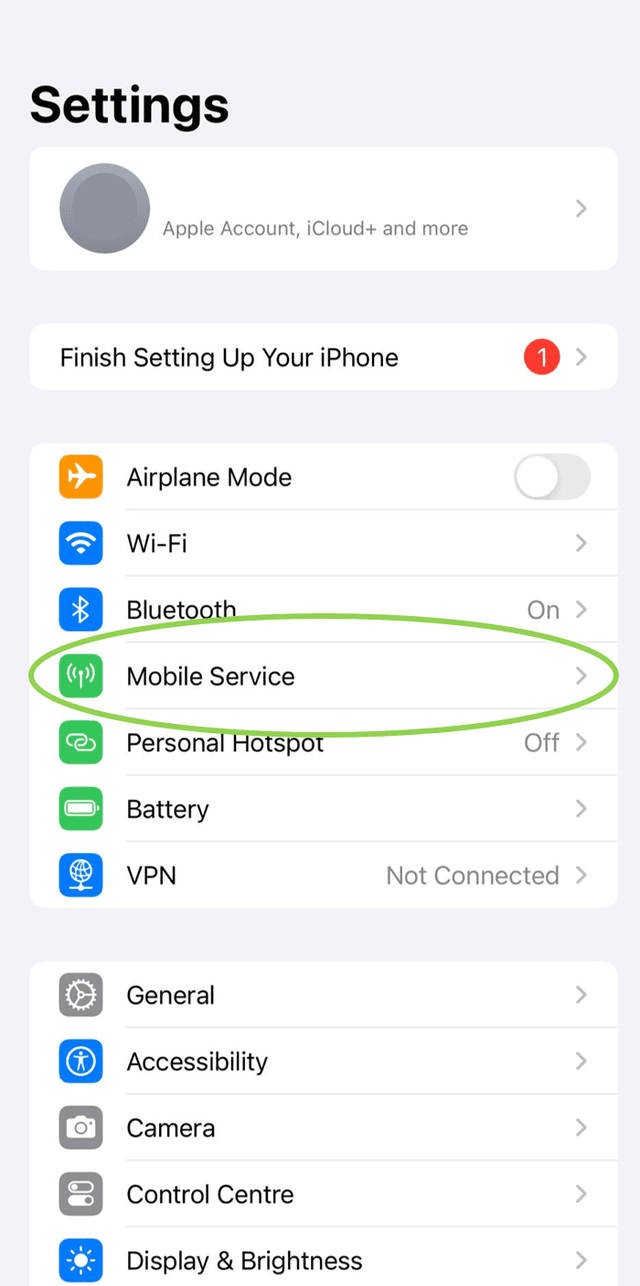
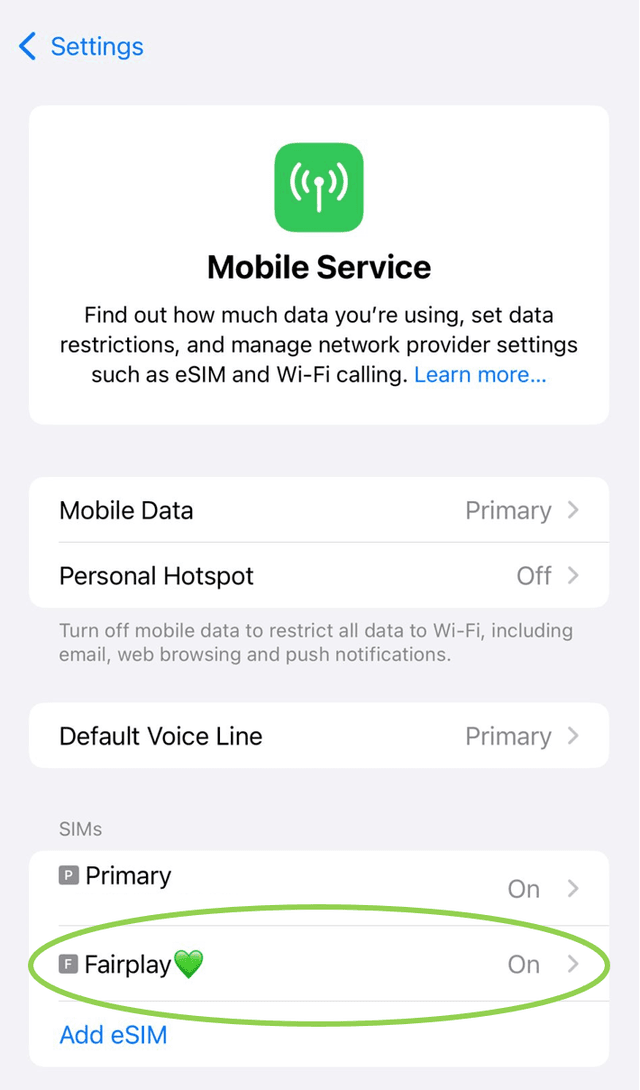
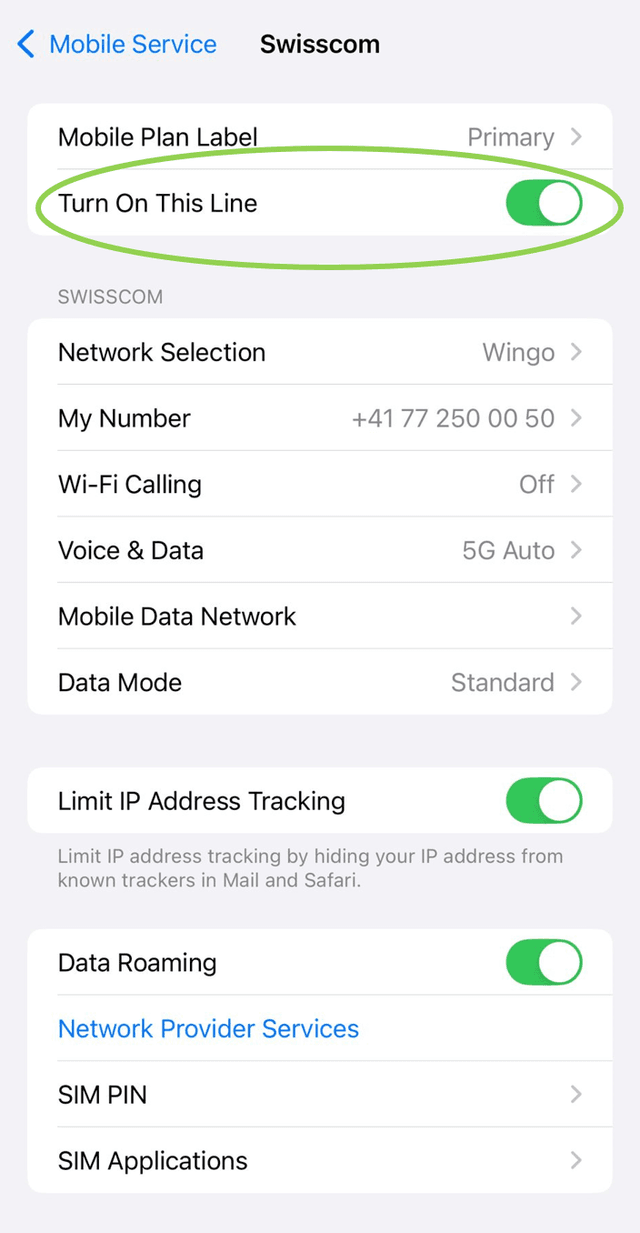
Setup your device to use your Primary SIM for mobile data:
- Go to "Settings," then "Cellular" or "Mobile Data".
- Tap on "Mobile Data" at the top.
- Select your Primary SIM.
- Make sure "Allow Cellular Data Switching" is OFF.
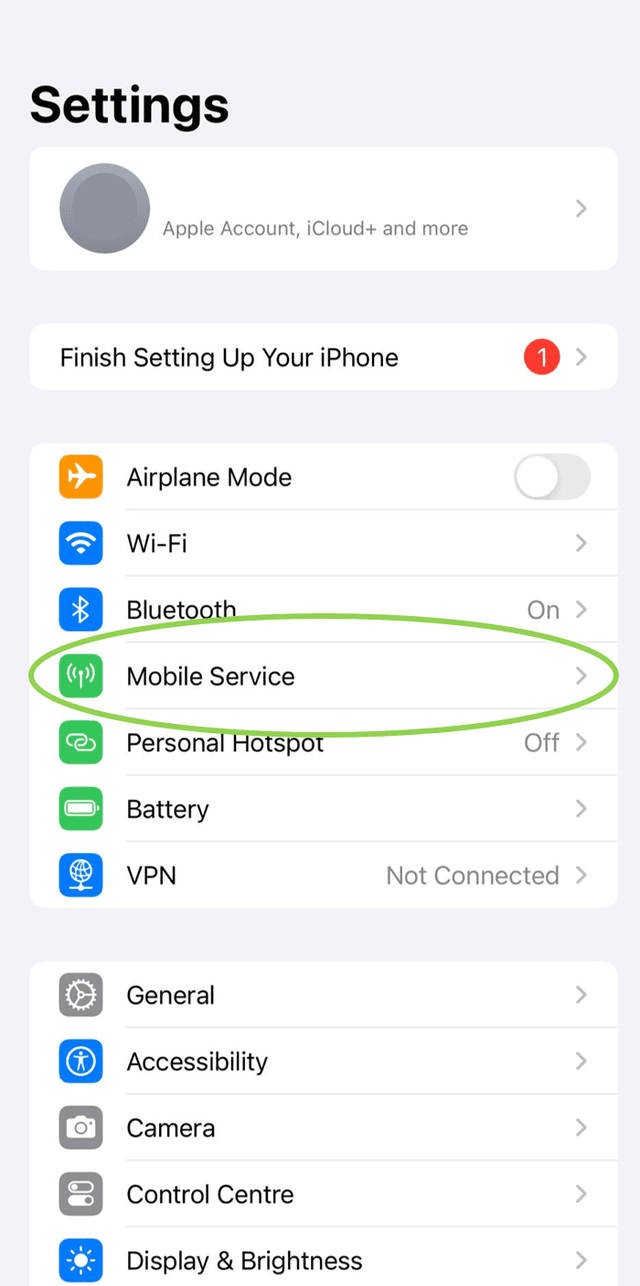
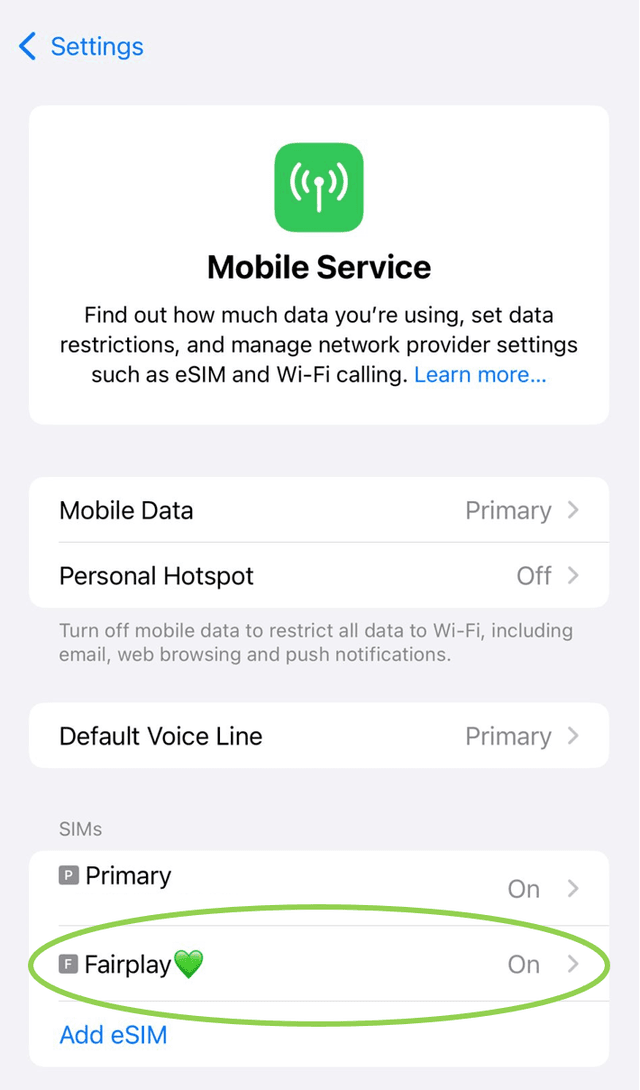
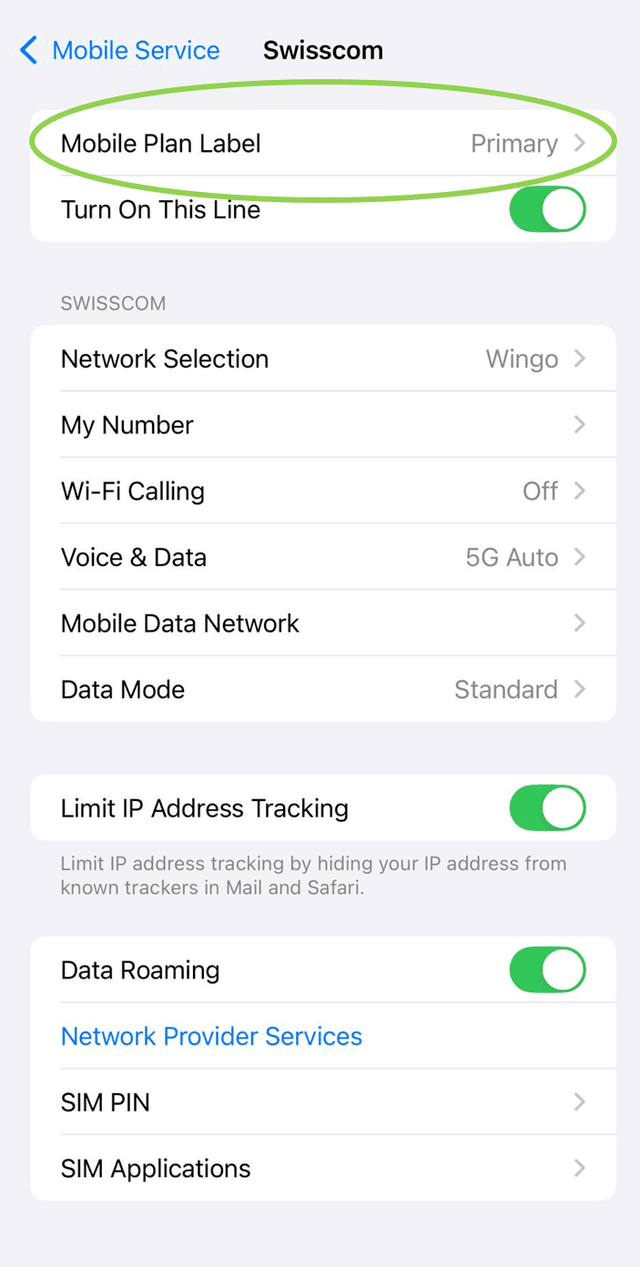
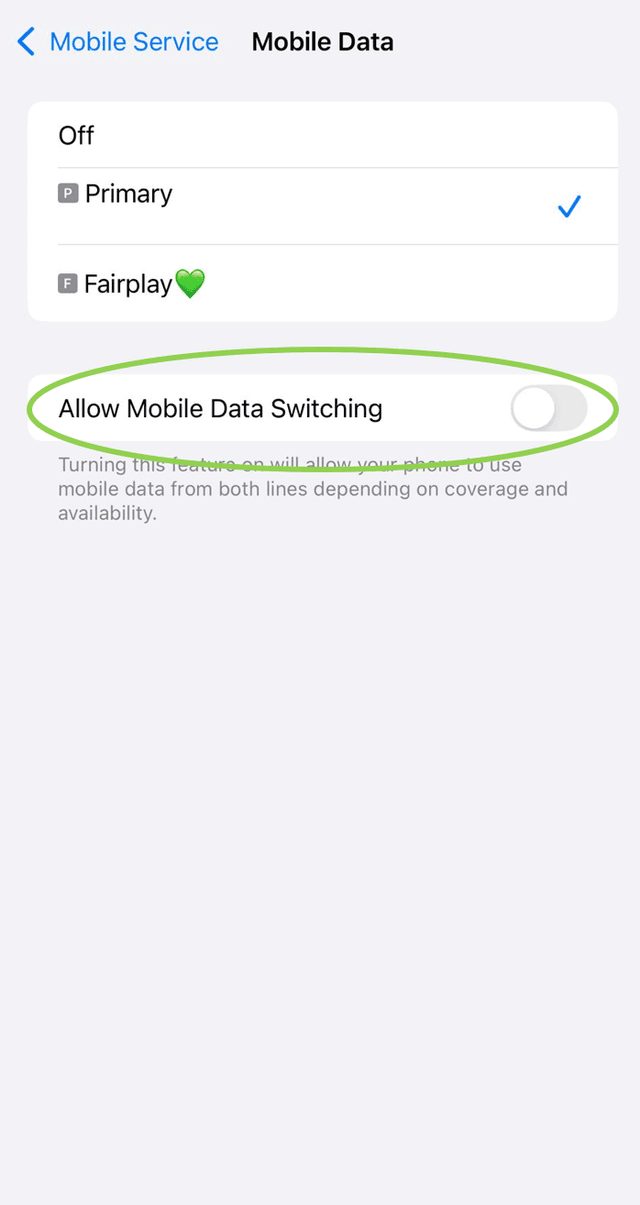
For Android users:
Samsung Device:
- Go to "Settings" then "Connections".
- Choose "Mobile Network" and turn on your Primary SIM, or choose "Preferred SIM card" and select your Primary SIM.
Google Pixel:
- Go to "Settings," then "Network & Internet".
- Tap "Mobile network" and select (or toggle on) your Primary SIM.
Xiaomi:
- Open the Settings app on your Xiaomi device.
- Tap on "Mobile Networks".
- Select your Primary SIM.
- Ensure that it is set as the preferred SIM for data, calls, and messages.
While traditional SMS are tied to a phone number, services like iMessage work via data and are therefore the perfect solution for FairPlay eSIM users with an iPhone or iPad that want to stay connected on their travels via text. To make sure that everything is set up correctly to use iMessage with your new FairPlay eSIM, follow these steps:
- Go into your settings and select "Messages".
- There, make sure that the switch "iMessage" is toggled ON.
- Then, tap on "Send & Receive" and select your Apple ID (email address) for both "You can receive iMessages to and reply from" and "start new conversations from".
With all of these steps applied correctly, you are ready to use iMessage to chat abroad with your FairPlay eSIM!
With an iPhone, you can use services like FaceTime to use data to call and text, as FaceTime does not require a phone number.
To make sure that everything is set up correctly to use FaceTime with your new FairPlay eSIM, follow these steps:
- First, open your settings and scroll down until you can tap on "FaceTime".
- Make sure that the switch "FaceTime" is toggled ON.
- Further, make sure that your AppleID (your email address) is selected under "You can be reached by FaceTime at".
This is especially important if you choose to turn off your Primary SIM (and subsequently your phone number) when you are travelling to avoid high roaming fees, while your email will keep working through data with your FairPlay eSIM. With all of these steps applied correctly, you are ready to use FaceTime to chat abroad with your FairPlay eSIM!
If you are travelling and want to text, you can still do that over your primary carrier, but be wary of their pay-per-use fees. Alternatively, you can choose to rely solely on data with our FAIRPLAY eSIM and use iMessage or similar options (WhatsApp, Viber, Telegram etc.) to travel and chat worry-free.
Unfortunately, data-only eSIMS do not provide a phone number to receive or make calls.
However, it is still possible to make calls using the Internet. Apps like Messenger or WhatsApp offer easy ways to connect with people through data, as long as the person on the receiving end uses the same platform. Alternatively, you can also make phone calls using your regular number from your local provider, but beware of their international pay-per-use fees and call sparingly to avoid hefty bills.
However, we are excited to announce that we will soon introduce OTT VoIP calls and text passes using +316 numbers. This upcoming feature will allow you to make calls and send texts over the internet, providing even more flexibility and convenience.
To manage your Data Roaming allowance, follow the steps below:
iPhone
- Open your device settings
- Tap on Cellular/Mobile Data
- Tap on the eSIM that you want to manage
- Toggle Data Roaming to ON or OFF, depending on your needs.
Android on Samsung settings:
- Go to: Settings > Connections > Mobile networks > Data roaming
- Choose National roaming or Disable
- Choose All networks for international roaming access if you want to turn Data roaming back on.
Xiaomi settings:
- Go to: Settings > Mobile Networks >
- The setup is applicable for the entire SIM slot either the eSIM or the physical card slot. Make sure that the correct slot is selected
- Scroll down to the option Data roaming and click on it
- Enable toggle of "National roaming"
- Choose value "Always" for the International roaming settings
You should definitely switch OFF roaming whenever you leave your regular carrier's coverage zone and rely on your FairPlay eSIM to provide connectivity during your travels. This will help you avoid hefty roaming charges from your main carrier and ensure that you pay fair prices for the amount of data that you use.
By following these steps, you can easily turn OFF the data plan for your primary phone line on different types of devices
For iPhone and iPad:
- Open the "Settings" app.
- Tap "Cellular" or "Mobile Service".
- Select your primary data plan.
- Toggle "Turn On This Line" to OFF.
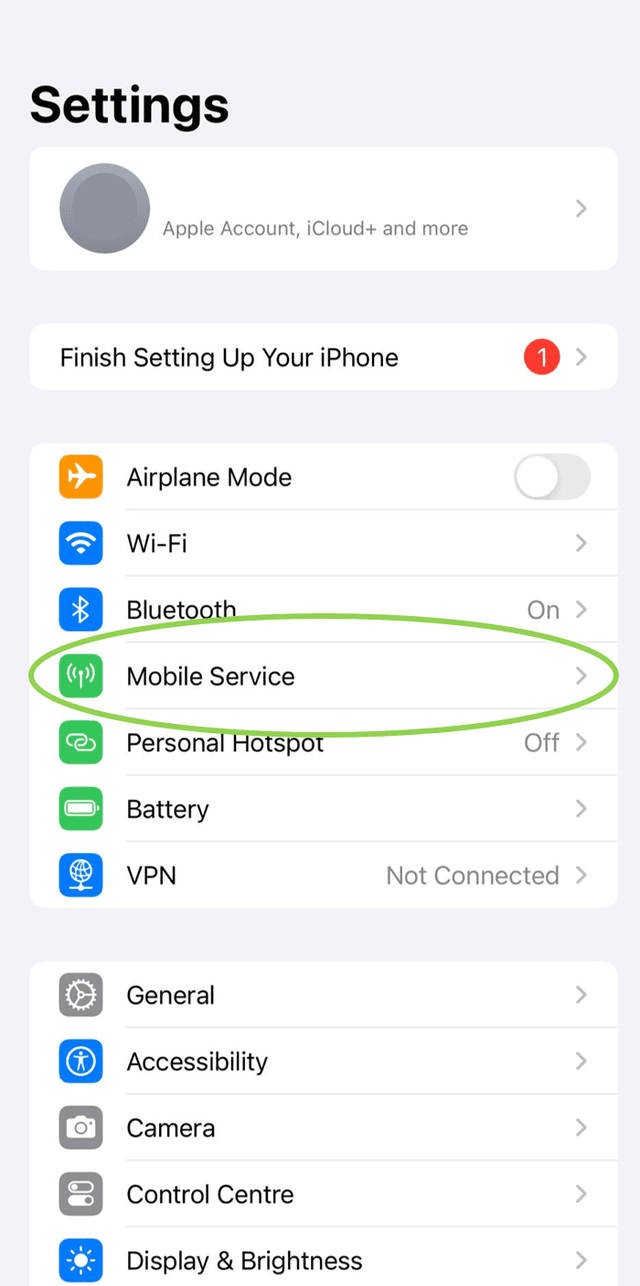
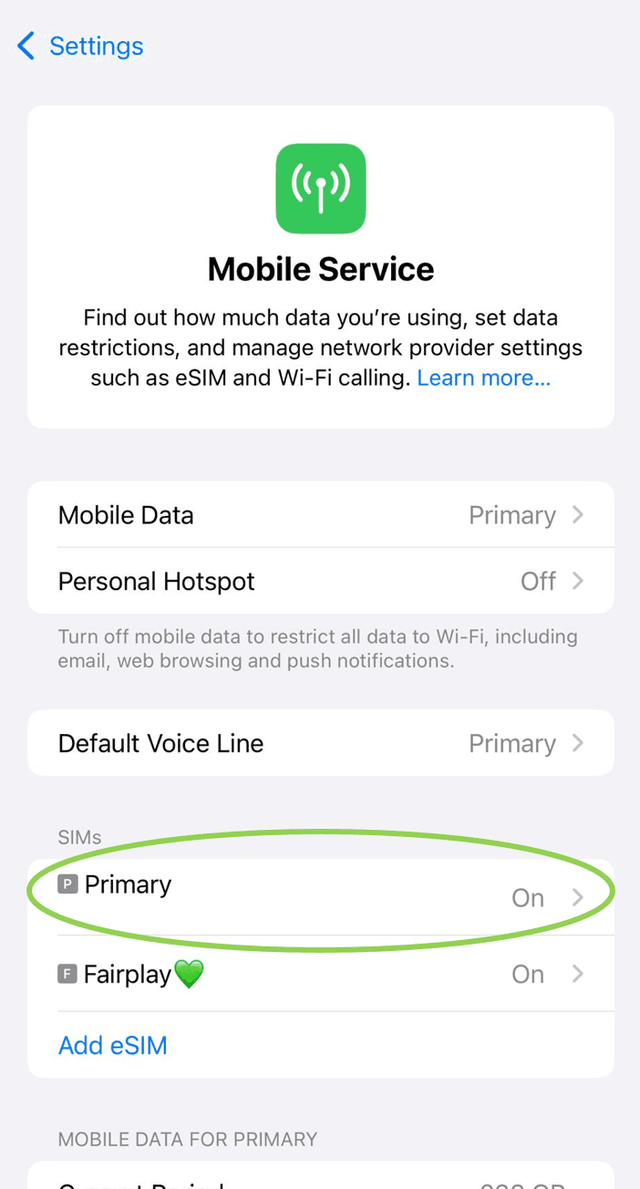
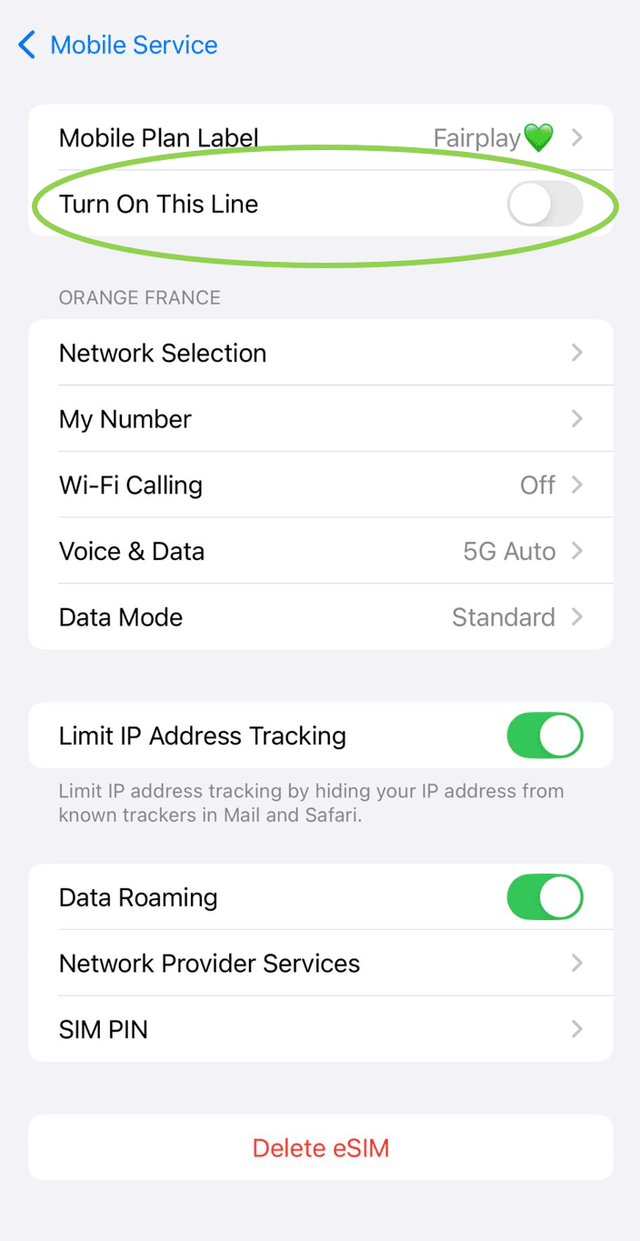
For Samsung Devices:
- Open the "Settings" app.
- Tap "Connections."
- Tap "Mobile Networks."
- Select your primary SIM card.
- Toggle "Mobile Data" to OFF.
For Google Pixel Devices:
- Open the "Settings" app.
- Tap "Network & Internet".
- Tap "Mobile Network".
- Select your primary SIM card.
- Toggle "Mobile Data" to OFF.
For Xiaomi Devices:
- Open the "Settings" app.
- Tap "Mobile Networks".
- Select your primary SIM card.
- Toggle "Mobile Data" to OFF.
To find out if you are relying on our FAIRPLAY eSIM as your data source, follow these steps:
On your iPhone:
- Go to your device "settings" and tap "Mobile Service" or "Cellular".
- Tap "Mobile Data".
- Choose your eSIM that you want to rely on for data use.
- Make sure that "Allow Cellular Data Switching" is toggled OFF.
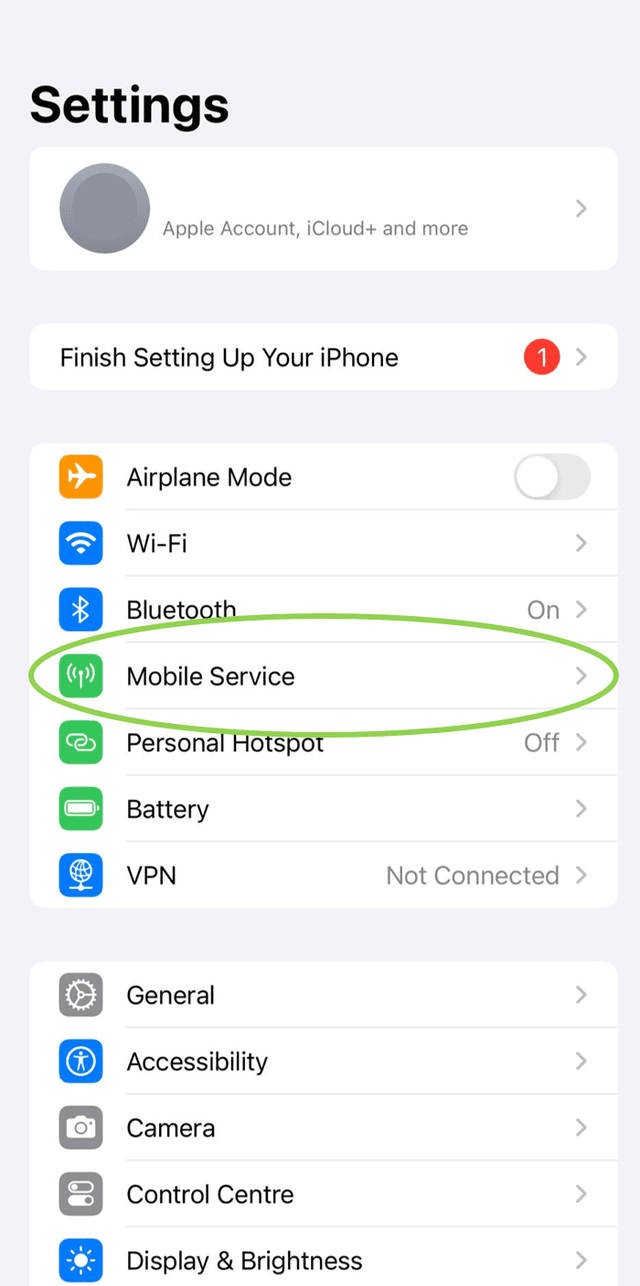
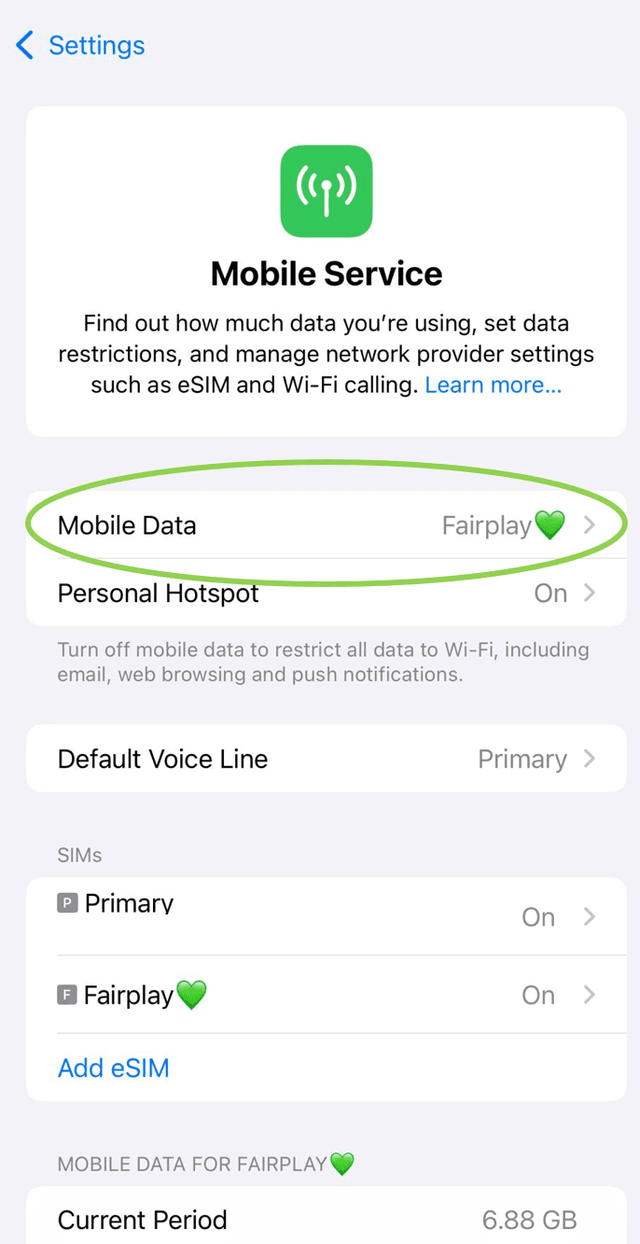
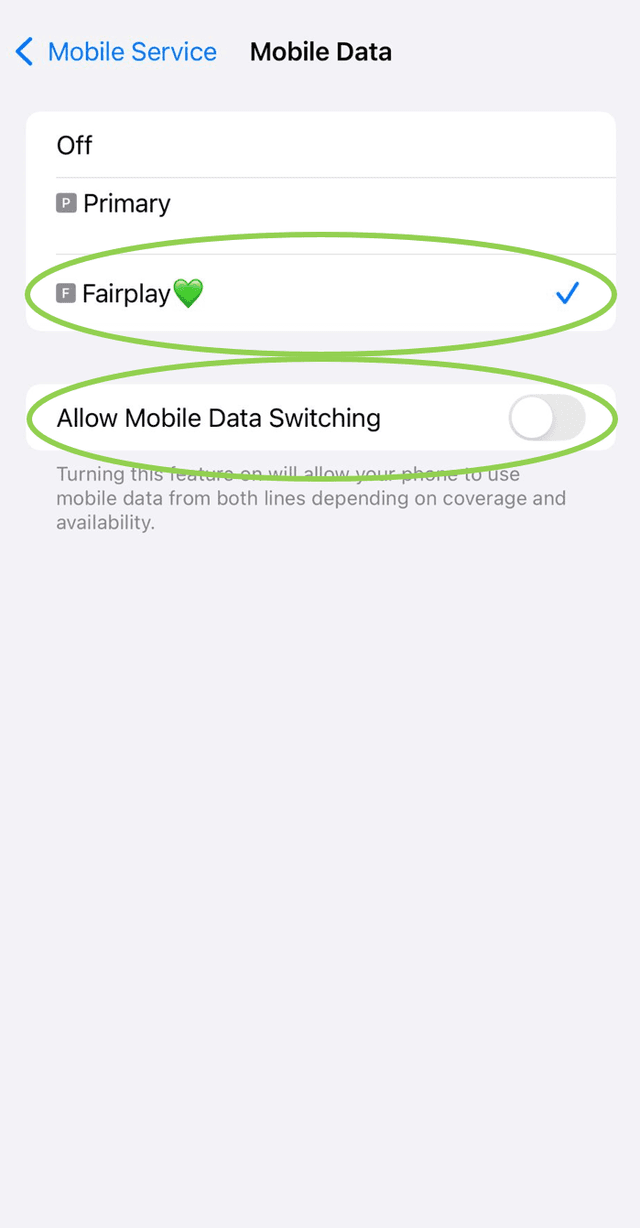
On your Android device:
- Go to your device "settings"
- Select "Networks" or "Mobile networks".
- Check which SIM card is set as the primary data source under preferred SIM for Data (Data SIM)
- Ensure your FairPlay eSIM is active and selected for data usage as default.
Your FairPlay eSIM will automatically choose and connect with the best network available to you, so it is best to leave your “Network Selection” on “Automatic”. If you still decide to try and connect manually, you run the risk of selecting a network that your FairPlay eSIM is not compatible with, and your data will not work. If you accidentally chose a non-compatible network, simply switch back to “Automatic” and wait a few seconds for your eSIM to connect back to a compatible network. Then, make sure that your Roaming setting is still ON for your FairPlay eSIM and your APN settings are correct (“fairplay.movedata.mobi”).
For your iPhone:
- Go into your device settings.
- Tap on Cellular or Mobile Service.
- From there, choose your FairPlay eSIM. (Note: Your FairPlay eSIM might not be named FairPlay, but Secondary SIM or similar. This is the default, but if you wish to change the name of your eSIM, you may do so by tapping on Mobile Plan Label, and typing the new name into Custom Label, e.g. "FairPlay💚". This does not impact your eSIM in any way.)
- Make sure that your Turn On This Line toggle is ON.
- Also make sure that your Data Roaming toggle is ON.
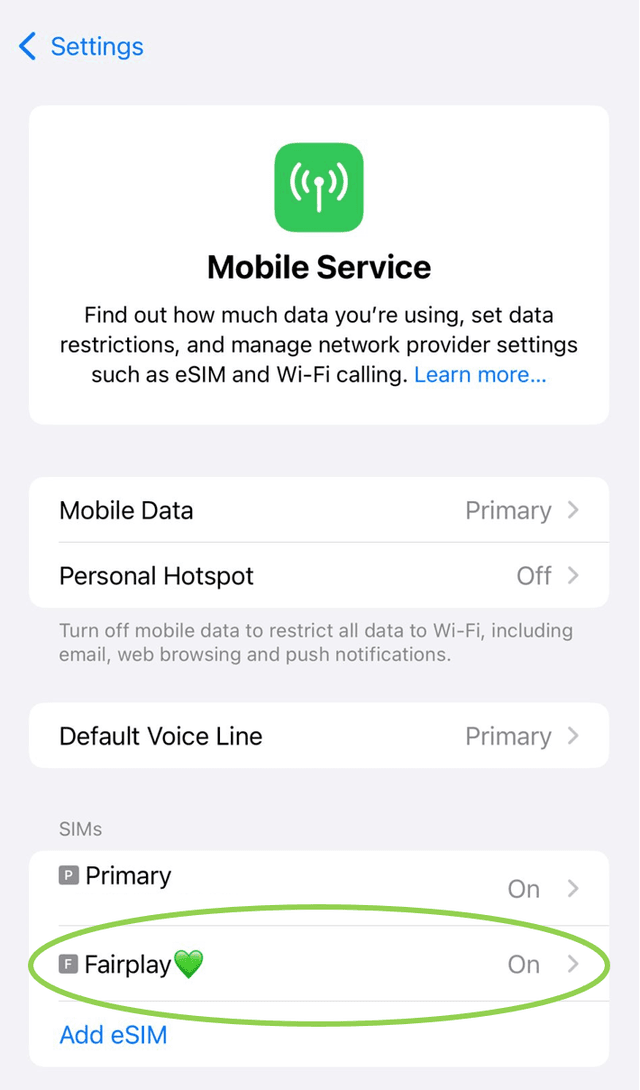
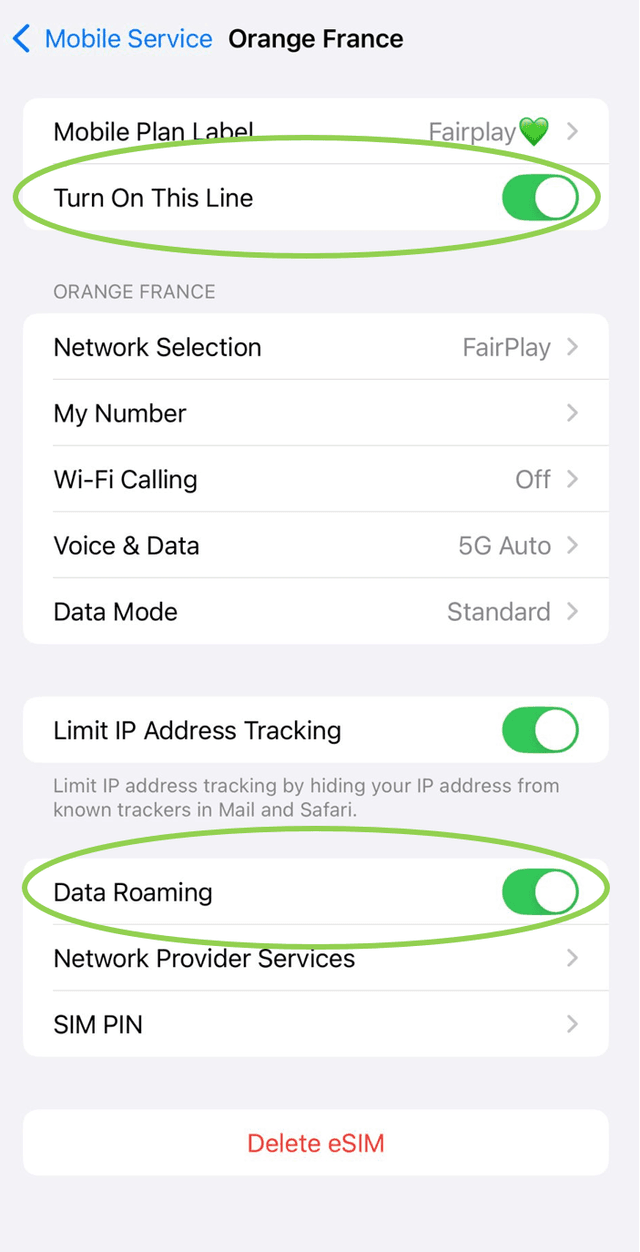
For your Google Pixel:
- Go into your device settings.
- Tap on Network & Internet.
- Select your FairPlay eSIM under SIMs. (Note: Your FairPlay eSIM might not be named FairPlay, but Secondary SIM or similar. This is the default, but if you wish to change the name of your eSIM, Tap on SIM name or Name and enter the new label you want for your eSIM, e.g. "FairPlay💚". This does not impact your eSIM in any way.)
- From there, make sure that you have Use SIM toggled ON.
- Make sure that Mobile Data is toggled ON.
- Make sure that Roaming is toggled ON.
For your Samsung:
- Go into your device settings.
- Tap on Connections.
- Choose SIM manager or SIM card manager.
- From there, make sure that your FairPlay eSIM is toggled on. (Note: Your FairPlay eSIM might not be named FairPlay, but Secondary SIM or similar. This is the default, but if you wish to change the name of your eSIM, tap on your FairPlay eSIM and then SIM name or Name and enter the new label you want for your eSIM, e.g. "FairPlay💚". This does not impact your eSIM in any way.)
- Tap on your eSIM.
- Make sure that Data Roaming is toggled ON.
Unfortunately, eSIMs can only be installed on devices that are not locked to a specific network.
If your device supports Dual SIM, you can leave your primary cellular plan active while using your FairPlay plan. Just make sure data roaming is turned OFF for your primary plan to avoid any roaming charges.
Advantages of Keeping It ON:
- Stay reachable on your regular phone number for calls and texts.
- Avoid roaming fees by using your FairPlay products for data.
Potential Costs:
- You may incur charges for calls and texts on your primary plan while roaming.
- Contact your carrier to confirm call and text rates when travelling.
Decide based on whether you need to stay connected through your regular number or are okay with using alternative methods like messaging apps.
Let’s find out! Click here to check if your device is eSIM compatible!
eSIM Installation & Activation
To install an eSIM on a compatible laptop, follow these steps:
- Go into your laptop settings.
- Click on Network & Internet.
- Click on Cellular.
From there, find your Manage eSIM options (If your device is not eSIM compatible, it will not show anything related to eSIMs).
There, click on Add eSIM, where you will be able to scan the QR code we sent you after purchasing. Follow the on-screen instructions to complete the installation process.
Additional information:
- It is recommended to install your eSIM while connected to a strong Wi-Fi or data network.
- Ideally, complete the installation while you're still at home (prior to traveling).
- The installation process typically takes around 60 seconds.
- Don't forget to switch "Data Roaming" ON for your FairPlay eSIM to start using the internet.
- To fully enjoy the benefits of 5G, you may need to configure your APN settings. Please add fairplay.movedata.mobi to your list of APNs and set it as the default option.
To install an eSIM on your Fairphone device, simply follow these steps. Please note that this process only works if your device has Android 13 or newer.
- Please check if your phone is compatible with eSIM technology (Fairphone 4 or newer).
- Open your device's “Settings”.
- Tap on “Mobile Networks”.
- Click on the “+” sign next to “SIMs”.
- Tap “Download a SIM instead” and then “Next”.
- Now, scan the QR code we sent you after your purchase.
Then, simply follow the on-screen directions to finish the installation process.
Additional information:
- It is recommended to install your eSIM while connected to a strong Wi-Fi or data network.
- Ideally, complete the installation while you're still at home (prior to traveling).
- The installation process typically takes around 60 seconds.
- Don't forget to switch "Data Roaming" ON to start using the internet.
- To fully enjoy the benefits of 5G, you may need to configure your APN settings. Please add fairplay.movedata.mobi to your list of APNs and set it as the default option.
Firstly, please check if your device supports eSIM technology here. To install your FairPlay eSIM, follow these steps:
- Open your device's "settings".
- Tap on "Network & Internet".
- From there, tap "SIMs".
- Tap "Download a new SIM".
- Then, you can scan the QR code we sent to you after your purchase, and follow the on-screen instructions to complete the installation process.
Additional information:
- It is recommended to install your eSIM while connected to a strong Wi-Fi or data network.
- Ideally, complete the installation while you're still at home (prior to traveling).
- The installation process typically takes around 60 seconds.
- Don't forget to switch "Data Roaming" ON for your FairPlay eSIM to start using the internet.
- To fully enjoy the benefits of 5G, you may need to configure your APN settings. Please add fairplay.movedata.mobi to your list of APNs and set it as the default option.
To install your FairPlay eSIM on your Sharp device, please follow these steps:
- Open your Sharp device's Settings.
- Tap on Connections, Network & internet, or similar.
- From there, search for options mentioning SIM card manager or eSIM.
If your device is compatible with eSIM technology and unlocked, you should see the option to Add eSIM. Tap on that and you will be able to scan the QR code that we sent to you after your purchase.
For In-App Downloading, follow these instructions:
To use this method, ensure the FairPlay Mobile App is installed on your phone:
- Open the FairPlay Mobile App and log in.
- Select the appropriate subscription or phone number.
- Press the "Activate eSIM" button.
- The system will prompt you to confirm adding the new eSIM.
- Once you confirm, the installation process will begin automatically.
Additional information:
- It is recommended to install your eSIM while connected to a strong Wi-Fi or data network.
- Ideally, complete the installation while you're still at home (prior to traveling).
- The installation process typically takes around 60 seconds.
- Don't forget to switch "Data Roaming" ON for your FairPlay eSIM to start using the internet.
- To fully enjoy the benefits of 5G, you may need to configure your APN settings. Please add fairplay.movedata.mobi to your list of APNs and set it as the default option.
To install an eSIM on your Honor device, follow these steps:
- Open your device settings.
- Tap on Mobile Network.
- From there, go to SIM management.
- If your device is compatible with eSIM technology, you can select the arrow next to SIM 2, and scan the QR code we sent to you.
Then, simply follow the on-screen directions to finish the installation process.
For In-App Downloading, follow these instructions:
To use this method, ensure the FairPlay Mobile App is installed on your phone:
- Open the FairPlay Mobile App and log in.
- Select the appropriate subscription or phone number.
- Press the "Activate eSIM" button.
- The system will prompt you to confirm adding the new eSIM.
- Once you confirm, the installation process will begin automatically.
Additional information:
- It is recommended to install your eSIM while connected to a strong Wi-Fi or data network.
- Ideally, complete the installation while you're still at home (prior to traveling).
- The installation process typically takes around 60 seconds.
- Don't forget to switch "Data Roaming" ON to start using the internet.
- To fully enjoy the benefits of 5G, you may need to configure your APN settings. Please add fairplay.movedata.mobi to your list of APNs and set it as the default option.
To install your FairPlay eSIM on your Sony Android device, follow these instructions:
First, make sure the FairPlay Mobile App is installed on your phone:
- Open the FairPlay Mobile App and log in.
- Select the appropriate subscription or phone number.
- Press the "Activate eSIM" button.
- The system will prompt you to confirm adding the new eSIM.
- Once you confirm, the installation process will begin automatically.
Additional information:
- It is recommended to install your eSIM while connected to a strong Wi-Fi or data network.
- Ideally, complete the installation while you're still at home (prior to traveling).
- The installation process typically takes around 60 seconds.
- Don't forget to switch "Data Roaming" ON for your FairPlay eSIM to start using the internet.
- To fully enjoy the benefits of 5G, you may need to configure your APN settings. Please add fairplay.movedata.mobi to your list of APNs and set it as the default option.
To install your FairPlay eSIM on your Rakuten Android device, follow these instructions:
First, make sure the FairPlay Mobile App is installed on your phone:
- Open the FairPlay Mobile App and log in.
- Select the appropriate subscription or phone number.
- Press the "Activate eSIM" button.
- The system will prompt you to confirm adding the new eSIM.
- Once you confirm, the installation process will begin automatically.
Additional information:
- It is recommended to install your eSIM while connected to a strong Wi-Fi or data network.
- Ideally, complete the installation while you're still at home (prior to traveling).
- The installation process typically takes around 60 seconds.
- Don't forget to switch "Data Roaming" ON for your FairPlay eSIM to start using the internet.
- To fully enjoy the benefits of 5G, you may need to configure your APN settings. Please add fairplay.movedata.mobi to your list of APNs and set it as the default option.
To install your FairPlay eSIM on your Nuu Mobile Android device, please follow these steps:
- Open your device settings.
- Tap on Cellular connections.
- From there, select the eSIM menu.
- Tap Add plan.
- From there, you can scan the QR code we sent to you after your purchase. Follow the on-screen instructions to complete the installation process.
For In-App Downloading, follow these instructions:
To use this method, ensure the FairPlay Mobile App is installed on your phone:
- Open the FairPlay Mobile App and log in.
- Select the appropriate subscription or phone number.
- Press the "Activate eSIM" button.
- The system will prompt you to confirm adding the new eSIM.
- Once you confirm, the installation process will begin automatically.
Additional information:
- It is recommended to install your eSIM while connected to a strong Wi-Fi or data network.
- Ideally, complete the installation while you're still at home (prior to traveling).
- The installation process typically takes around 60 seconds.
- Don't forget to switch "Data Roaming" ON for your FairPlay eSIM to start using the internet.
- To fully enjoy the benefits of 5G, you may need to configure your APN settings. Please add fairplay.movedata.mobi to your list of APNs and set it as the default option.
To install an eSIM on a Motorola RAZR Android device, follow these steps:
- Open your device settings and tap on Networks & Internet.
- Tap on Mobile Network and select Advanced.
- Tap on Carrier.
- From there, you can tap on Add Carrier, which allows you to scan the QR code we sent to you after your purchase.
- Follow the on-screen instructions to complete the installation process.
For In-App Downloading, follow these instructions:
To use this method, ensure the FairPlay Mobile App is installed on your phone:
- Open the FairPlay Mobile App and log in.
- Select the appropriate subscription or phone number.
- Press the "Activate eSIM" button.
- The system will prompt you to confirm adding the new eSIM.
- Once you confirm, the installation process will begin automatically.
Additional information:
- It is recommended to install your eSIM while connected to a strong Wi-Fi or data network.
- Ideally, complete the installation while you're still at home (prior to traveling).
- The installation process typically takes around 60 seconds.
- Don't forget to switch "Data Roaming" ON for your FairPlay eSIM to start using the internet.
- To fully enjoy the benefits of 5G, you may need to configure your APN settings. Please add fairplay.movedata.mobi to your list of APNs and set it as the default option.
To install your FairPlay eSIM on your OPPO Android device, follow these steps:
- Open your device settings.
- Tap on SIM card & Mobile/Cellular Data.
- Tap on eSIM, and accept the terms and continue.
- Tap on Add eSIM and follow the on-screen instructions until you can scan the QR code that we sent to you after your purchase.
- Follow the on-screen instructions to complete the installation process.
For In-App Downloading, follow these instructions:
To use this method, ensure the FairPlay Mobile App is installed on your phone:
- Open the FairPlay Mobile App and log in.
- Select the appropriate subscription or phone number.
- Press the "Activate eSIM" button.
- The system will prompt you to confirm adding the new eSIM.
- Once you confirm, the installation process will begin automatically.
Additional information:
- It is recommended to install your eSIM while connected to a strong Wi-Fi or data network.
- Ideally, complete the installation while you're still at home (prior to traveling).
- The installation process typically takes around 60 seconds.
- Don't forget to switch "Data Roaming" ON for your FairPlay eSIM to start using the internet.
- To fully enjoy the benefits of 5G, you may need to configure your APN settings. Please add fairplay.movedata.mobi to your list of APNs and set it as the default option.
Firstly, check if your device is compatible with eSIM technology.
Then, open your device settings. There, select SIM cards. By default, your eSIM will be added to Slot 2, so tap on that and follow the on-screen instructions to scan the QR code we sent you after your purchase and complete the installation process.
Additional information:
- It is recommended to install your eSIM while connected to a strong Wi-Fi or data network.
- Ideally, complete the installation while you're still at home (prior to traveling).
- The installation process typically takes around 60 seconds.
- Don't forget to switch "Data Roaming" ON for your FairPlay eSIM to start using the internet.
- To fully enjoy the benefits of 5G, you may need to configure your APN settings. Please add fairplay.movedata.mobi to your list of APNs and set it as the default option.
Firstly, make sure that your Huawei smartphone is supporting eSIM technology (P40, P40 Pro, Mate 40 Pro).
To install your FairPlay eSIM, follow these steps:
- Open your device "settings" and select "Mobile Networks".
- Tap on "SIM management".
- Select "Slot 2" (by default, your physical SIM occupies slot 1, and your eSIM will be installed in slot 2).
- From there, tap "Add eSIM", and scan the QR code we sent to you after your purchase.
- Follow the on-screen instructions to complete the installation process.
For In-App Downloading, follow these instructions:
To use this method, ensure the FairPlay Mobile App is installed on your phone:
- Open the FairPlay Mobile App and log in.
- Select the appropriate subscription or phone number.
- Press the "Activate eSIM" button.
- The system will prompt you to confirm adding the new eSIM.
- Once you confirm, the installation process will begin automatically.
Additional information:
- It is recommended to install your eSIM while connected to a strong Wi-Fi or data network.
- Ideally, complete the installation while you're still at home (prior to traveling).
- The installation process typically takes around 60 seconds.
- Don't forget to switch "Data Roaming" ON for your FairPlay eSIM to start using the internet.
- To fully enjoy the benefits of 5G, you may need to configure your APN settings. Please addfairplay.movedata.mobi to your list of APNs and set it as the default option.
Firstly, make sure that your Huawei smartphone is supporting eSIM technology (P40, P40 Pro, Mate 40 Pro).
To install your FairPlay eSIM, follow these steps:
- Open your device "settings" and select "Mobile Networks".
- Tap on "SIM management".
- Select "Slot 2" (by default, your physical SIM occupies slot 1, and your eSIM will be installed in slot 2).
- From there, tap "Add eSIM", and scan the QR code we sent to you after your purchase.
- Follow the on-screen instructions to complete the installation process.
For In-App Downloading, follow these instructions:
To use this method, ensure the FairPlay Mobile App is installed on your phone:
- Open the FairPlay Mobile App and log in.
- Select the appropriate subscription or phone number.
- Press the "Activate eSIM" button.
- The system will prompt you to confirm adding the new eSIM.
- Once you confirm, the installation process will begin automatically.
Additional information:
- It is recommended to install your eSIM while connected to a strong Wi-Fi or data network.
- Ideally, complete the installation while you're still at home (prior to traveling).
- The installation process typically takes around 60 seconds.
- Don't forget to switch "Data Roaming" ON for your FairPlay eSIM to start using the internet.
- To fully enjoy the benefits of 5G, you may need to configure your APN settings. Please add fairplay.movedata.mobi to your list of APNs and set it as the default option.
To install an eSIM on your iPhone or compatible iPad, please follow these steps.
- Go into your device settings.
- Tap on Cellular or Mobile Service.
- Under SIMs, tap on Add eSIM.
- From there, you will be able to scan the QR code that we sent you after purchasing.
- Follow the on-screen instructions to complete the installation process.
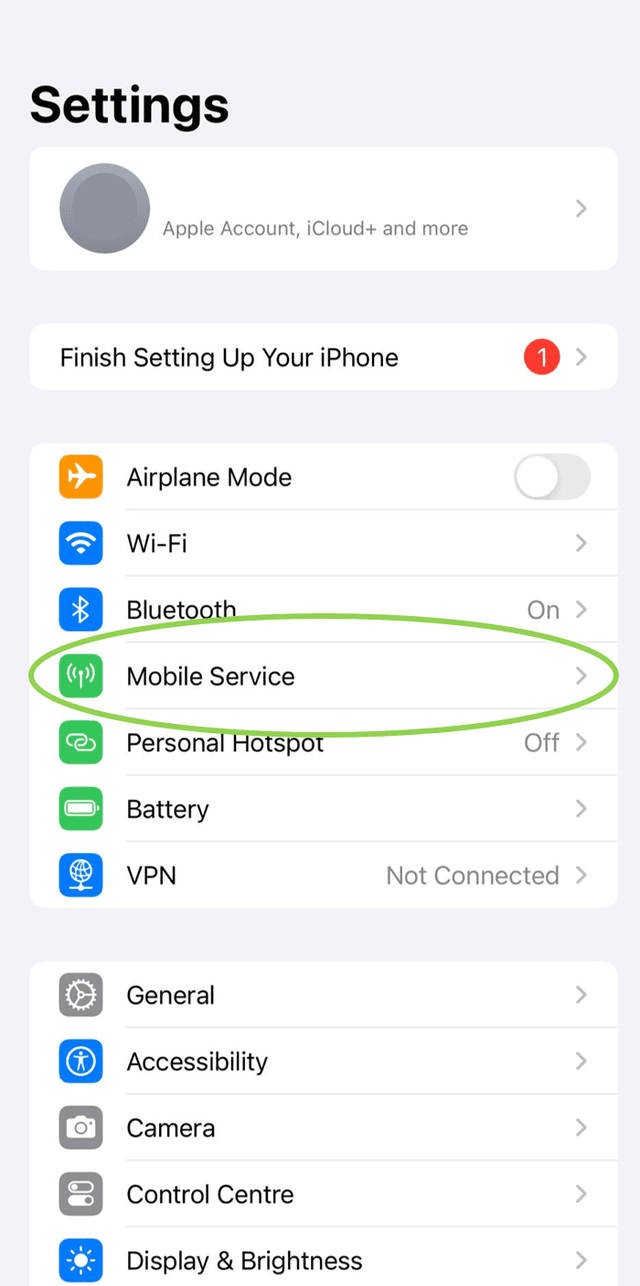
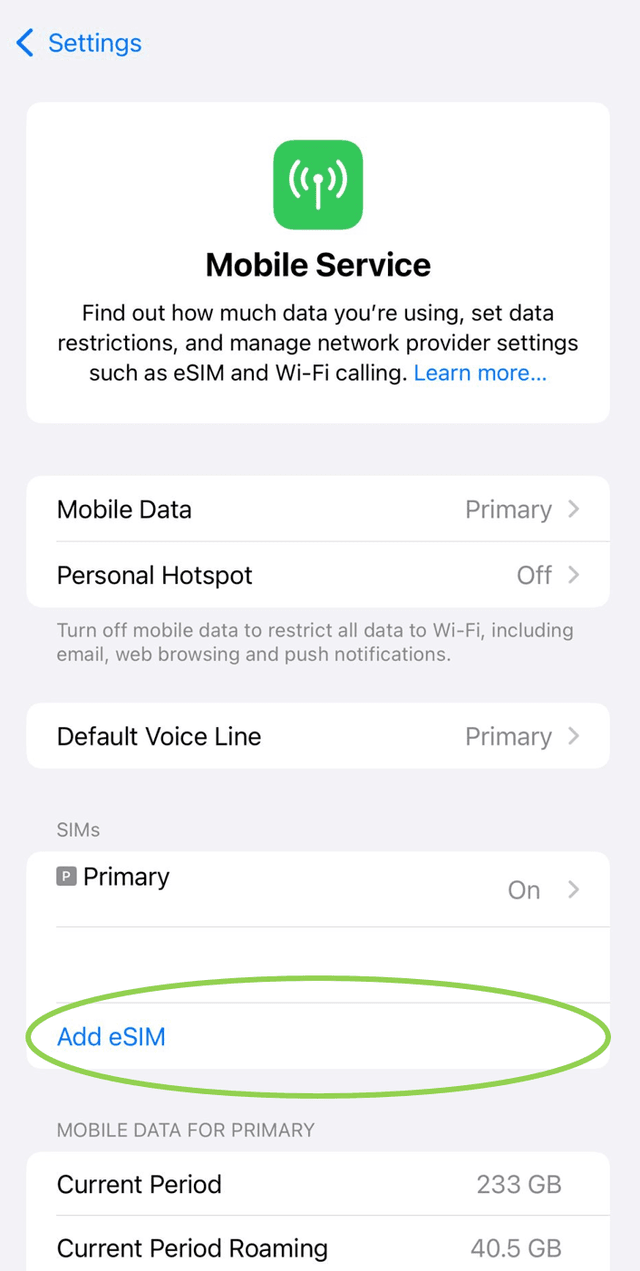
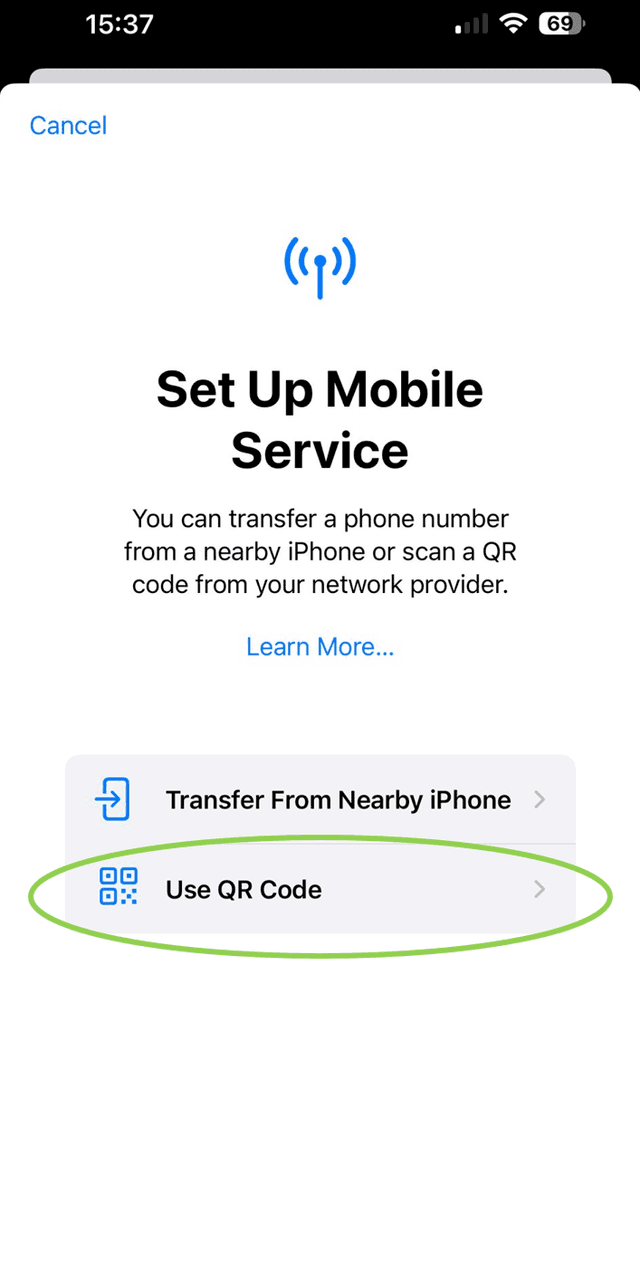
Additional information:
- It is recommended to install your eSIM while connected to a strong Wi-Fi or data network.
- Ideally, complete the installation while you're still at home (prior to traveling).
- The installation process typically takes around 60 seconds.
- Don't forget to switch "Data Roaming" ON for your FairPlay eSIM to start using the internet.
- To fully enjoy the benefits of 5G, you may need to configure your APN settings. Please add fairplay.movedata.mobi to your list of APNs and set it as the default option.
If your iPhone has iOS 16.4 or higher, you are no longer required to manually toggle ON “Data Roaming” on a newly installed eSIM, your phone does this automatically if it can connect to a network.
It is therefore a good idea to install your eSIM only when you need it. However, if you choose to install your eSIM at home, you can always manually toggle “Data Roaming” OFF until you need it. Like this, you can ensure a stable internet connection to download your eSIM, and can control when you want to start using your data. If you choose to do this, be mindful of the validity period.
To toggle OFF “Data Roaming” on your eSIM (after installation), follow these steps:
- Go into your device “Settings”.
- Tap on “Mobile Service” or “Cellular”.
- Select your FairPlay eSIM.
- Toggle “Data Roaming” to OFF.
- Toggle “Turn on This Line” OFF.
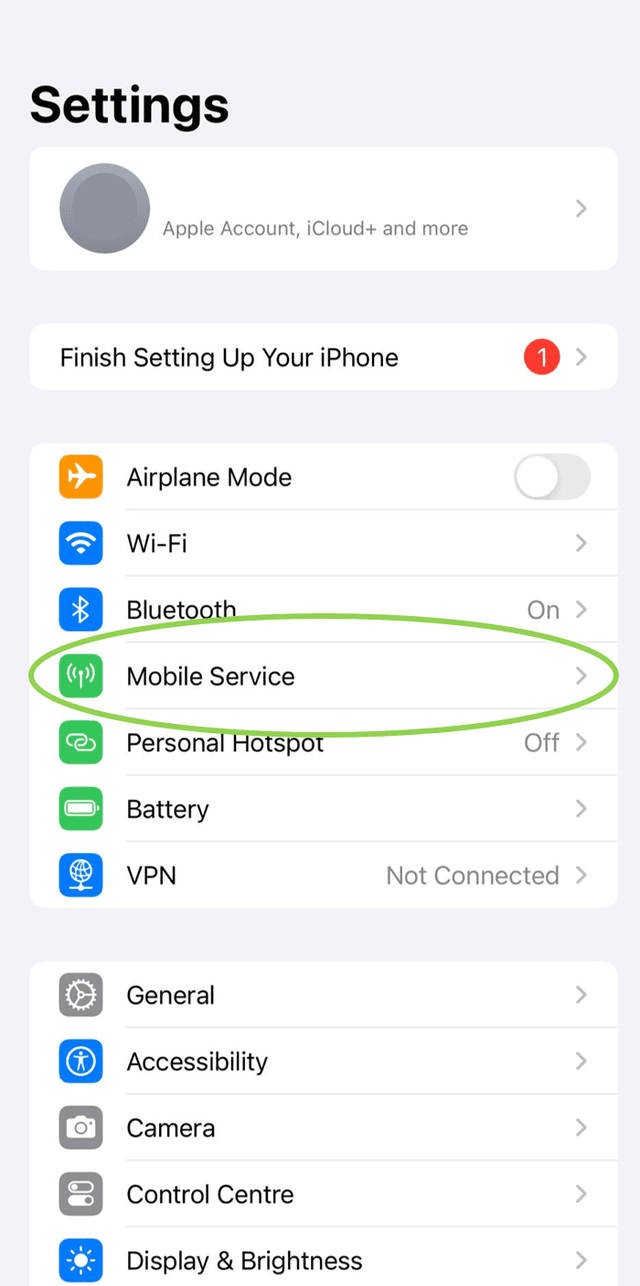
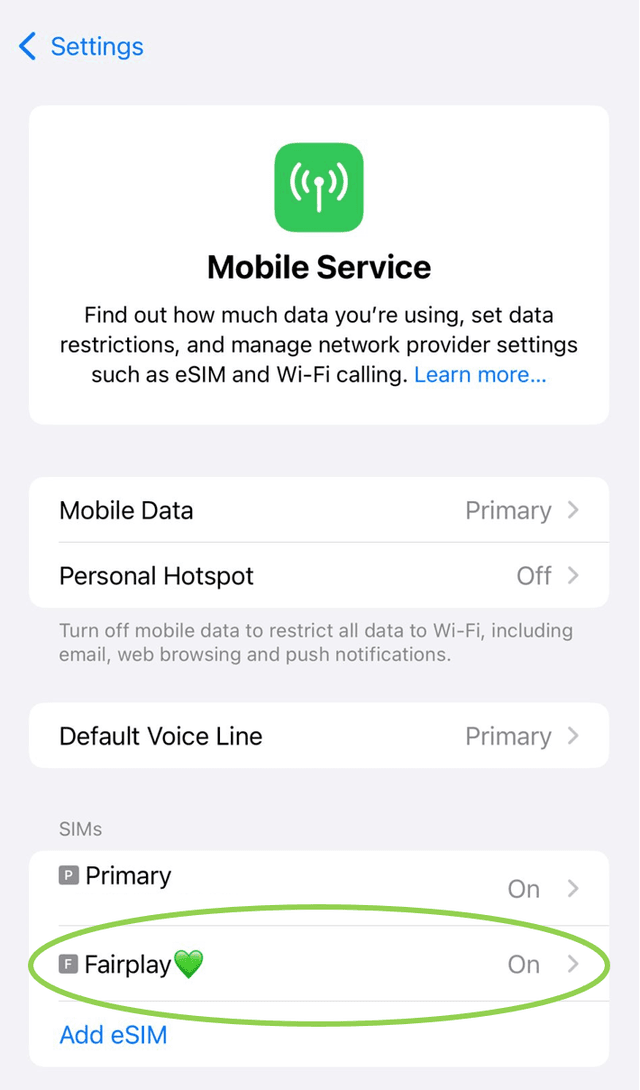
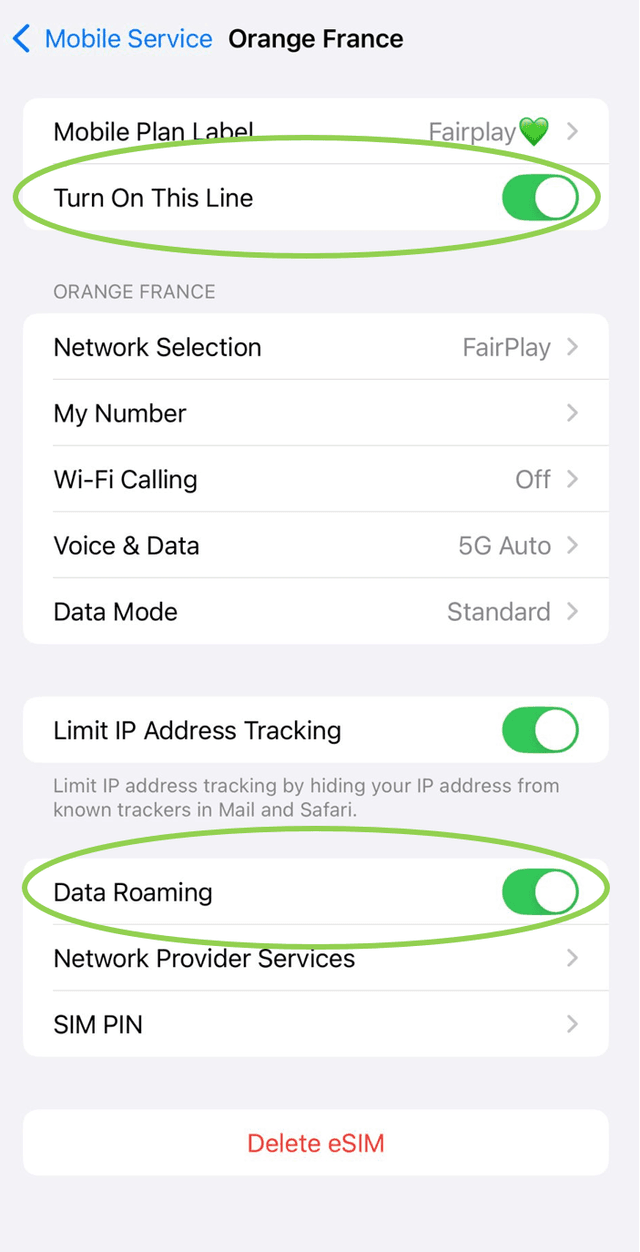
Make sure to toggle these two switches back to ON when you want to start using your FairPlay eSIM.
You will need an internet connection, which can be either Wi-Fi or cellular data, to install your eSIM as it needs to be downloaded onto your device. However, the preferable way is to use a strong Wi-Fi connection to ensure the download and installation process completes without interference.
Not necessarily! To activate your eSIM, you need a strong internet connection, either through Wi-Fi-network or cellular data, as you need to download your FAIRPLAY eSIM onto your device. To ensure a flawless installation process, we suggest you use a strong Wi-Fi-network connection to avoid any issues.
After purchasing a FairPlay product, login to your FairPlay Account on our FairPlay website. You will find the button on the top right of our page.
Scanning the QR Code
You can install the eSIM by simply using your phone and accessing your FairPlay account. The QR code to install your FairPlay product will be displayed with detailed instructions on how to do that.
Tip: Before starting the procedure, take a screenshot of the QR code. You can then select the QR code photo from your gallery during the scanning process. (Note: Unfortunately, iPhones do not allow you to upload the QR code as a screenshot from your gallery, so you will need another device or print your QR code).
For iOS / iPhone:
To get started quickly, please follow the instructions below to begin using your eSIM:
- Open your device “Settings”.
- Tap on “Mobile Service” or “Cellular”.
- Locate SIMs and tap on “Add eSIM”.
- Scan the QR code that we sent to you.
- Follow the on-screen instructions to complete the installation process.
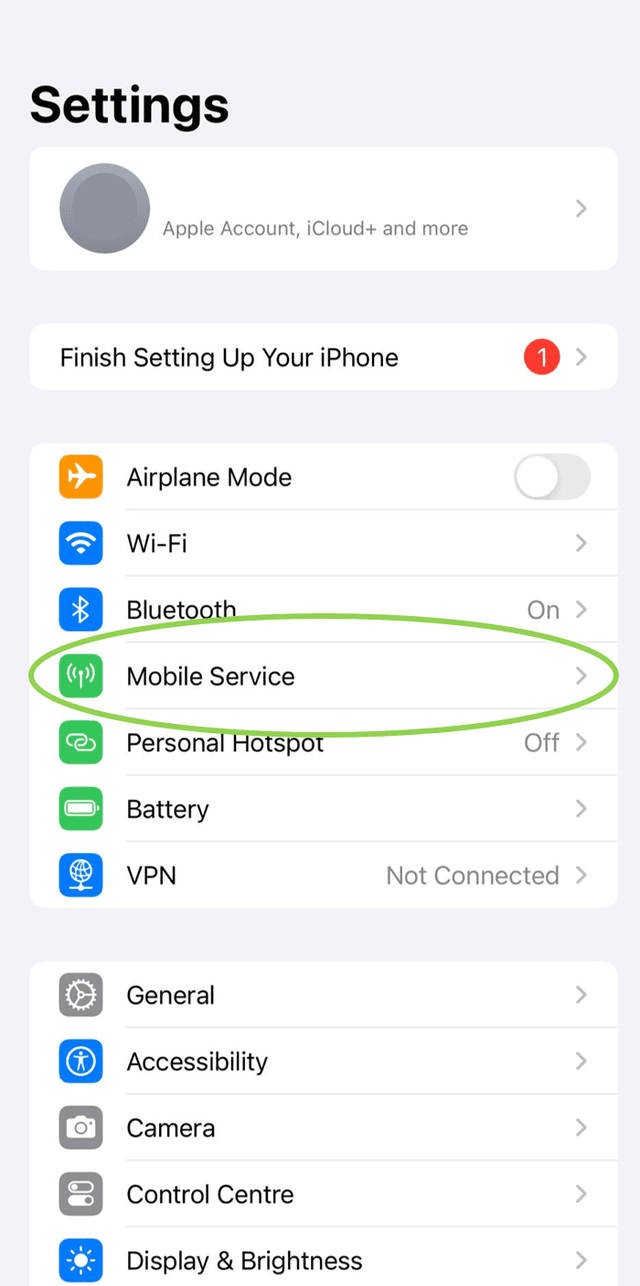
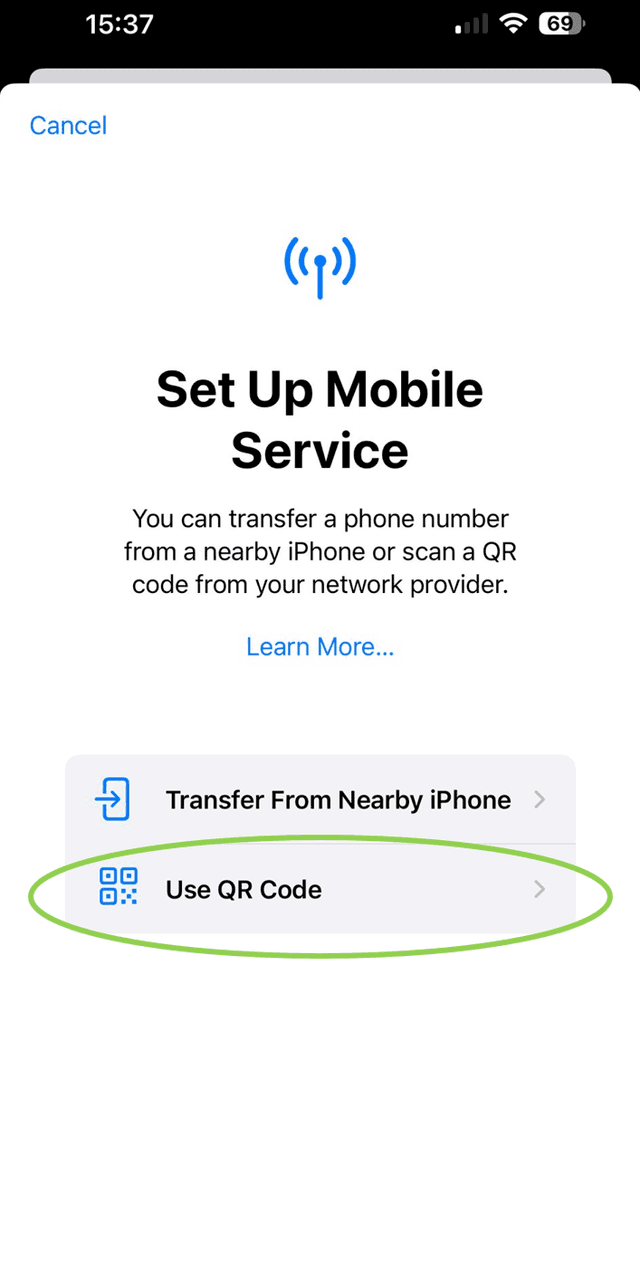
For Android devices:
- Open the "Settings" app on your phone.
- Tap on "Network & Internet" or "Mobile Network".
- Select "SIM Cards" or "Manage eSIM".
- Tap on "Add Mobile Plan" or "Add eSIM".
- Scan the QR code with your camera.
- Follow the on-screen instructions to complete the installation process.
For Xiaomi devices:
- Open your ”Settings”.
- Go to “Mobile Networks” and click on “Manage eSIM”.
- There, select “Add eSIM”, and you can scan your QR code or upload it as a picture.
- Follow the on-screen instructions to complete the installation process.
Additional information:
- It is recommended to install your eSIM while connected to a strong Wi-Fi or data network.
- Ideally, complete the installation while you're still at home (prior to traveling).
- The installation process typically takes around 60 seconds.
- Don't forget to switch "Data Roaming" ON to start using the internet.
- To fully enjoy the benefits of 5G, you may need to configure your APN settings. Please add fairplay.movedata.mobi to your list of APNs and set it as the default option.
Billing & Pricing
Thank you for considering our product!
We welcome customers from anywhere in the world! At the moment, all of our products are shown in Euros, however, this does not stop you from purchasing your FairPlay eSIM if your country uses a different currency. Your payment method (credit card) will automatically adapt to a foreign currency in the current exchange rate. Please be aware that, while we do not add a charge for international payments, your bank might charge you a small conversion fee.
Within FairPlay OneWorld we offer two types of products:
- One-time products: You are charged immediately at the time of purchase.
- Recurring products: (Auto-Renewal ON): If you choose our recurring data products (e.g. with the weekly or monthly billing period), then you will be charged one day before the end of each billing cycle. If the payment fails, we retry once again after 24 hours. If the second attempt also fails, the product will be blocked.
The cost for our FairPlay OneWorld passes depends only on the amount of data and the duration of validity. There is no need to worry about switching passes between countries, as our FairPlay OneWorld passes conveniently transcend borders in 135 countries and destinations.
Please visit our shop to find which pass best suits your travel needs.
Troubleshooting
If you're experiencing a PDP Authentication Failure, one of the following steps may help resolve the issue:
- Check Your APN Settings: Ensure your device uses the correct APN settings - "fairplay.movedata.mobi”.
- Toggle Your eSIM OFF and ON:
- Iphone:
- Go to “Settings” and select “Cellular/Mobile Service”.
- Select your eSIM, and toggle “Turn on this Line” OFF and ON.
- Android:
- Go to “Settings” and tap “Network & Internet”.
- Tap on “Mobile Network”, select your eSIM, and toggle it OFF and ON.
- Iphone:
- Use Airplane Mode: Enable Airplane Mode, wait 15 seconds, then disable it to reset the network connection.
- Restart Your Device: Power off your device completely, wait for about a minute, then turn it back on to clear temporary network issues.
- Reset Network Settings: Navigate to your device's settings and reset the network settings to default. Re-enter your APN details if necessary.
- Check for Carrier or Device Updates: Ensure your device’s software is up to date. Also, verify with your carrier if there are any updates or ongoing network issues in your area.
This can happen as a remnant of worrying about big roaming charges and usually just means that you have switched off cellular data for google chrome. To fix this, go to your settings, tap on "cellular" and scroll until you see the app that you want to use (like Google Chrome). Toggle the switch to "ON" on any apps that you want to use.
We are sorry that you are experiencing this issue! Often, it is resolved by restarting the app and your device. If that did not help, check if you have data usage enabled for iMessage in your device settings: Tap on "Mobile Service" or "Cellular" and scroll until you see iMessage. If needed, toggle the switch to ON.
We are sorry that you are experiencing this issue! Often, it is resolved by restarting the app and your device. If that did not help, check if you have data usage enabled for TikTok in your device settings: Tap on "Mobile Service" or "Cellular" and scroll until you see TikTok. If needed, toggle the switch to ON.
We are sorry you are experiencing this issue! Most Apps that require an internet connection work perfectly fine with eSIMs, so if you notice that some of your apps have trouble connecting to the internet, your device might think it is not permitted to connect to the internet through cellular data and is instead waiting for a Wi-Fi signal. If you want to use cellular data through your eSIM, you can change your settings with very simple and quick steps:
For iPhone:
- Open your device's settings.
- Tap on "Cellular" or "Mobile Data".
- If you scroll down, you will see a list of your apps. Tap on "Show all".
- Now, any app that is not toggled ON, will not be able to use mobile data to connect to the internet. If you wish to use this app without WiFi, simply toggle the switch next to it to ON.
If you want to save data, we suggest only toggling apps that you really need to be ON. This avoids your device unnecessarily using data in the background.
For Android i.e. Samsung:
- Open your device settings.
- Tap on "Network & Internet" or "Connections".
- Tap on "Data usage".
- Make sure "Mobile data" is switched ON.
- Select "Allowed networks for apps".
- Check if the app that is not working has Mobile Data enabled.
- If your "Data Saver" is ON, tap on "Data saver".
- Tap on "Apps that can always use data".
- From there, go through the list and check, some apps might have the switch "Allow background data usage" toggled OFF, which prevents them from using mobile data. You can still access them on WiFi.
If you want to save data, we suggest only toggling apps that you really need to ON, to avoid unnecessarily using data in the background.
We are sorry to hear that! Even though we provide coverage in 135 countries and destinations, your phone still needs to be able to connect to a cell tower. If you are on a cruise and far away from any land, the reason for poor connection most likely is due to weak connection to those cell towers stationed on land. The issue should resolve itself when you get closer to shore!
We hope that you are enjoying your cruise nonetheless!
There are a number of reasons why your data connection may be slow. Here are some examples:
- Weak signal: If your signal is weak, your connection might be slow. This can happen if you're far from a tower or indoors.
- Older Device: Older phones might not handle fast data as well.
- Data Limits: Your carrier might slow down your data after you've used a lot.
- Background Apps: Apps running in the background could be eating up your data.
- Carrier Issues: Your provider might be having an outage or doing maintenance.
If you see this, you can try resetting your network settings by following these steps:
- Open your device settings and tap "System".
- Tap "Reset options" and select "Reset Wifi, Mobile & Bluetooth".
- Tap "Reset settings".
If you are still unable to connect, your primary SIM might be locked to a specific carrier. Contact your mobile carrier to have them unlock your device fully.
Your carrier might have put you on a travel plan, as they detected your SIM card being used internationally. To avoid this, you have two options:
Option 1: Turn "OFF" your primary SIM for the duration of your travel. This means that you will not be able to make/receive calls with your phone number. Services like Whatsapp or iMessage, however, are still available to you.
Here is how you can turn "OFF" your primary SIM depending on your mobile device:
For iPhone and iPad:
- Open the "Settings" app.
- Tap "Cellular".
- Navigate to "Cellular Plans".
- Select your primary data plan.
- Toggle "Turn On This Line" to OFF.
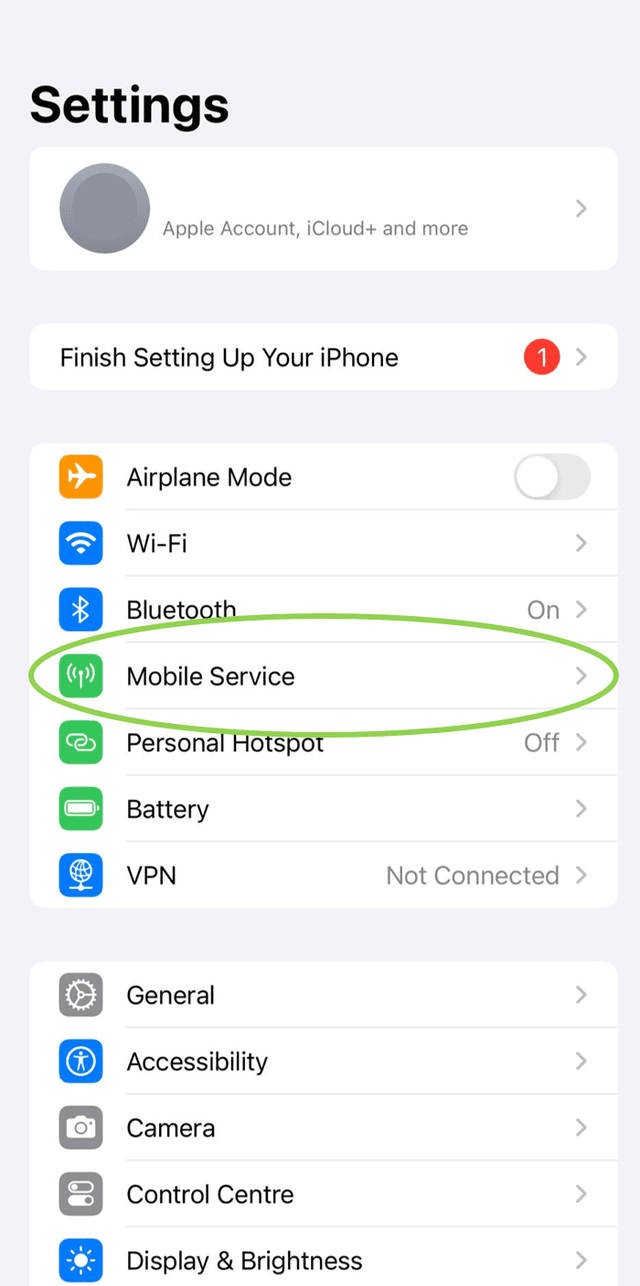
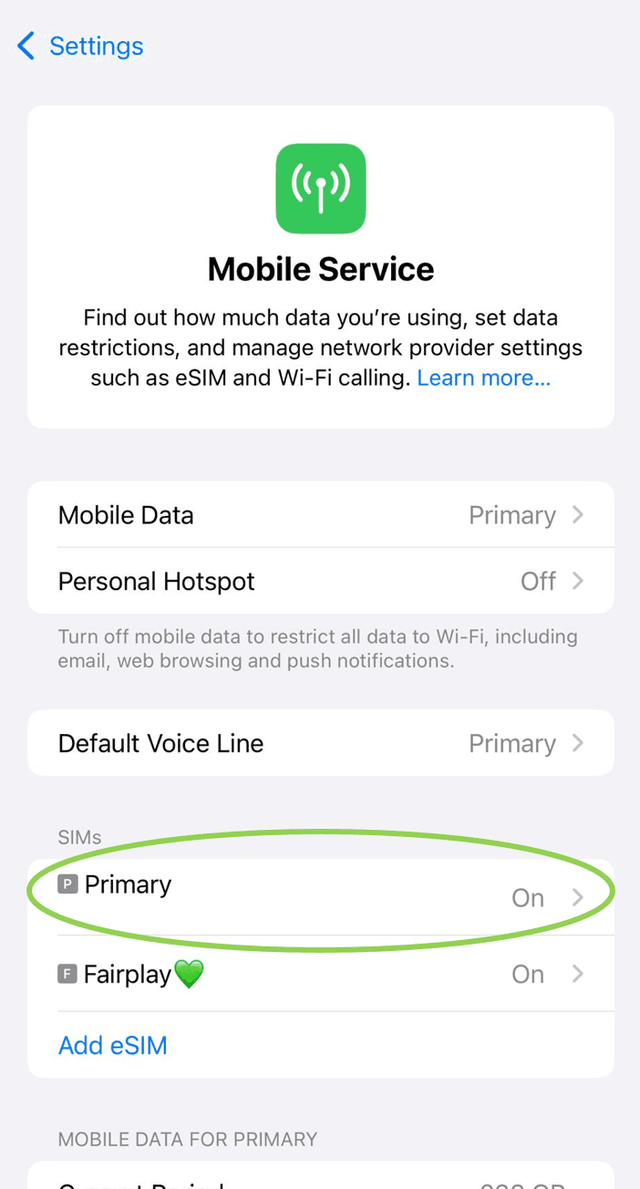
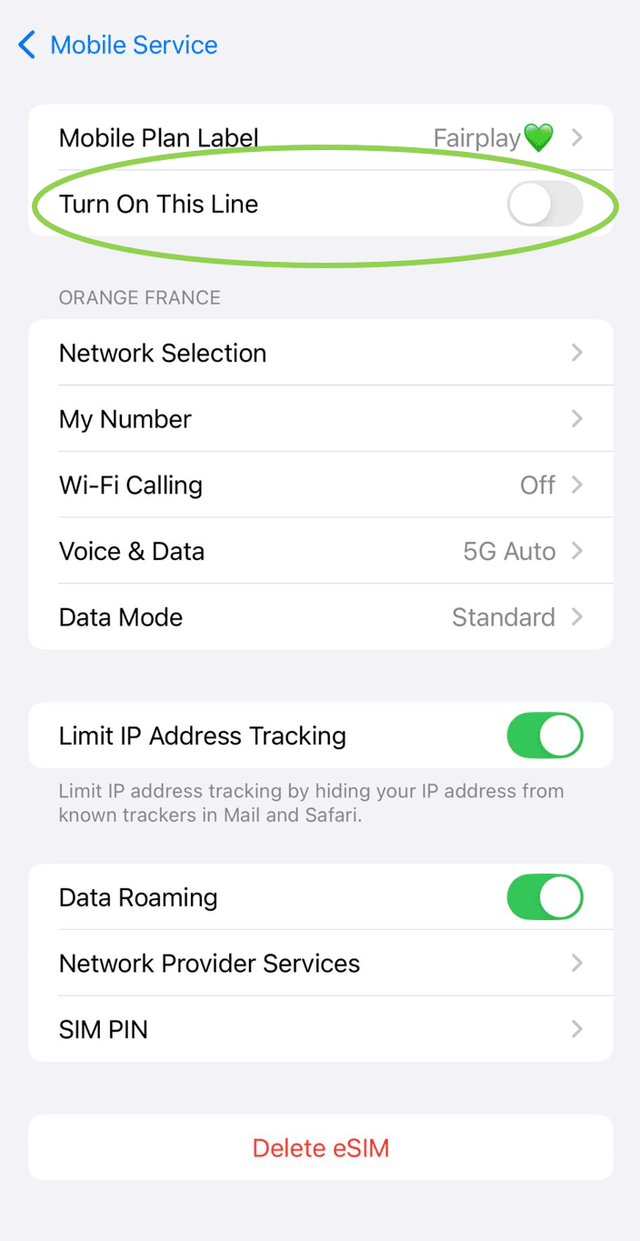
For Samsung Devices:
- Open the "Settings" app.
- Tap "Connections."
- Tap "Mobile Networks."
- Select your primary SIM card.
- Toggle "Mobile Data" to OFF.
For Google Pixel Devices:
- Open the "Settings" app.
- Tap "Network & Internet".
- Tap "Mobile Network".
- Select your primary SIM card.
- Toggle "Mobile Data" to OFF.
For Xiaomi Devices:
- Open the "Settings" app.
- Tap "Mobile Networks".
- Select your primary SIM card.
- Toggle "Mobile Data" to OFF.
Option 2: Let your carrier know that you want to get taken off their travel plan and only be billed for calls/texts. In doing so, you can still make and receive regular phone calls, and only be billed for those by your regular carrier.
If you are experiencing this issue during the activation or installation process of our FairPlay eSIM, you might already have a previous eSIM installed and cannot add another one. Google Pixel devices only provide one slot available for eSIMs. To remove your previous eSIM, follow these steps:
- Go to your device settings and select "Network & Internet".
- Choose "Mobile Network" and tap on the SIM you want to remove.
- Choose "Delete SIM".
You can now try to re-install and activate your FAIRPLAY eSIM.
If you're seeing this, do not worry! You still have all the data available that you have purchased from us. Samsung phones just have a built-in feature that sets a warning to notify you once you cross a certain threshold of data usage. It's actually telling you how much data you have "left" until you reach that warning. This has nothing to do with how much data is left on your FairPlay data package.
You can choose to disable this feature by following these steps:
- Go into your Samsung's Settings
- Tap on Connections
- Select Data usage
- Tap on Billing cycle and data warning and you will be able to toggle the Data warnings switch to OFF.
If you're facing the "Unable to Complete Cellular Plan Change" error on your iPhone, one of the following steps may help resolve the issue:
- Check if the eSIM is Already Installed
- Go to Settings > General > About and verify the ICCID numbers to see if the eSIM is already installed. If it is, you don't need to reinstall it.
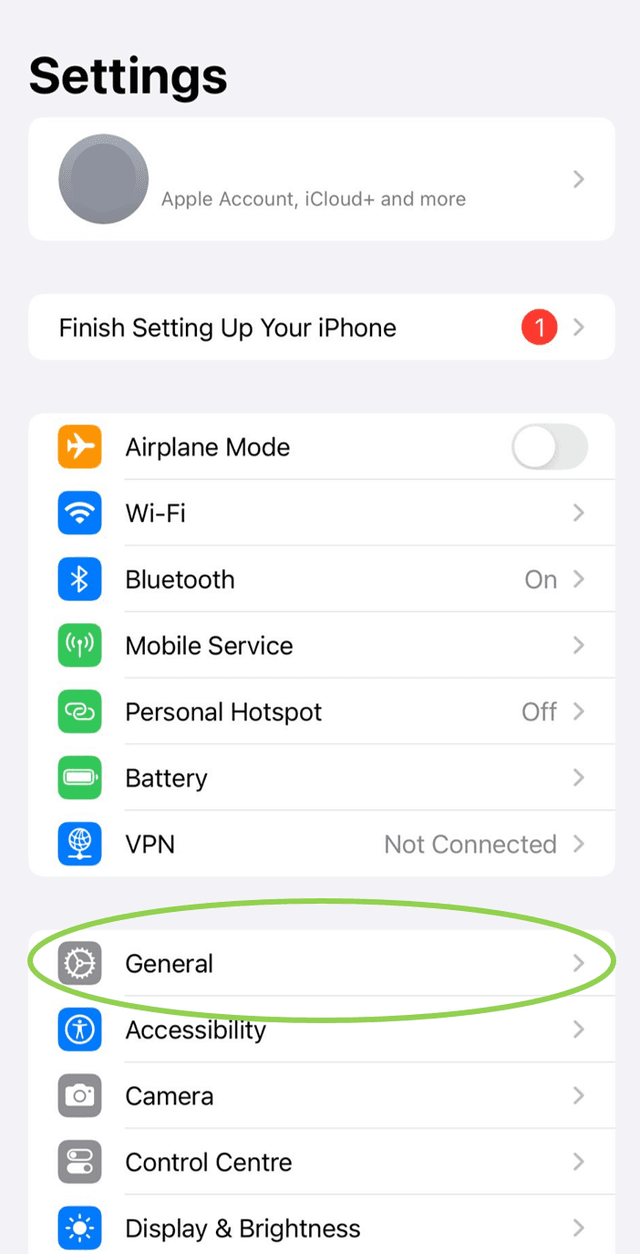
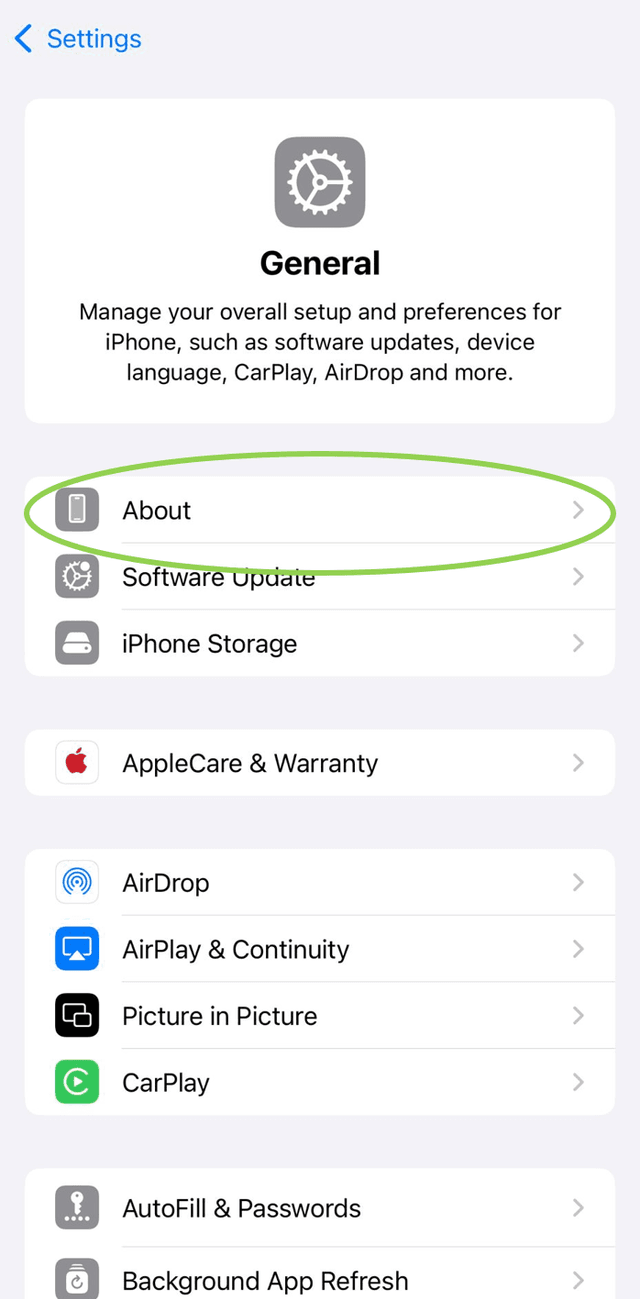
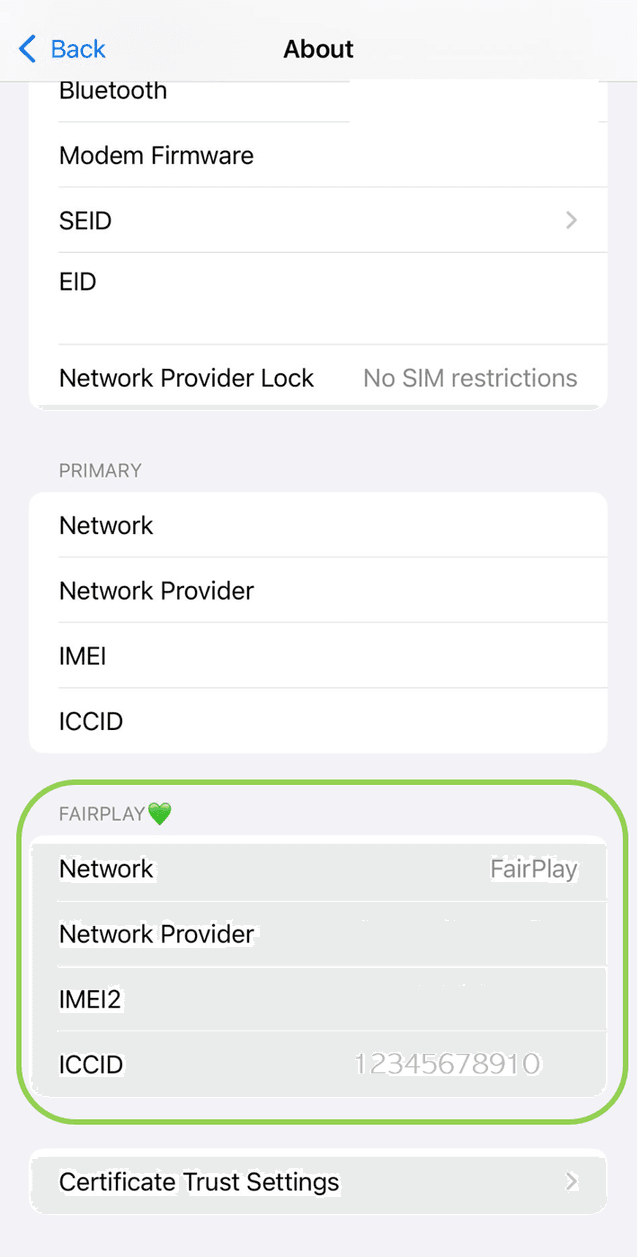
-
- Remove Unused eSIMs Your iPhone may have reached its eSIM profile limit. To free up space:
- Go to Settings > Cellular/Mobile Service.
- Select an old eSIM you no longer need and tap Remove Cellular Plan. Important: Remember, once deleted, it cannot be recovered!
- Ensure a Stable Internet Connection
- Make sure you have a strong and stable Wi-Fi or cellular data connection before attempting to make changes.
- Restart your device to refresh system processes.
- Ensure your iPhone is running the latest iOS version.
- Go to Settings > General > Software Update and install any available updates.
- If necessary, remove the problematic eSIM profile and reinstall it.
- Go to Settings > Cellular, select the eSIM, and tap Remove Cellular Plan.
- Reinstall the eSIM, either by scanning a QR code or manually entering the details.
Important: Issuing a new eSIM profile may not be free, so consider this before proceeding
If you cannot find "SIM Card Manager" on your device, it is most likely due to your provider disabling or locking this feature. Although it is not a "locked" device, it is still preventing you from installing your FairPlay eSIM. Contact your provider to have them unlock your phone fully, so that you can install and use eSIM services.
If you're trying to install an eSIM on your iPhone and encounter the message "Cellular Plans From This Carrier Cannot Be Added" it may indicate that your iPhone is network-locked.
To check if your phone is locked, follow these steps:
Go to your device Settings > General > About > Carrier Lock/Network Provider Lock.
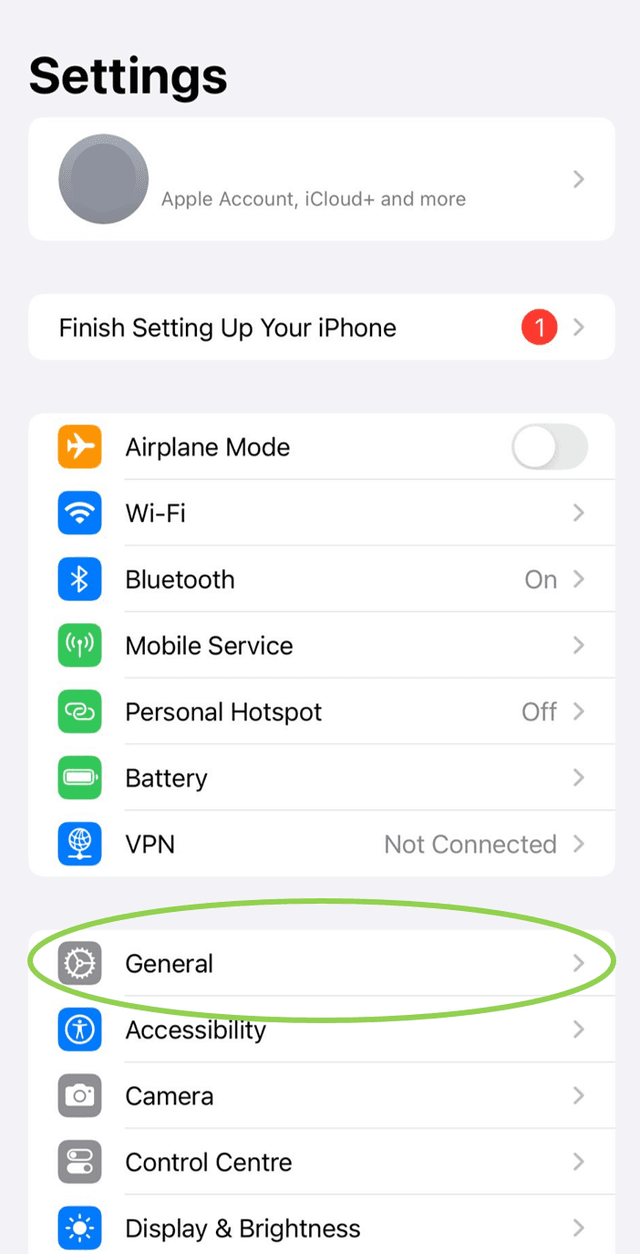
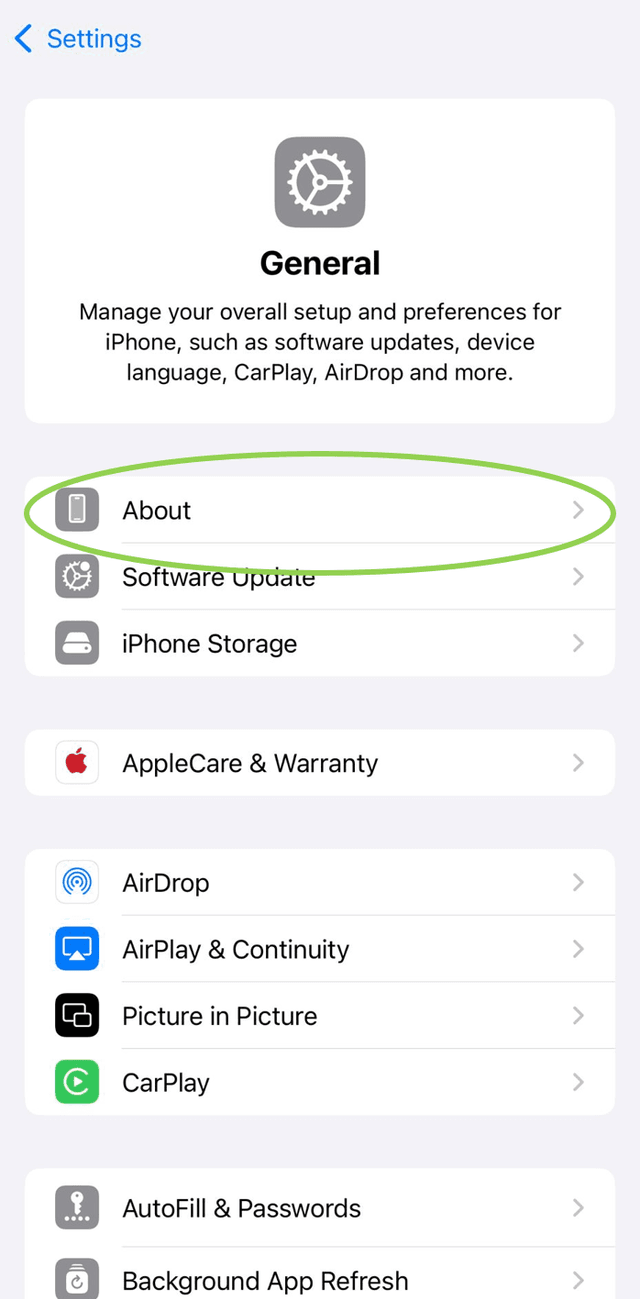
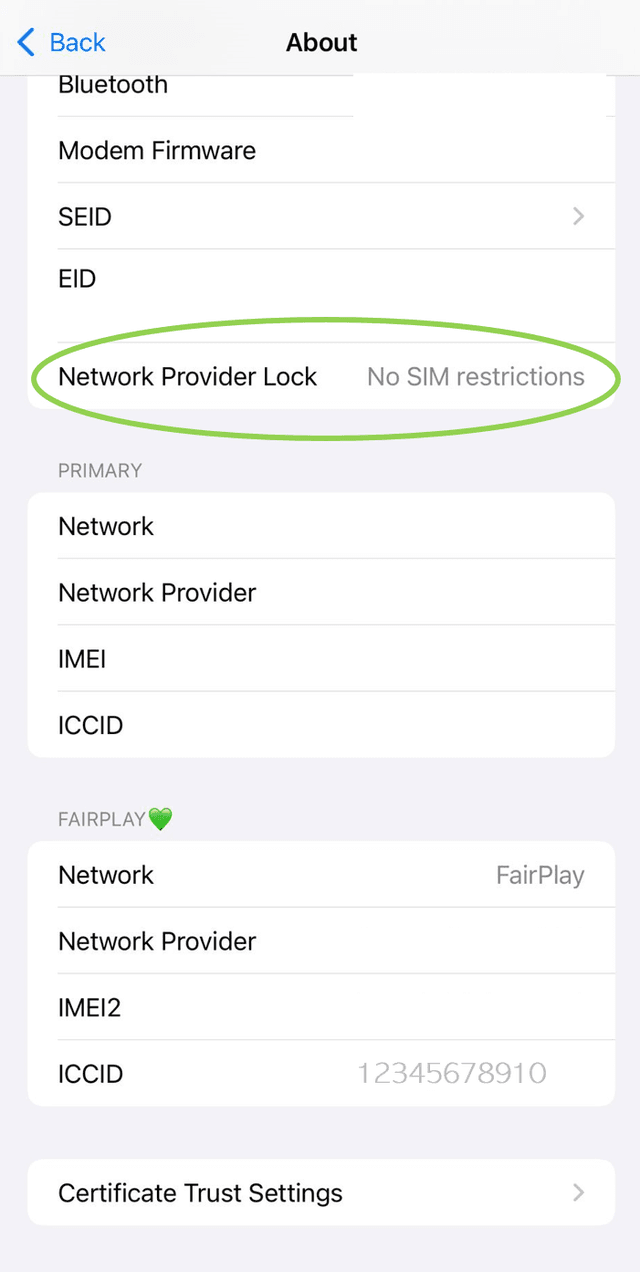
If "Carrier Lock" displays the name of a carrier, your phone is locked to that carrier and cannot accept a new carrier until it is unlocked. Contact your mobile provider to request unlocking. On the other hand, a "No SIM restrictions" value informs that your phone is not locked.
This message usually means that the installation process of your eSIM was disturbed due to weak or lost internet connection. To fix it, make sure you have a strong Mobile or Wifi connection and try to install your eSIM again.
There could be a few reasons why your data is being used up fast:
- Background Apps: Apps running in the background might be using data without you knowing.
- Streaming: Watching videos, listening to music, or streaming content can use a lot of data.
- Automatic Updates: Your apps or system might be updating automatically over data instead of Wi-Fi.
- Social Media: Apps like Instagram, Facebook, and TikTok can consume a lot of data, especially with videos and images.
- High-Quality Media: Uploading or downloading high-quality photos and videos can use more data than you think.
We're sorry you're experiencing this issue! It could be caused by a number of factors, but the following steps should help you resolve it:
- Ensure there are no unpaid charges on your account.
- With each new purchase, our system sends you an email confirming your subscription. Please check if you have received this confirmation email (look for an email with the subject "New Subscription" or "Subscription Modification")
- Make sure your data package is valid. (Our system allows you to purchase products with a future start date; in such cases, the data package will not be active until the specified date)
- Ensure your eSIM profile is successfully installed. You should be able to see a new eSIM profile at the list of your eSIMs
- Check that eSIM is enabled and connected to the network
- Make sure data roaming is turned ON in your phone's settings.
Once these steps are completed, you should be able to use data. If the issue persists, try the following:
- Turn your phone OFF and back ON. Most of the time, that already fixes the issue.
- If that did not resolve the issue, ensure that your Airplane mode is disabled and hasn't accidentally been switched on, as that can happen easily during travels.
- If the issue persists, try turning your Wifi OFF. Most of the time, your phone will want to stick to Wifi, and disabling that will force it to connect to cellular data. Then, check if there is an operating system update available.
- Lastly, try to reset your network:
- On iOS: Go to Settings > General > Transfer or Reset iPhone > Reset > Reset network.
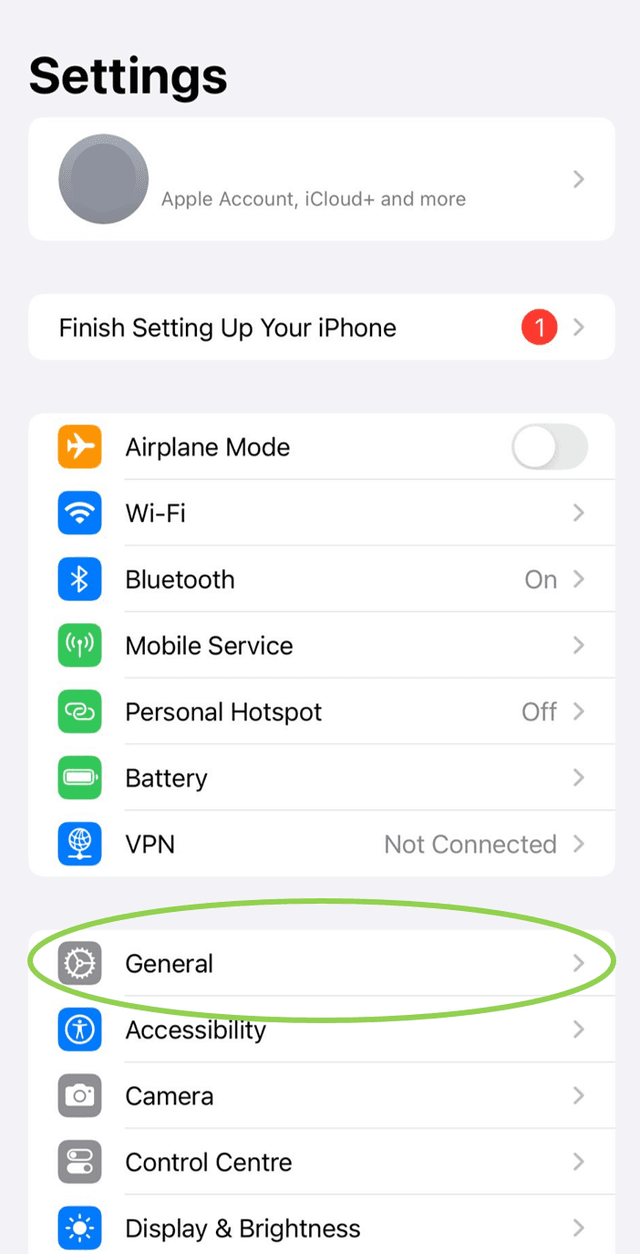
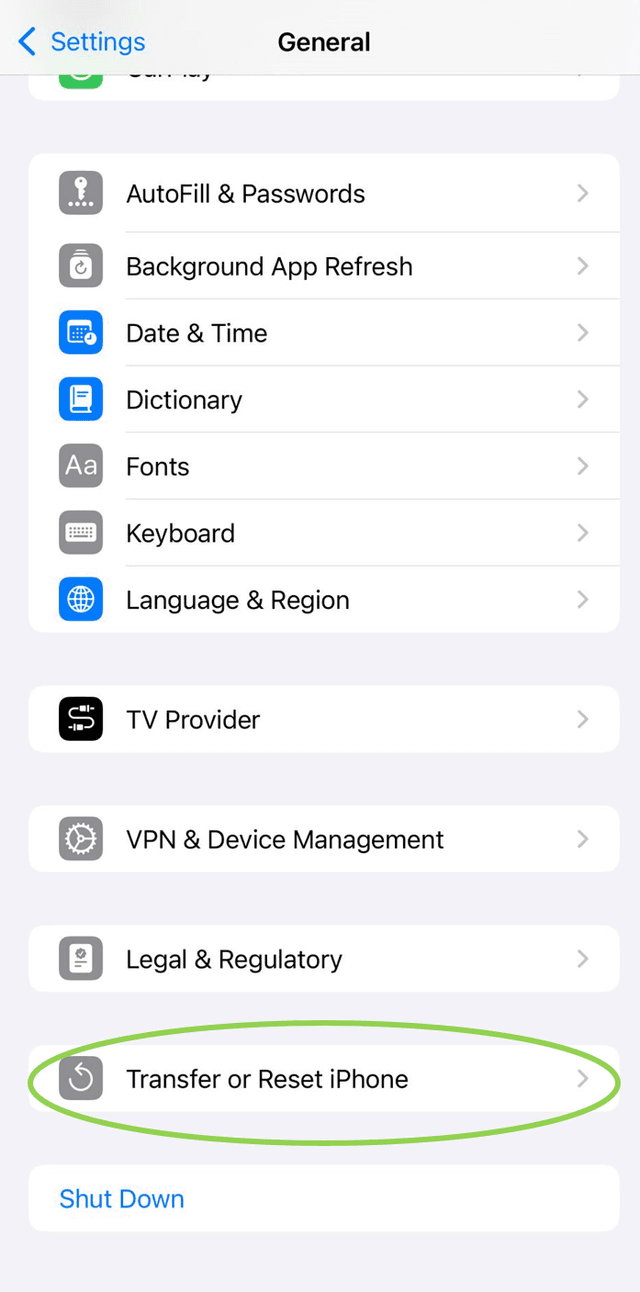
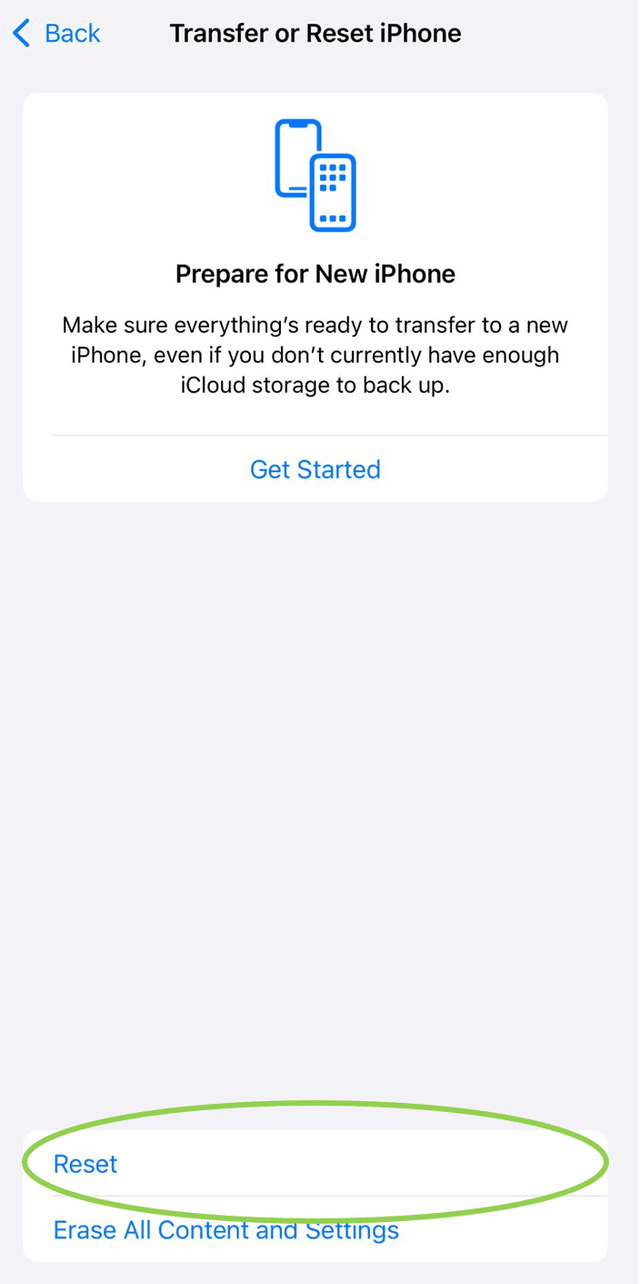

- On Android:
- Go to "Settings"
- Select "System"
- Tap on "Advanced"
- Tap on "Reset options" and select "Reset network settings".
- On Android:
We’re sorry to hear that you’re experiencing this issue. There are a few steps you can take to try and resolve it. However, do not delete your eSIM profile unless absolutely necessary, as you can only reinstall your eSIM twice. (Please note that once the eSIM profile is removed three times, it cannot be recovered.)
- Start by checking if your eSIM has been installed and activated correctly. You can find this information under the “SIM manager” (Android), or “Mobile Service” (iOS). If your eSIM is listed here, it has been installed correctly. Don’t worry if the eSIM shows a “No Number” label, as our FairPlay eSIM is a data-only eSIM and works on the phone number of your regular provider.
- Make sure that your subscription is in Active status. To do this:
- Log in to your FairPlay account at fairplay-mobile.com.
- Navigate to “Profile" and check the status of your eSIM (it should state “active”.
- As a second step, try toggling a few settings in your device settings:
- Switch “Airplane mode” OFF and back ON again.
- Switch your “Data Roaming” OFF and back ON again.
- Turn your FairPlay eSIM OFF and back ON again.
- Finally, try restarting your phone.
- If restarting your phone did not resolve this issue, check your APN settings. Adding fairplay.movedata.mobi to your list of APNs might help to solve the issue.
If none of these steps helped to resolve the problem, please contact our customer service via our contact form. We are happy to help!
We are sorry that you are experiencing this issue!
It is possible that installing your eSIM did not necessarily activate it yet. Please check to see if your eSIM has been properly activated!
If the issue persists, try the following steps:
- Ensure there are no unpaid charges on your account.
- With each new purchase, our system sends you an email confirming your subscription. Please check if you have received this confirmation email (look for an email with the subject "New Subscription" or "Subscription Modification")
- Make sure your data package is valid. (Our system allows you to purchase products with a future start date; in such cases, the data package will not be active until the specified date)
- Check that eSIM is enabled and connected to the network
- Make sure data roaming is turned ON in your phone's settings.
Once these steps are completed, you should be able to use data. If the issue persists, try the following:
- Turn your phone OFF and back ON. Most of the time, that already fixes the issue.
- If that did not resolve the issue, ensure that your Airplane mode is disabled and hasn't accidentally been switched on, as that can happen easily during travels.
- If the issue persists, try turning your Wifi OFF. Most of the time, your phone will want to stick to Wifi, and disabling that will force it to connect to cellular data. Then, check if there is an operating system update available.
- Lastly, try to reset your network:
- On iOS:
- Go into your device Settings
- Tap on General
- Scroll down and tap on Transfer or Reset iPhone
- Tap on Reset
- Reset network settings.
- On iOS:
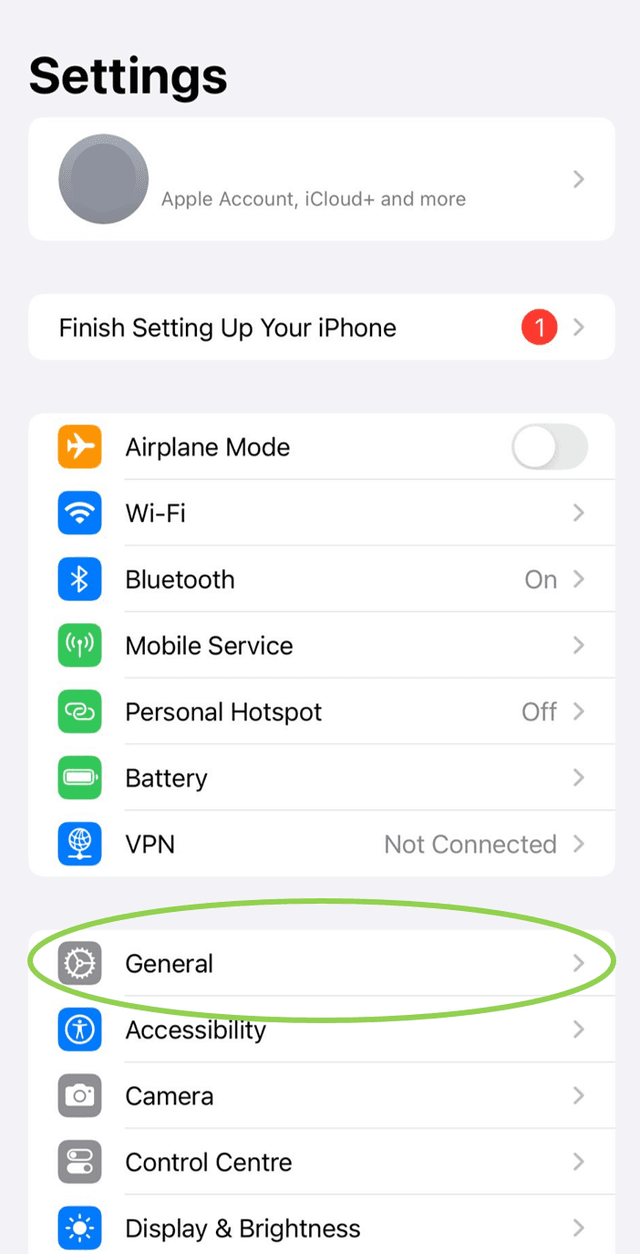
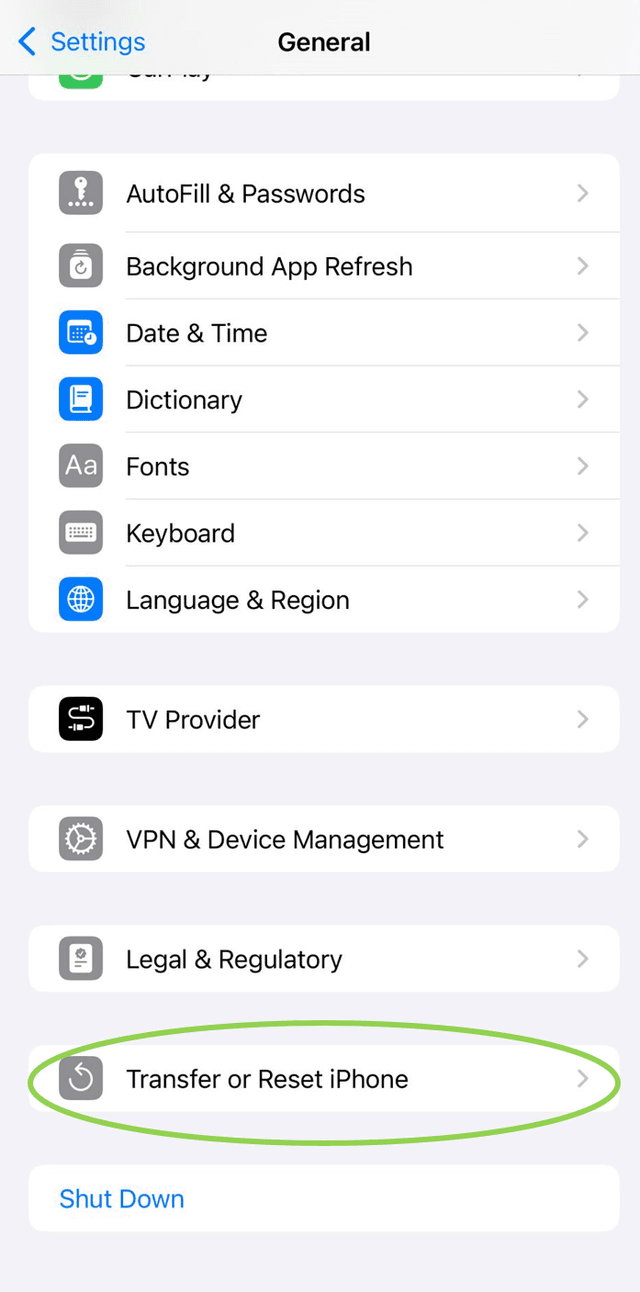
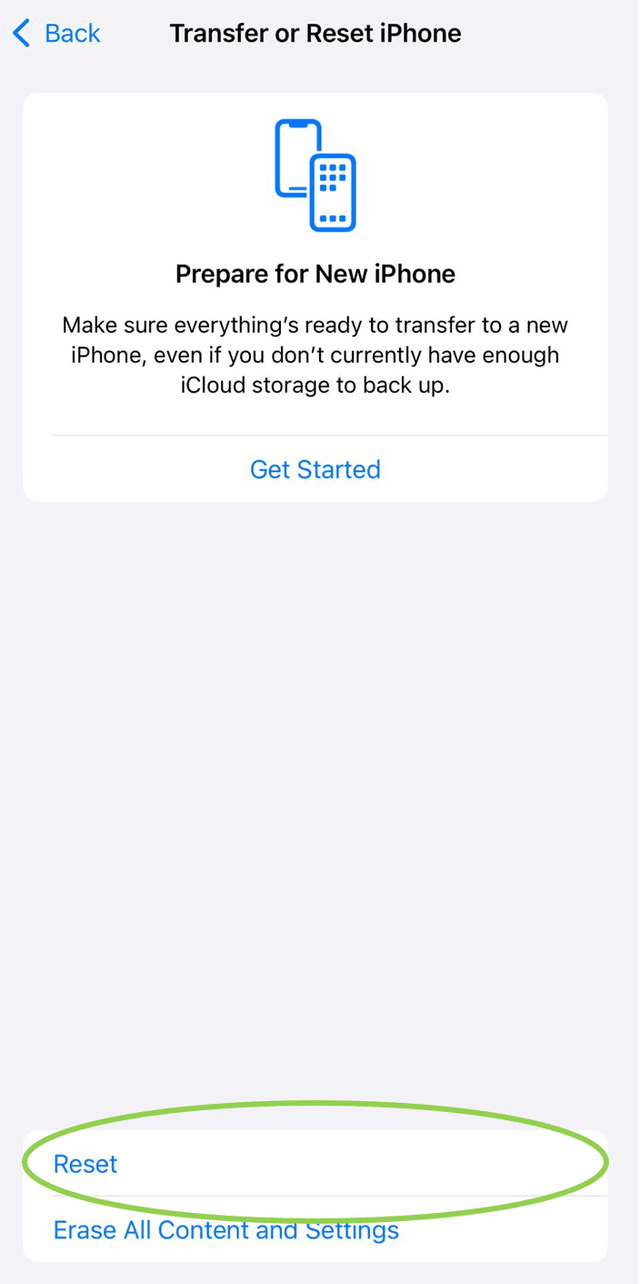

- On Android:
- Go to "Settings"
- Select "System"
- Tap on "Advanced"
- Tap on "Reset options" and select "Reset network settings".
- On Android:
The payment attempt might not always be successful. You might have been distracted by other important matters, entered incorrect card details, or your payment card might need to be reloaded with sufficient funds. Whatever the reason, you can easily complete your payment by logging into your FairPlay account on our Webpage. There, you will be asked if you want to complete the transaction you had started.
If your card details were entered correctly, you can simply proceed with the checkout process.
If you need to change your payment method and re-enter your card information, you can do so first if you click on Profile on the top of the page and proceed to Change payment method. After completing this, you can continue with the checkout process.
STILL HAVE QUESTIONS?
Check out our Help Center for more answers.
